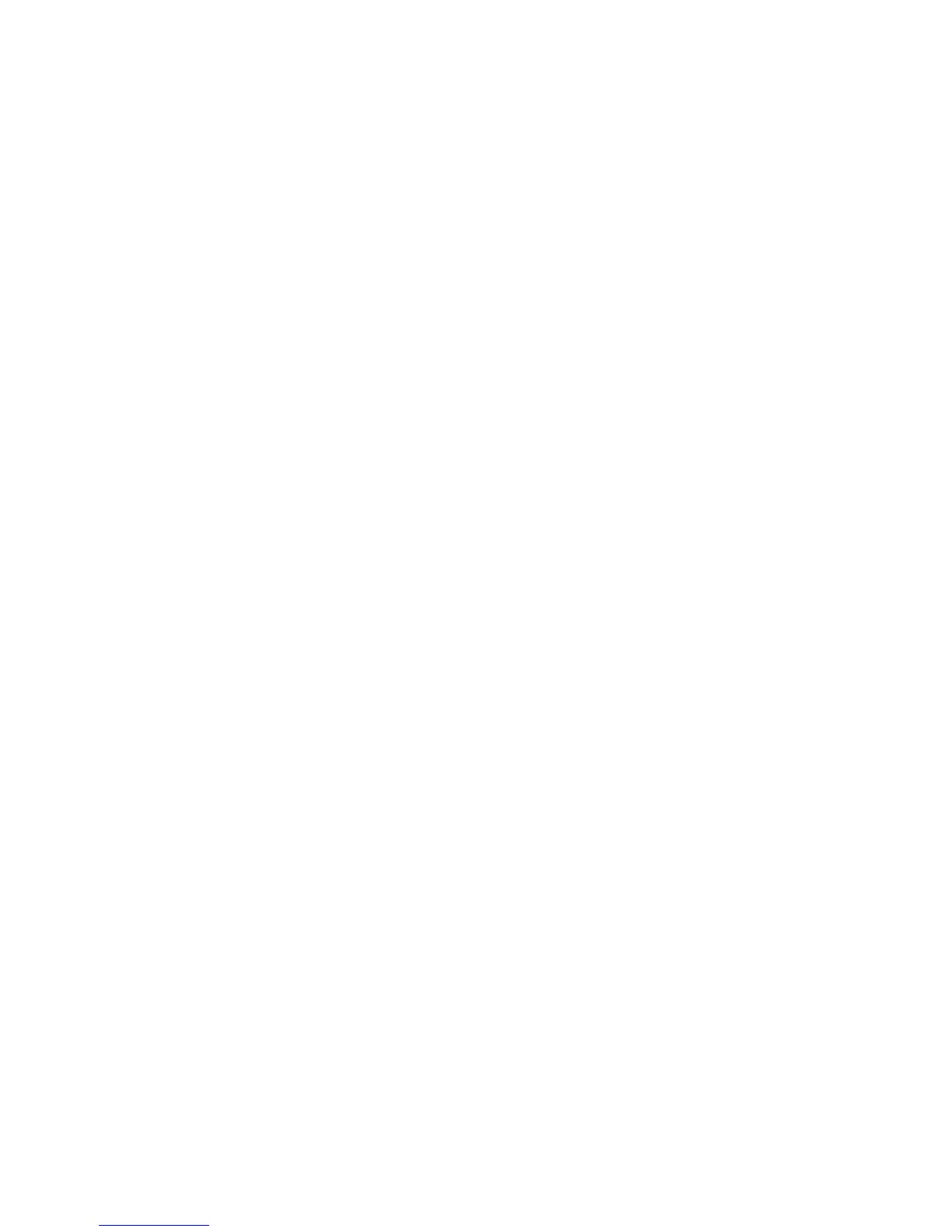Faxing
WorkCentre 5300 Series Multifunction Printer
System Administrator Guide
116
• Folder Selector Setup: Touch Enabled to classify received faxes by line type and store
them in folders as specified in CentreWare IS at Properties > Services > Fax > Fax
Received Options.
• Memory Full Procedure: If the printer’s hard disk becomes full while scanning a document,
the current job can be aborted and deleted or the partially stored job can be sent. Touch
Delete Job or Run Job.
• Maximum Stored Pages: Set the maximum number of pages stored for a fax document.
• Mixed Size Originals Scan Mode: Touch Standard if all the documents to be scanned are
standard size or touch Custom to allow multiple media sizes to be scanned from the
document feeder.
• Fax Data in Folder Priority 1, 2, 3: Select F Code, Remote Terminal ID, or Remote Terminal
Name to classify received faxes and store them in folders.
• Direct Fax: Select Enabled to allow the printer to receive a LAN fax sent from a print driver.
For details about LAN fax, see the print driver help.
• Line 2, 3 - Line Selection: Specify if you want to use each fax line to Send, Receive, or Send
and Receive faxes.
• Block Inbound Faxes: Type up to 50 fax numbers that you want to block.
• Block Unknown Fax Numbers: Touch Yes to block unknown fax numbers.
Setting Fax Defaults
To define defaults for incoming faxes for all users:
1. At the printer control panel, press the Machine Status button, then touch the Tools tab.
2. Touch System Settings > Fax Service Settings > Fax Defaults.
3. Touch a default setting in the list, then touch Change Settings.
4. Make the desired changes to the default setting, then touch Save. For details about fax settings,
see the User Guide at www.xerox.com/office/WC53XXdocs.
Setting Incoming Fax Options
Fax Forwarding
For each fax line, you can configure incoming faxes to be automatically routed to an internal folder.
faxes that have been routed to one of these folders can then be sent to a destination using one or
more of the following methods:
• Print: Print a hardcopy output of the received fax.
• Send as Fax: Forward the fax to another fax number
• Send as Internet Fax: Forward the fax to an Internet fax address
• Send as Email: Forward the fax to an email recipient as an attachment
• FTP transfer: File the fax to an FTP repository
• SMB transfer: File the fax to an SMB repository
