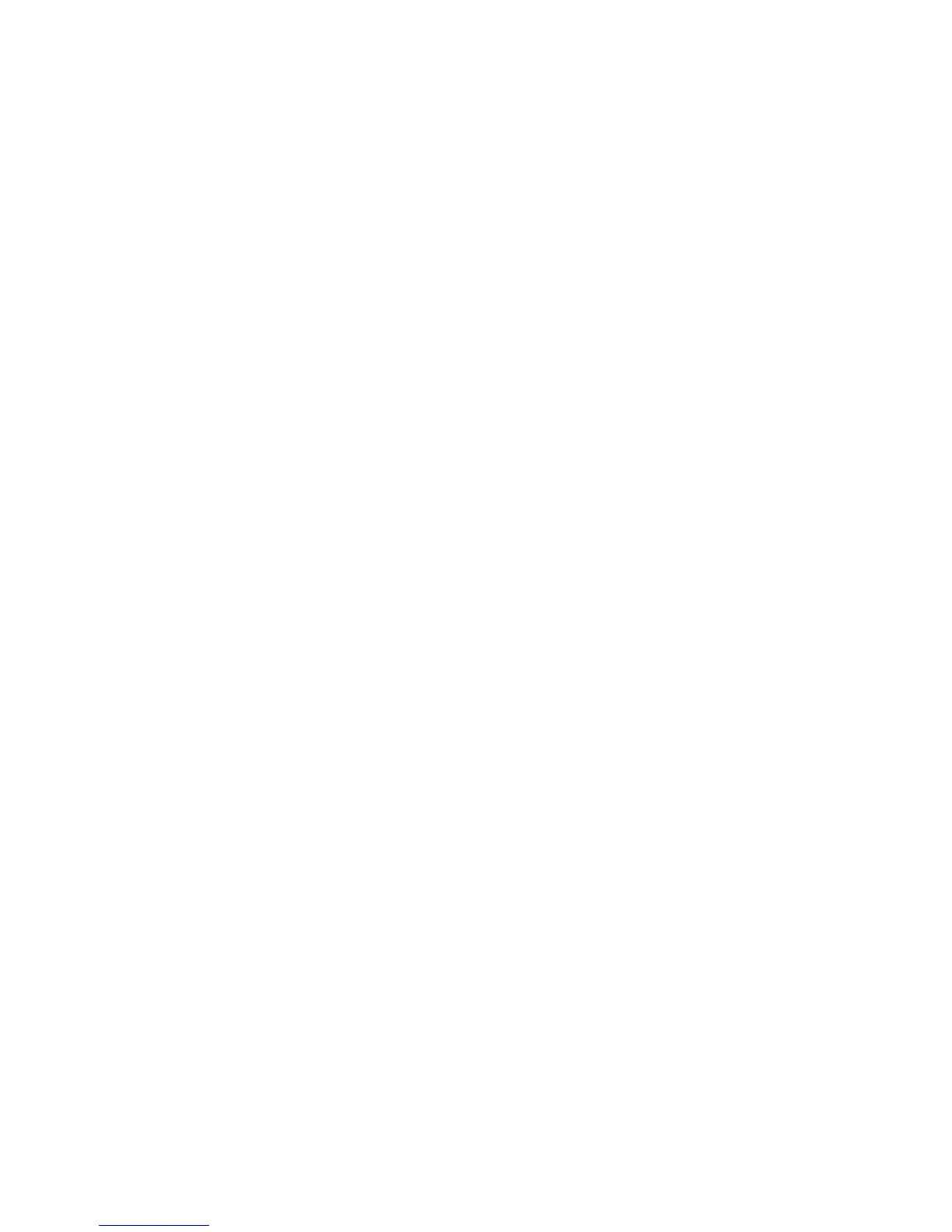Faxing
WorkCentre 5300 Series Multifunction Printer
System Administrator Guide
118
Original Size Defaults
1. At the printer control panel, press the Machine Status button, then touch the Tools tab.
2. Touch System Settings > Fax Service Settings > Fax Received Options.
3. Touch Original Size Defaults.
4. Change the default settings as necessary.
Fax Confirmation Report
You can configure a confirmation sheet to notify users if a fax transmission was not successful.
1. In CentreWare IS, click Properties > Services > Fax > Defaults.
2. Next to Confirmation Sheet, select Errors Only.
3. Click Apply.
