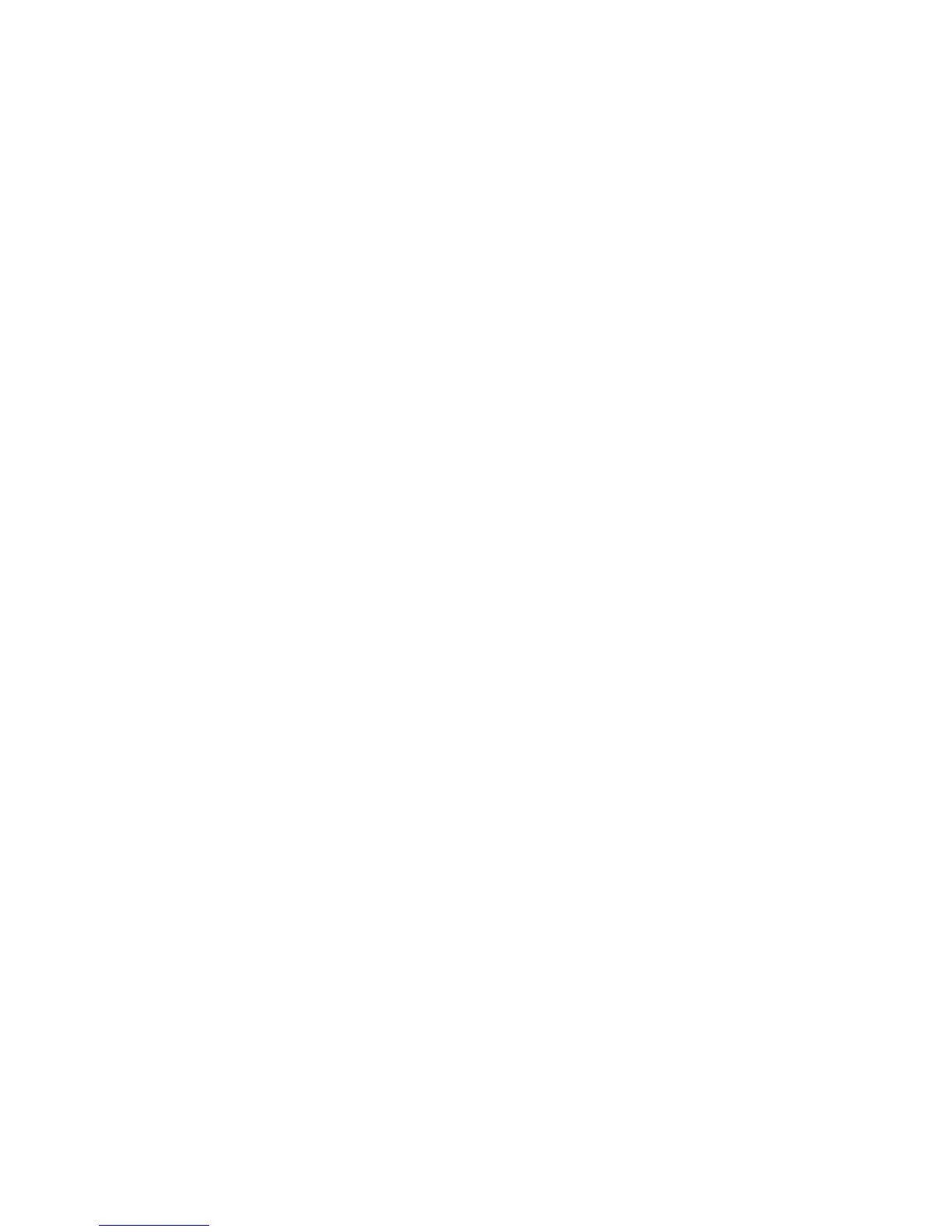Printing
WorkCentre 5300 Series Multifunction Printer
System Administrator Guide
77
Managing Banner Sheet Printing Options
You can set the printer to print a Banner Sheet with each print job. The banner sheet contains
information identifying the user and job name. This option can be set in the print driver, in
CentreWare IS, or at the printer control panel.
Note: Banner sheet printing must be enabled in the print driver. It must also be enabled at the
control panel, or in CentreWare IS or a banner sheet will not print.
Enabling Banner Sheet Printing in CentreWare IS
1. In CentreWare IS, click Properties > Services > Printing > Print Mode.
2. Under Banner Sheet, next to Sensing Separator Page, select Enable.
3. Next to Banner Sheet select Start Sheet, End Sheet, or Start Sheet and End Sheet.
4. Select the tray that you want the sheet to be printed to.
5. To allow banner sheet printing to be to be enabled or disabled from the print driver, select
Enabled next to Allow Print Driver to Override.
6. Click Apply.
Enabling Banner Sheet Printing at the Control Panel
1. At the printer control panel, press the Machine Status button, then touch Tools.
2. Touch Print Service Settings > Other Settings.
3. Touch Banner Sheet.
4. Touch Change Settings.
5. Touch Start Sheet, End Sheet, or Start Sheet and End Sheet
6. Touch Allow Print Driver to Overide to allow banner sheet printing to be to be enabled or
disabled from the print driver.
7. Touch Save.
Enabling Banner Sheet Printing in the Printer Driver
1. With your file open, from your application’s File menu, click Print. The application Print
window displays.
2. Select your printer from the Printer Name drop-down menu.
3. Click Properties to access the print settings for the job.
4. Click the Advanced tab.
5. Click to expand the Paper/Output option.
6. Click Banner Sheets, then click the down arrow and select Enabled or Disabled.
Note: If banner page printing is disabled through CentreWare IS or the at the printer control
panel, setting the print driver to print banner pages will have no effect.
7. Click OK.
