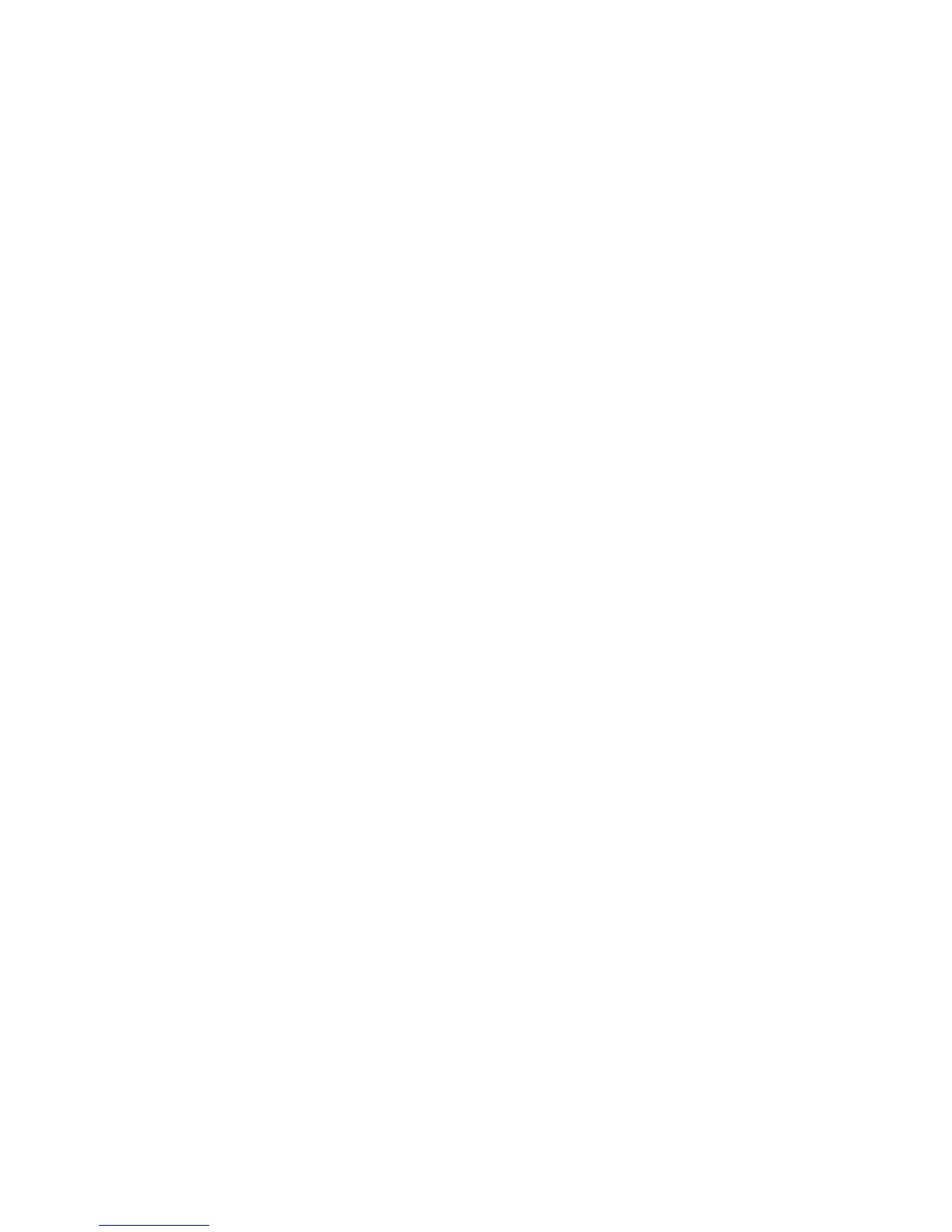Scanning
WorkCentre 7120/7125 Multifunction Printer
System Administrator Guide
109
Scanning to a USB Drive
The Store to USB feature allows users to scan a document to a USB flash drive using the USB port on
the printer control panel.
Notes:
• To use this feature, you must purchase and install the Scan Kit. See the instructions
included with the kit for details.
• For instructions explaining how to use this feature, see the User Guide at
www.xerox.com/office/WC7120
/7125docs.
Before you begin:
• Purchase and install the Scan Kit. See the instructions included with the kit for details.
• Purchase and install the USB Enablement Kit. See the instructions included with the kit for details.
Enabling Store to USB
1. In CentreWare IS, click Properties > Services > Store to USB > General.
2. Next to Store to USB, select Enabled.
3. Click Apply.
