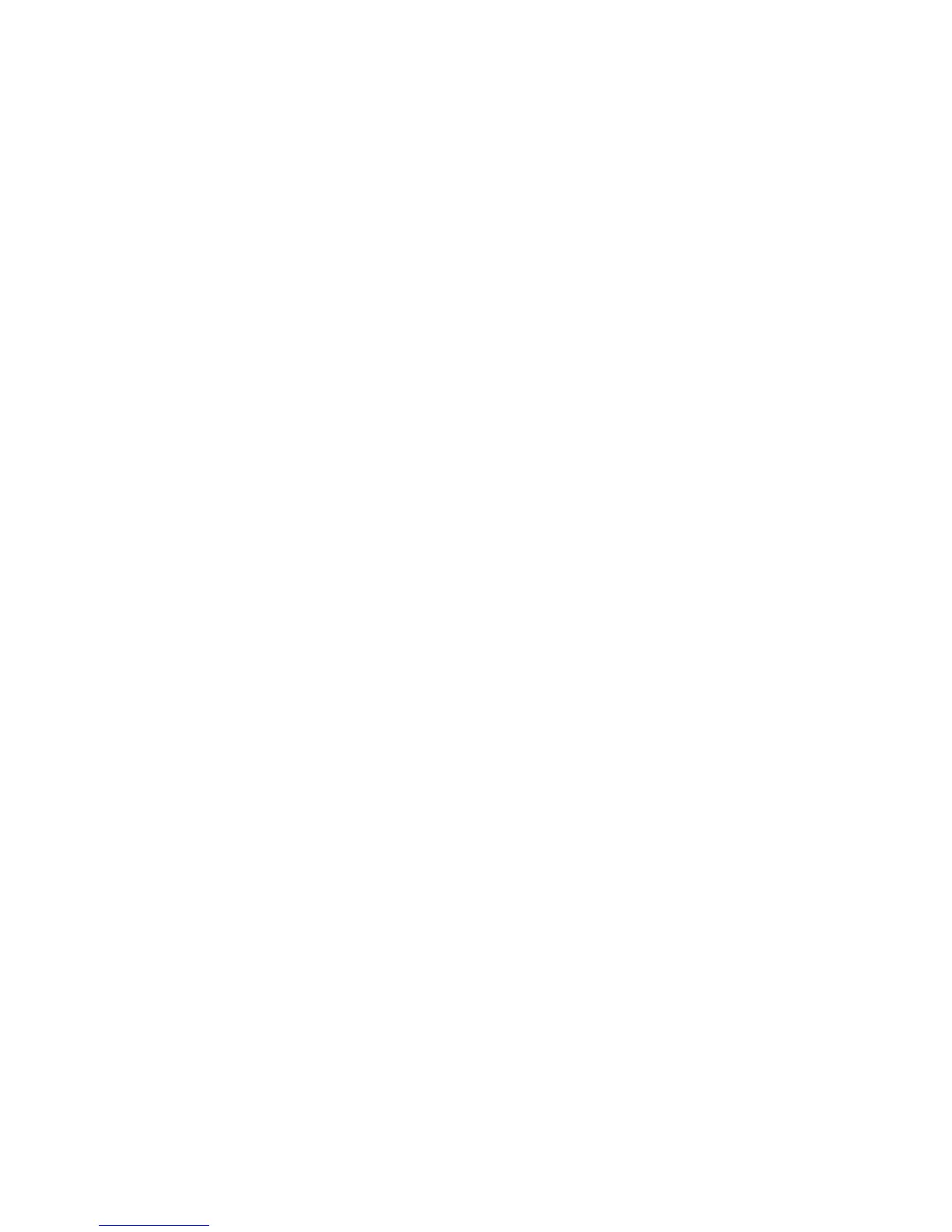Network Configuration
WorkCentre 7120/7125 Multifunction Printer
System Administrator Guide
33
LDAP
Lightweight Directory Access Protocol (LDAP) is a protocol used to process queries and updates to an
information directory, also known as an LDAP directory, stored on an external server. LDAP directories
are heavily optimized for read performance. Use this page to define how the printer retrieves user
information from an LDAP directory.
Configuring LDAP/LDAPS Server Settings
1. In CentreWare IS, click Properties > Connectivity > Protocols > LDAP > LDAP Server.
2. Under Server Information, type the appropriately formatted main and backup LDAP server
addresses and port numbers. The default port number is 389.
3. Select the LDAP server type from the LDAP Server drop-down menu.
Optional Information
1. Type the search directory root path in the Search Directory Root field using Base DN format.
Note: For details on Base DN formatting, refer to the RFC 2849 - LDAP Data Interchange Format
(LDIF) Technical Specification on the IETF website.
2. Specify the login credentials required to access the LDAP directory. Options are:
• Remotely Authenticated User: The user’s credentials, upon logging in, are used to access
the LDAP server.
Note: Authentication must be enabled and tool and feature access must be configured to require
the user to log in before accessing email. For details, see Setting up Access Rights on page 48 and
Controlling Access to Tools and Features on page 54.
• System: The printer logs into the LDAP directory and is authenticated using its own
login credentials.
3. After you select the Login Credential type, type the Login Name and Password, if required. Retype
the password to confirm.
4. Under Maximum Number of Search Results, type a number between 5 and 100 for the
maximum number of addresses that can be returned matching the search criteria entered. The
default number is 25.
5. Under Search Timeout, select Use LDAP Server Timeout to allow the printer to time out based
on the LDAP server settings, or select Wait, and type in the number of seconds between 5 and 120
that the printer will wait before timing out. The default is 30 seconds.
Note: If you are having trouble retrieving results from your LDAP server, use the Wait option.
6. If your primary LDAP server is connected to additional servers, select LDAP Referrals to include
those LDAP servers in your searches.
7. Type the maximum number of consecutive LDAP referrals in the LDAP Referral Hop Limit field.
