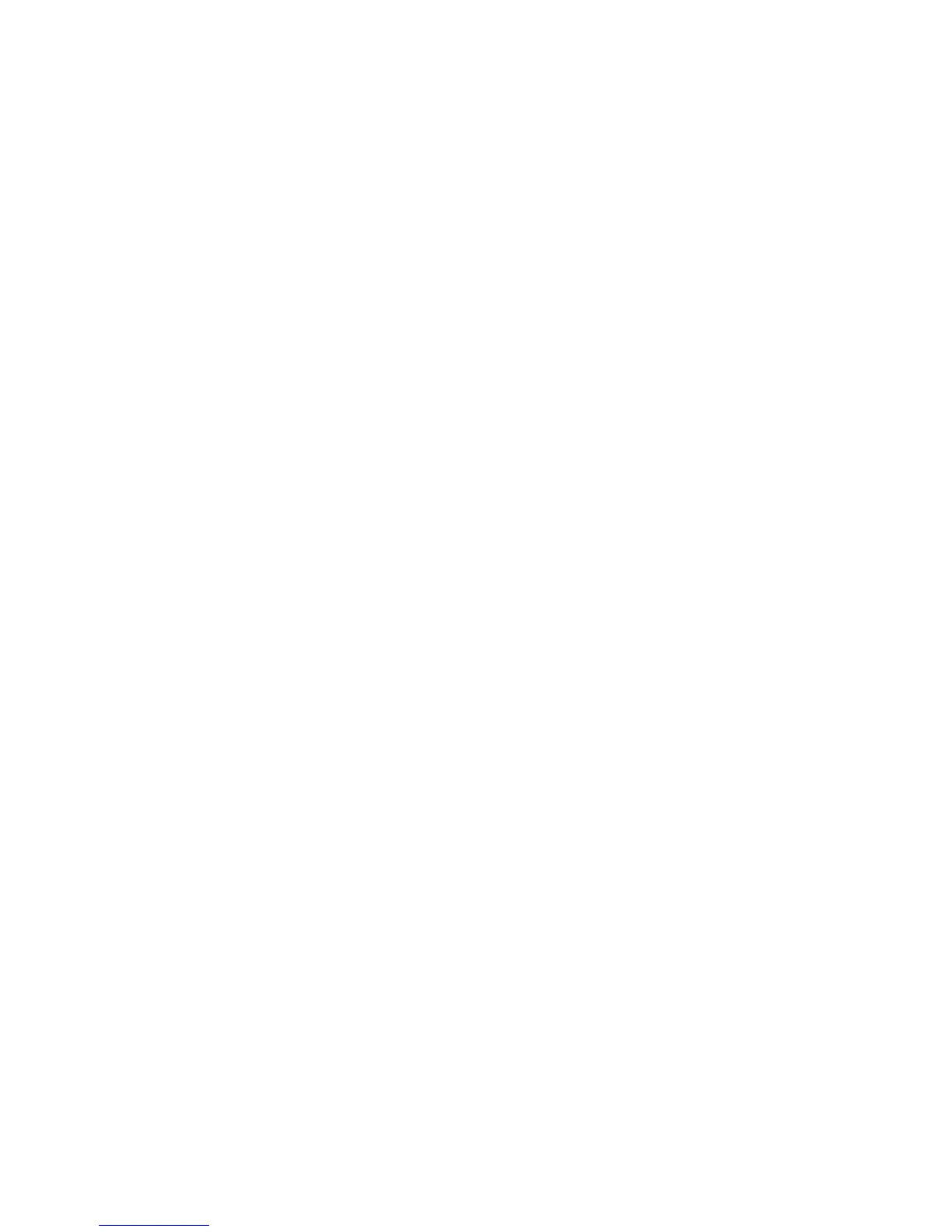Network Configuration
WorkCentre 7120/7125 Multifunction Printer
System Administrator Guide
26
SNMP
Simple Network Management Protocol (SNMP) is used in network management systems to monitor
network-attached devices for conditions that require administrative attention. It consists of a set of
standards for network management including an application layer, a database schema, and a set of
data objects. Agents, or software modules, reside in the printer’s SNMPv3 engine. A manager is an
SNMPv3 management application such as OpenView, that is used to monitor and configure devices on
the network. The agent responds to read (GET) and write (SET) requests from the manager and can
also generate alert messages, or Traps, based on certain events.
SNMP settings can be configured in CentreWare IS. You can also enable or disable Authentication
Failure Generic Traps on the printer. SNMPv3 can be enabled to create an encrypted channel for secure
printer management.
Enabling SNMP
1. In CentreWare IS, click Properties > Connectivity > Port Settings.
2. Next to SNMP, select Enabled.
3. Select UDP and IPX to enable these transport protocols if necessary.
Configuring SNMP
1. In CentreWare IS, click Properties > Connectivity > Protocols > SNMP Configuration.
2. Under SNMP Properties, select Enable SNMP v1/v2c Protocols, or Enable SNMP v3 Protocol,
then click Apply.
Note: You must click Apply to save your settings or the protocol will remain disabled.
3. Under Authentication Failure Generic Traps, select Enabled if you want the printer to generate
a trap for every SNMP request that is received by the printer that contains an invalid
community name.
4. Click Apply. For details, see SNMP Advanced Settings on page 27.
Editing SNMP v1/v2c Properties
Note: Xerox recommends that you change the SNMP v1/v2c public and private community names
from the default values for security purposes.
1. In CentreWare IS, click Properties > Connectivity > Protocols > SNMP Configuration.
2. Under SNMP Properties, click Edit SNMP v1/v2c Properties.
3. Type a name up to 256 characters for the Community Name (Read Only) or use the default value
of public. GET returns the password for the SNMP GET requests to the printer. Applications
obtaining information from the printer using SNMP, such as CentreWare IS, use this password.
