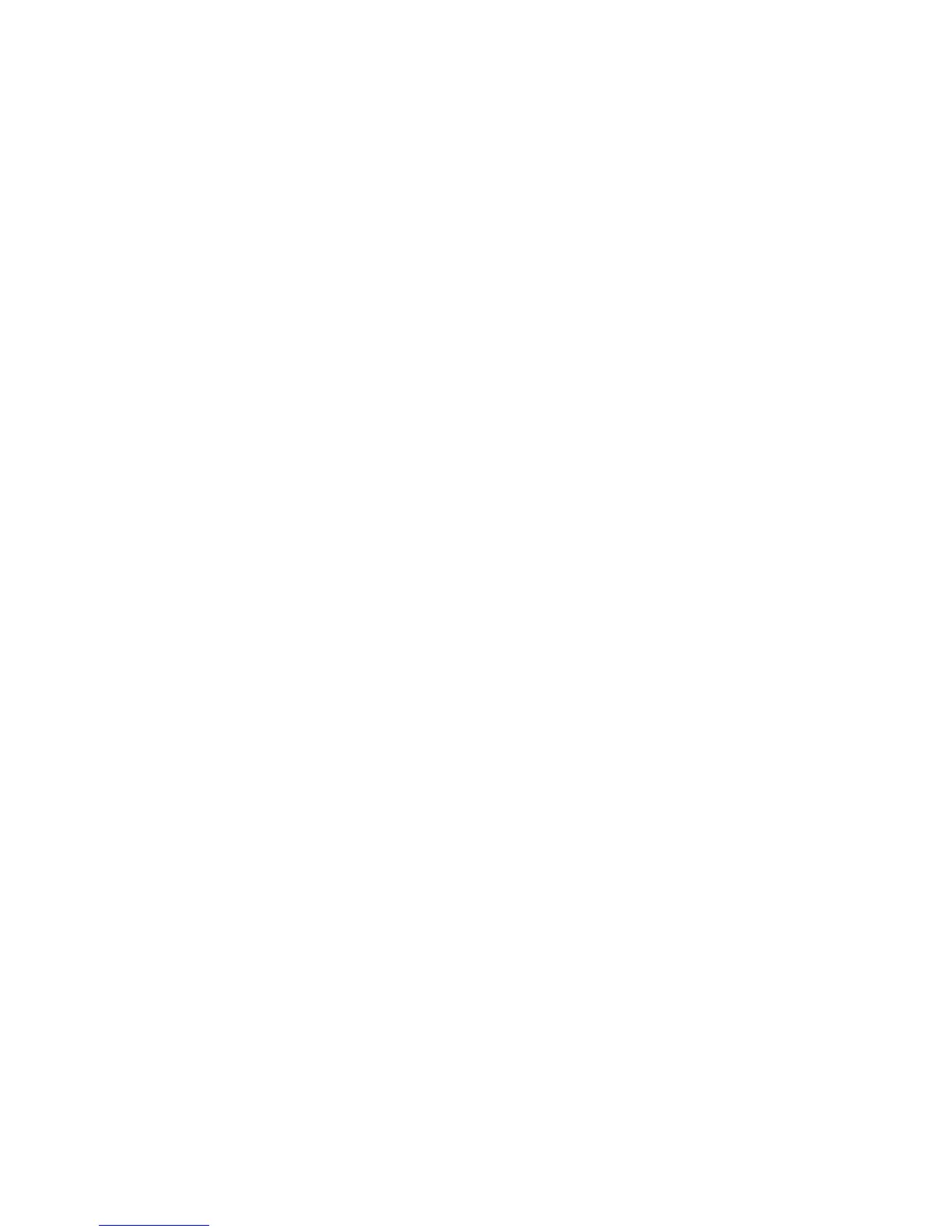Scanning
WorkCentre 7120/7125 Multifunction Printer
System Administrator Guide
110
Job Flow Sheets
You can create a Job Flow to execute a series of actions on a scanned document that is stored in a
folder. The actions are defined in a Job Flow Sheet.
To configure a Job Flow, you must:
• Create a Folder
• Create a Job Flow Sheet
• Link the Job Flow Sheet to the Folder
Notes:
• To use scanning with this feature, you must purchase and install the Scan Kit. See the
instructions included with the kit for details.
• To use fax with this feature, you must purchase and install the Fax Hardware Kit. See the
instructions included with the kit for details.
• For instructions explaining how to use this feature, see the User Guide at
www.xerox.com/office/WC7120
/7125docs.
Before you begin:
• Purchase and install the Scan Kit. See the instructions included with the kit for details.
• Enable ports for SNMP, SOAP, and UDP.
Create a Folder
Create a folder. For details, see Creating and Editing a Folder on page 95.
Create a Job Flow Sheet
1. In CentreWare IS, click Scan > Job Flow Sheets.
2. Next to Sheet Type, select Unknown.
3. Next to Sheet Order, select the order in which you want to have sheets displayed.
4. Click Display Job Flow Sheets List.
5. Click Create Job Flow Sheet.
6. Next to Job Flow Sheet Name, type a name for the sheet.
7. Next to Description, type a description for the sheet.
8. Next to Keyword, type keywords that will help users find the sheet when searching at the
control panel.
9. Click Apply.
10. Refresh your browser and navigate back to the Job Flow Sheets page.
11. Click Display Job Flow Sheets List.
12. Select the sheet you just created and click Edit Job Flow Sheet.
