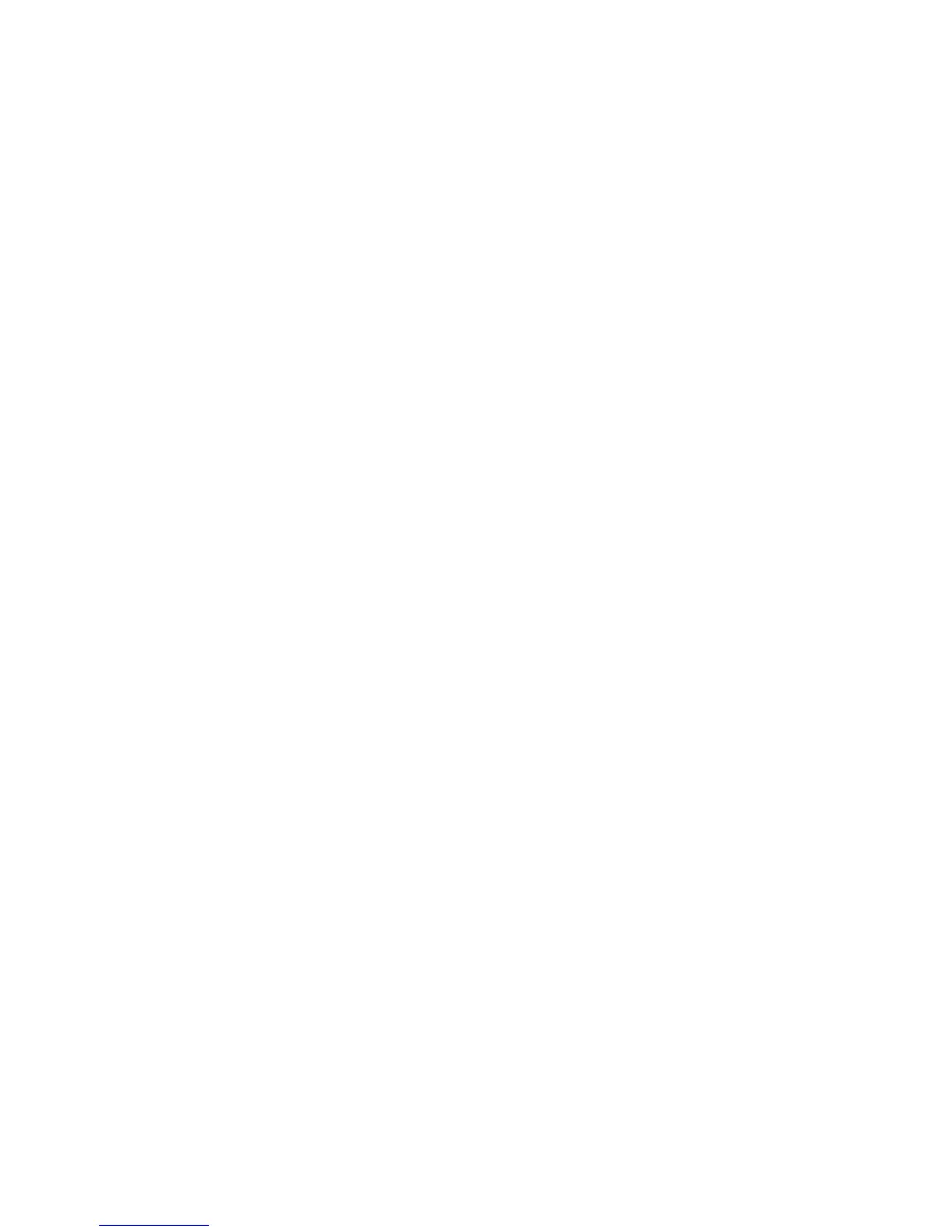Printing
WorkCentre 7120/7125 Multifunction Printer
System Administrator Guide
79
• XPS Print Ticket Processing: Specify how the printer processes print tickets in XPS documents.
Select Standard Mode, or Compatible Mode to use the Microsoft-compliant mode.
• LPD Print Queue: Touch Data Processing Order, or Job Submission Order to specify the LPD
print sequence.
Configuring Media Print Service Settings
To configure media print settings:
1. At the printer control panel, press the Machine Status button, then touch the Tools tab.
2. Touch System Settings > Media Print Service Settings.
3. Select the paper supply preset from the list, and associate the paper tray to the paper supply
selection.
4. Click Apply.
Configuring the Envelope Tray
To Configure the envelope tray:
1. Remove Tray 1 from the printer.
2. Insert the envelope tray in the Tray 1 position in the printer.
3. At the printer control panel, press the Machine Status button, then touch the Tools tab
4. Using the touch screen keyboard, enter admin, touch Next, enter 1111, then touch Enter.
5. Touch Tools tab > System Settings.
6. Touch Common Service Settings.
7. Under Features, scroll down, then touch Other Settings.
8. Under Page, touch the down arrow to display page 2 of 3.
9. Touch Tray 1 Configuration, then touch Change Settings.
10. Touch Coupled as Envelope Feeder, touch Save, then touch Close.
11. Under Features, scroll up, then touch Paper Tray Settings.
12. Touch Paper Tray Attributes, then touch Tray 1.
13. Touch the check box for Envelope Feeder, then touch Change Settings.
14. Ensure that Paper Type is set to Envelope.
15. Under Paper Size, touch the desired envelope size.
16. Touch Save, touch Confirm, then touch Close twice.
17. The envelope tray is now ready for use.
