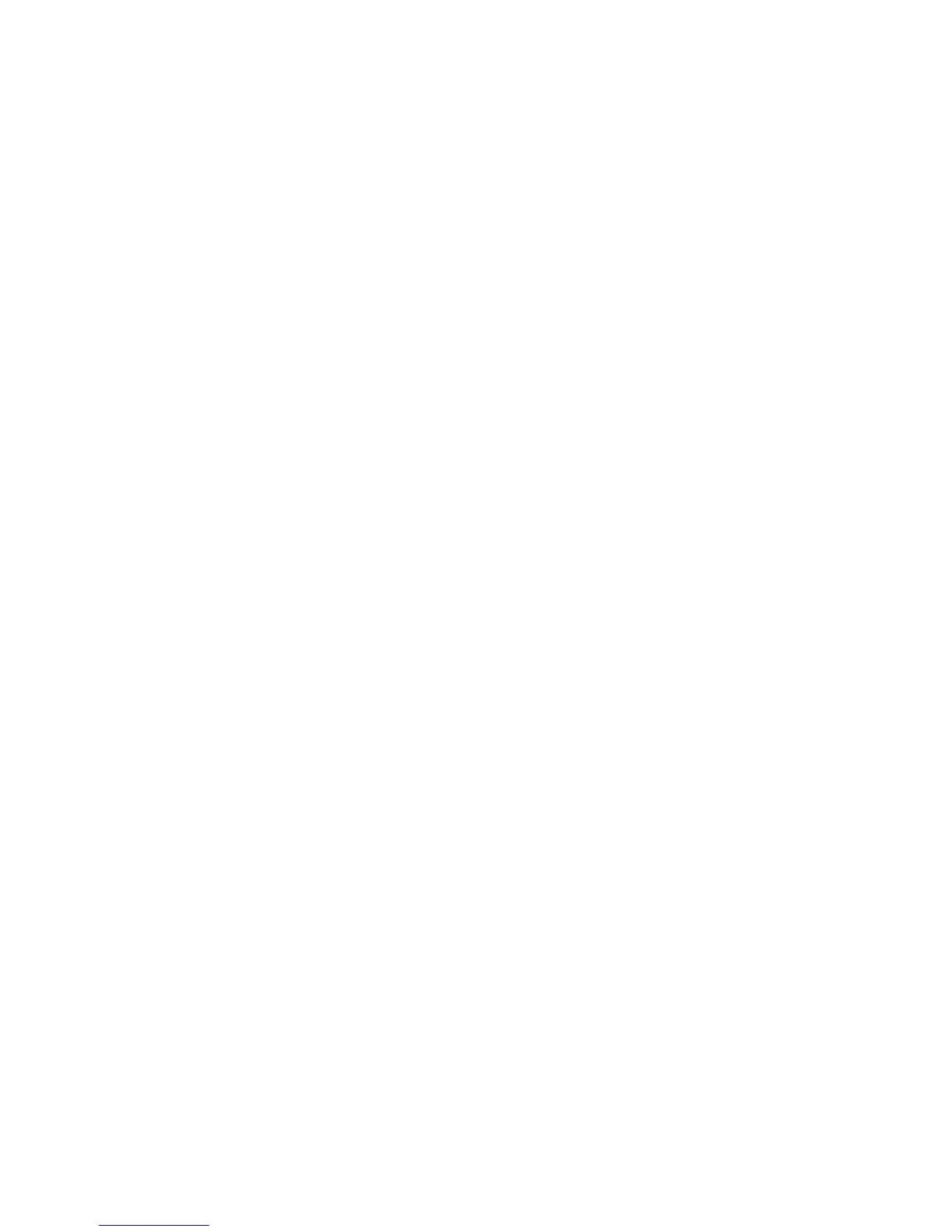Administrator Tools
WorkCentre 7120/7125 Multifunction Printer
System Administrator Guide
149
Import
1. In CentreWare IS, click Address Book > Import.
2. If you want to import a new address book file, under Import Public Address Book, type the path
to your file, or click Browse to locate your file in .csv format.
3. Under Management, click Import.
4. Next to First row of the .CSV file, select if you the first row of data is Column headings or
Recipient data. If you downloaded and edited a sample .csv file, select Column headings.
5. Click Browse and navigate to your .csv file.
6. Click Next.
7. On the Import page, under Imported Heading, select the labels from your imported file that you
want to map to the labels in the Address Book. Options are:
8. Click Apply.
Adding and Editing Address Book Entries
To add a new name:
1. In CentreWare IS, click the Address Book tab.
2. Under Common Tasks, click Add New Name.
3. Edit the fields under Common Settings. Click Details to provide more detailed information.
4. Click Save & Close.
To edit an existing name:
1. Next to the name, click Edit.
2. Edit the fields under Common Settings. Click Details to provide more detailed information.
3. Click Save & Close.
To delete all names
1. Under Management, click Delete All Names.
2. Click OK.
LAN Fax Address Book
The LAN Fax feature has a separate directory for storing and managing addresses. For details, see the
print driver help.
