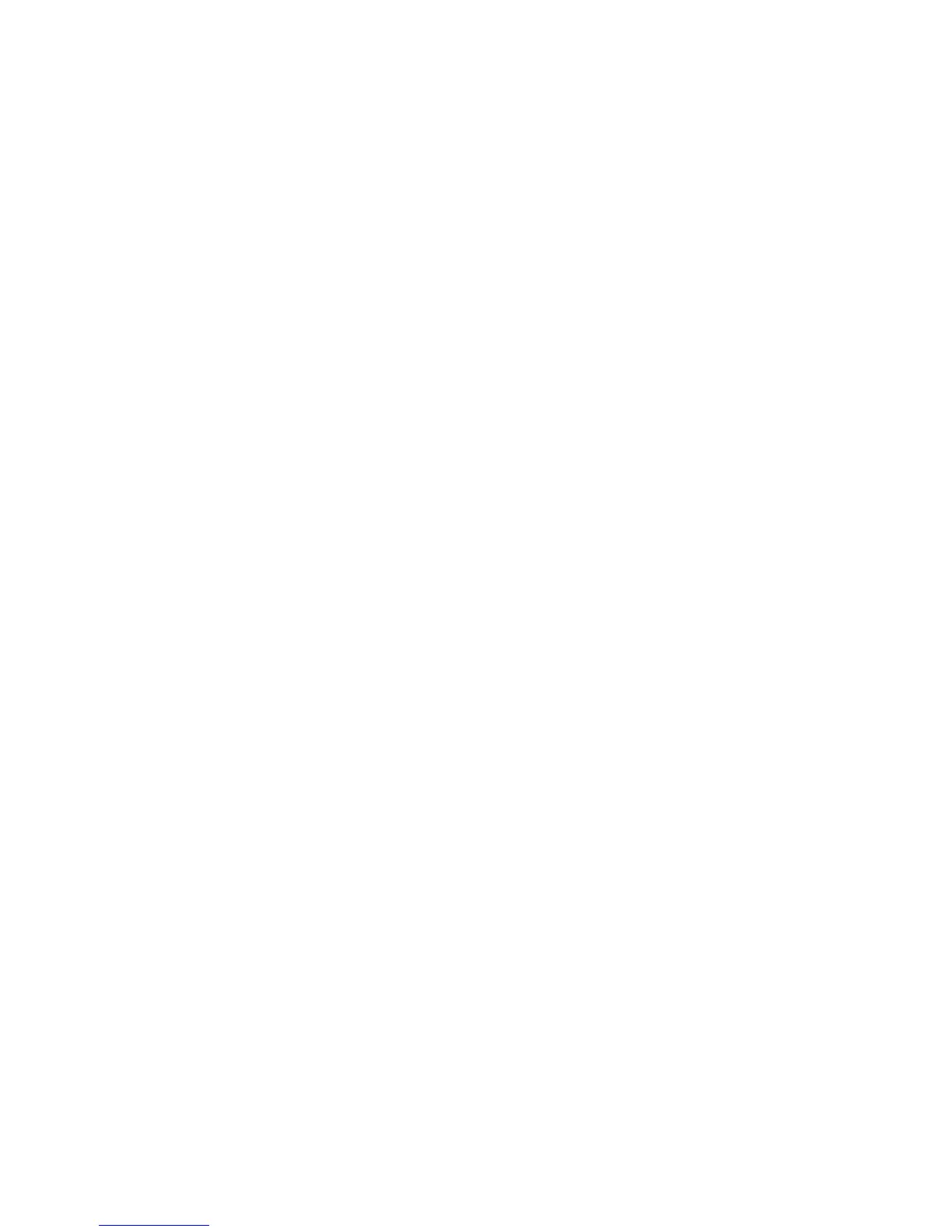Customization and Expansion
WorkCentre 7120/7125 Multifunction Printer
System Administrator Guide
158
Xerox Extensible Interface Platform (EIP)
Xerox Extensible Interface Platform (EIP) allows independent software vendors and partners to
develop personalized and customized document management solutions that can be integrated
and accessed directly from the printer’s control panel. These solutions can leverage existing printer
infrastructure and databases. Examples of applications include ScanFlow Store™, Xerox Scan to PC
Desktop™, Equitrac Office™, and others. For more information on EIP applications for your printer,
contact your Xerox Service Representative or see www.office.xerox.com/eip/enus.html on the
Xerox website.
Enabling Extensible Services
Before you begin:
• Get the customer service installation file from your local Xerox representative, and copy it to your
computer. Note the location of the file.
• Ensure that a digital certificate is installed on the printer. For details, see Installing a Digital
Certificate on page 56.
• Xerox recommends that you enable HTTP (SSL). For details, see Secure HTTP and SSL/TLS on
page 59.
Note: After installing a certificate and enabling HTTP (SSL), restart your Web browser. If you do
not restart your browser, a certificate error message will prevent you from accessing the Properties
tab in CentreWare IS
Installing Custom Services Software
1. In CentreWare IS, click Properties > Services > Machine Software > Manual Upgrade.
2. Under Manual Upgrade, click Browse, then locate the InstallCustomServices.dlm file for the
custom application you want to install.
3. When you locate the file, click Open, then click Install Software.
Enabling Extensible Service Registration
1. In CentreWare IS, click Properties > General Setup > Extensible Service Setup.
Note: If Extensible Service Setup does not display, the custom services software file was not
installed correctly or the installation failed.
2. Under Setup, click Configure.
3. Select Extensible Services and click Apply.
Note: Other services are enabled by default.
4. Click OK.
5. Under Browser Settings, select Enable the Extensible Services Browser if necessary.
6. Some EIP applications require a password. If you are using one of these applications, under
Enable Extensible Services, select Export password to Extensible Services.
7. Select Verify server certificates if necessary.
