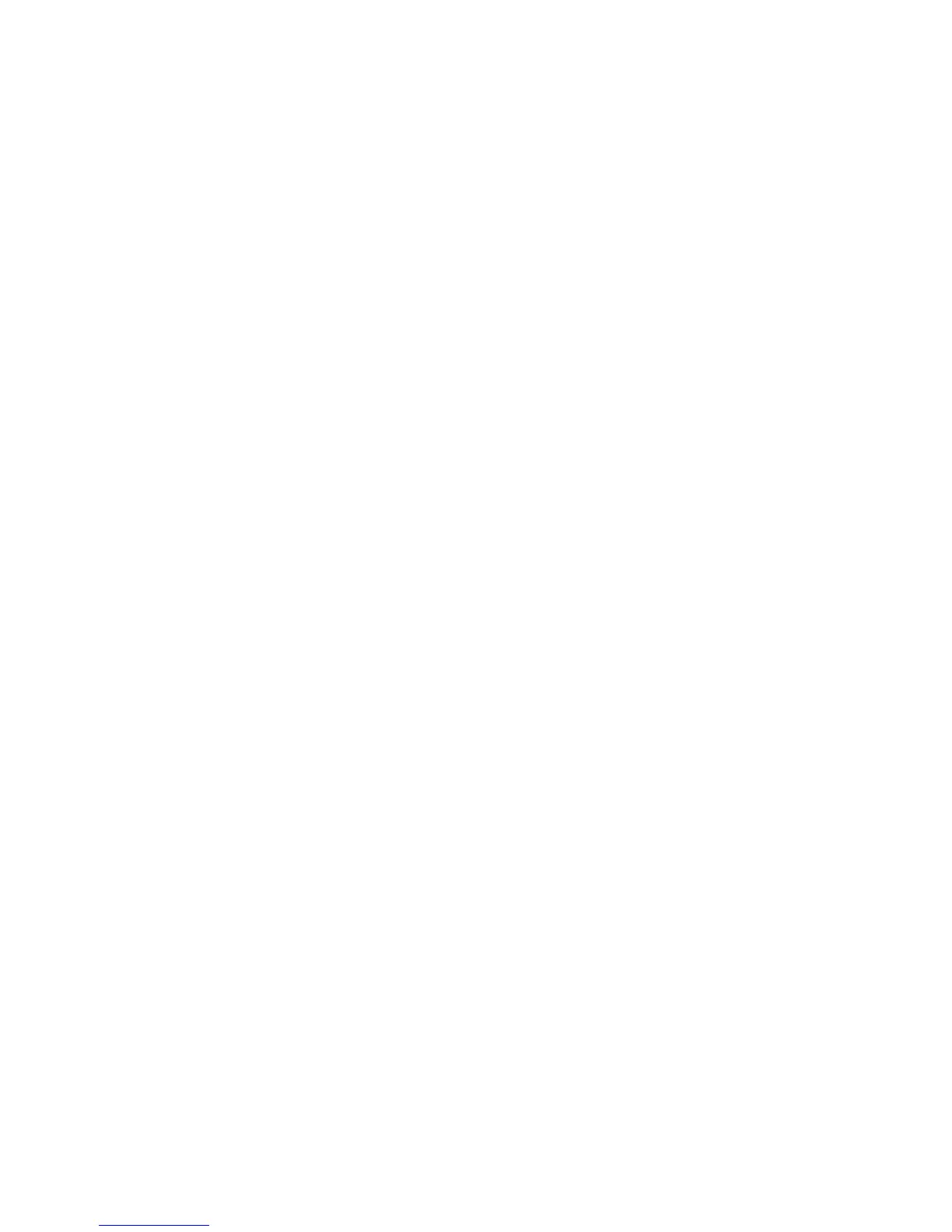Accounting
WorkCentre 7120/7125 Multifunction Printer
System Administrator Guide
133
Network Accounting
Network Accounting allows you to manage printer usage with detailed cost analysis capabilities. Print,
Scan, Fax, and Copy jobs are tracked at the printer and stored in a job log. All jobs require
authentication of User ID and Account ID, which are logged with the job details in the job log. The user
is prompted for accounting information when submitting a job to the printer.
The job log information can be compiled at the accounting server and formatted into reports.
Before you begin:
• Install and configure Xerox certified network accounting software on your network. Refer to the
manufacturer's instructions for help.
• Test communication between the accounting server and the printer. To do this, open a Web
browser, type the IP Address of the printer in the address bar, then press Enter. The printer’s
CentreWare IS home page should display.
• Install print drivers on all user computers if you want to track print and LAN Fax jobs.
Enabling and Configuring Network Accounting
1. In CentreWare IS, click Properties > Accounting > Accounting Configuration.
2. Next to Accounting Type, select Network Accounting.
3. Select Enabled next to the features that you want to track.
4. Next to Verify User Details, select Yes to authenticate users at the control panel. Local
authentication must be configured. For details, see Local Authentication on page 49.
5. Next to Verify User Details for Printer / Direct Fax Jobs, select Yes to authenticate users at the
control panel. Local authentication must be configured. For details, see Local Authentication on
page 49.
6. Next to Customize User Prompts, select how you want to prompt users for their credentials.
7. Next to Color Tracking Only, select Enabled if you only want to track color impressions.
8. Click Apply.
9. Click Reboot Machine.
10. Refresh your browser and navigate back to the Accounting Configuration page.
11. Click Next.
12. Configure Network Authentication if it is not configured. For details, see Network Authentication
on page 50.
