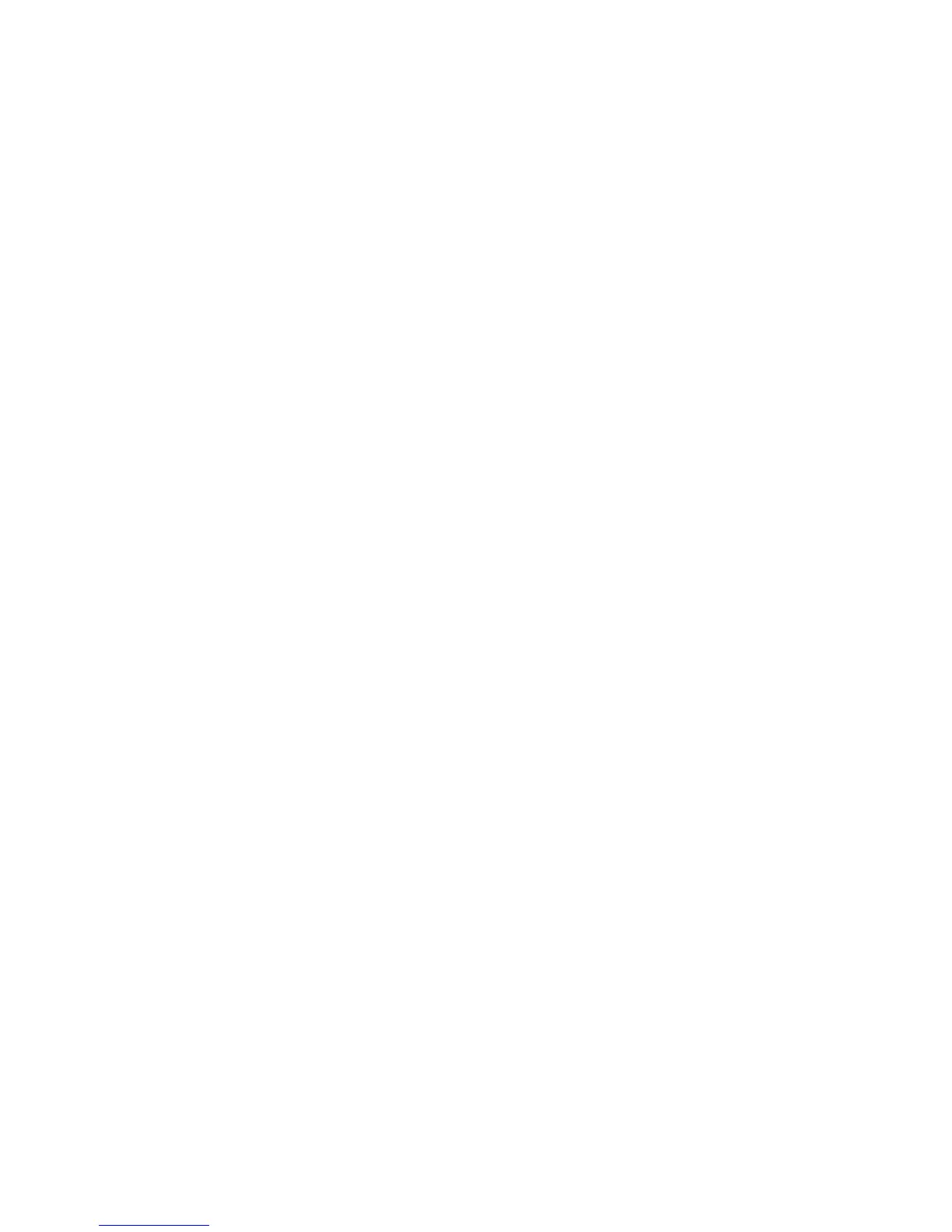Initial Setup
WorkCentre 7120/7125 Multifunction Printer
System Administrator Guide
18
Accessing the Configuration Report
The Configuration Report lists the printer’s current settings. By default, a Configuration Report prints
at startup.
Printing the Configuration Report.
1. At the printer control panel, press the Machine Status button and touch the Machine
Information tab.
2. Touch Print Reports.
3. Touch Printer Reports.
4. Touch Configuration Report and press the Start button.
Using the Configuration Overview Page
The Configuration Overview page provides shortcuts to commonly accessed pages under the
Properties tab.
To access the Configuration Overview page, click Properties > Configuration Overview.
Assigning a Name and Location to the Printer
The Description page provides a place to assign a name and location to the printer for future reference.
To assign a name and location:
1. In CentreWare IS, click Properties > Description.
2. Next to Machine Name, type a name for the printer.
3. Next to Location, type the location of the printer.
4. Type the printer’s email address and administrator contact information in the provided fields
if desired.
5. Click Apply.
