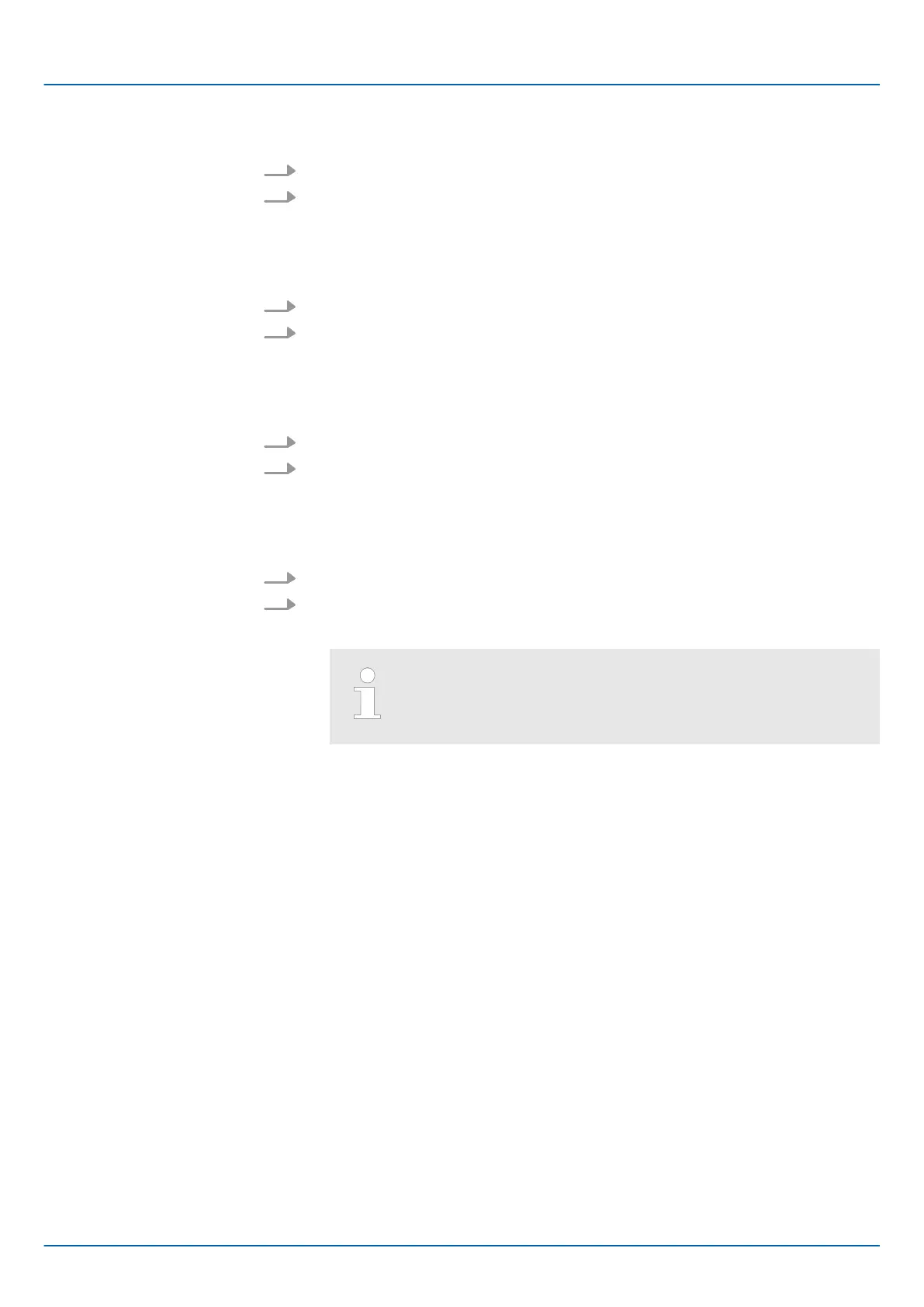Temporary enabling
1. Select at ‘Status’ the entry ‘Start’ or ‘Restart’ .
2. Click on [Apply].
ð
The firewall is enabled. After restarting the CPU, the firewall is disabled again.
Temporary disabling
1. Select at ‘Status’ the entry ‘Stop’ .
2. Click on [Apply].
ð
The firewall is disabled. After restarting the CPU, the firewall is enabled again.
Permanent enabling
1. Activate the ‘Activation’ selection field.
2. Click on [Apply].
ð
The firewall is enabled and remains enabled even after a restart.
Permanent disabling
1. Disable the ‘Activation’ selection field.
2. Click on [Apply].
ð
The firewall is disabled and remains disabled even after a restart.
By disabling the firewall you endanger the security of your
system, especially if it can be reached via the Internet! The fire-
wall should only temporarily be disabled for testing purposes
such as troubleshooting.
The configuration of the firewall rules is divided into the following tabs:
n Basic Configuration
– Here you will find predefined firewall rules which you can enable or disable.
n User Configuration
– Here you can create, enable or disable your own firewall rules according to
defined specifications.
There is a ‘Action’ column in both tabs. The firewall settings are applied with the [Apply]
button. There are the following setting options for the ‘Action’ column:
n Accept
– The corresponding connection and connection request is accepted.
– The corresponding connection can be established.
n Drop
– The corresponding connection is interrupted.
– There is no answer to the corresponding request.
– The corresponding package is discarded.
Configuration
iC9200 Series
Deployment
Web-based management - WBM > Security
HB700 | CPU | PMC921xEx | en | 23-06 97
