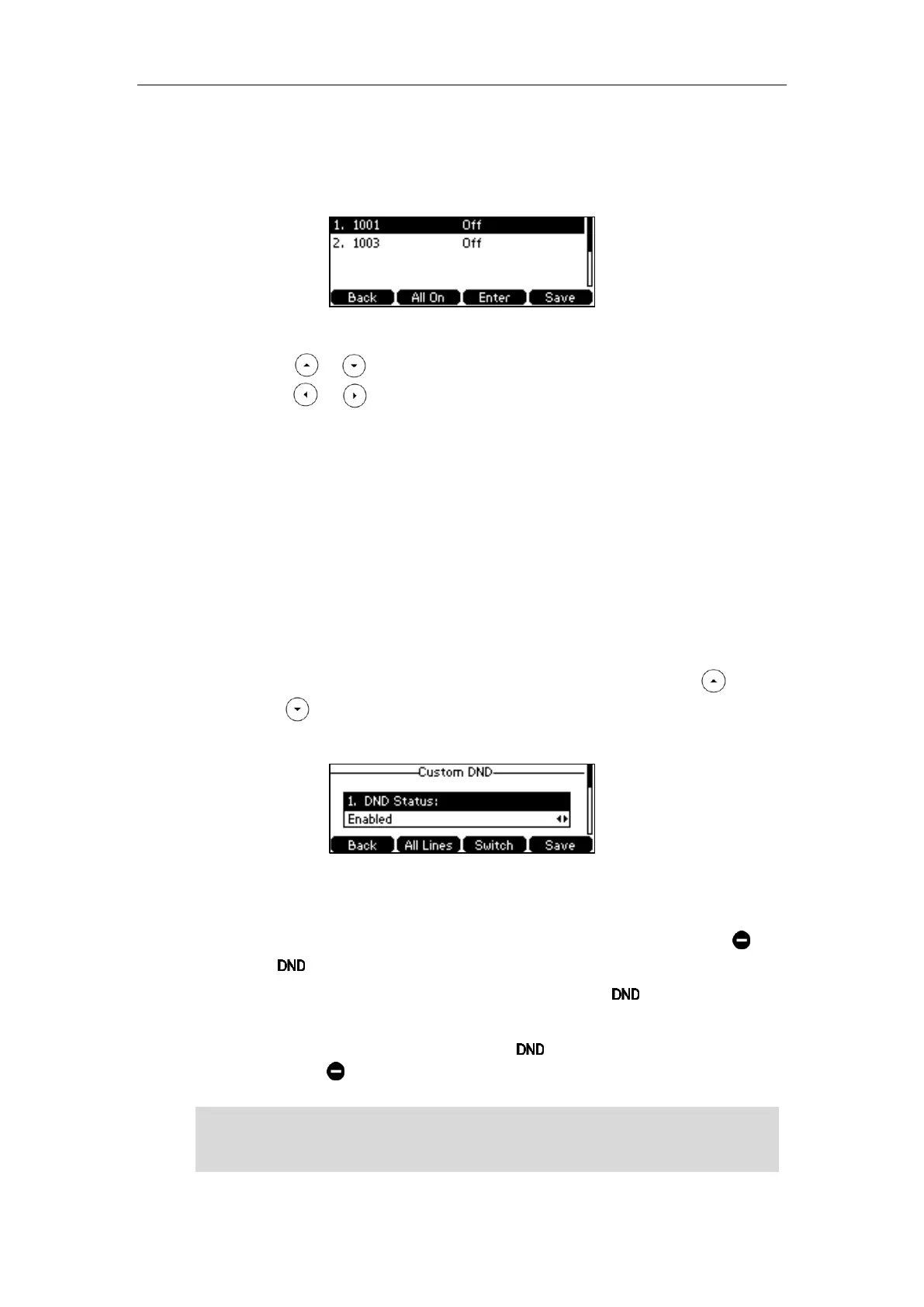Basic Call Features
103
To activate DND in custom mode:
1. Press the DND soft key when the phone is idle.
The LCD screen displays a list of accounts registered on the phone.
2. You can activate it for a specific account:
1) Press or to select the desired account and then press the Enter soft key.
2) Press or , or the Switch soft key to select Enabled from the DND Status
field.
3) (Optional.) Enter the DND on code or off code respectively in the On Code or Off
Code field.
If the on code or off code is configured, the IP phone will send the corresponding
code to activate or deactivate DND on the server. It is not available on all servers.
You can also activate DND for all accounts:
1) Do the following:
- Press the All On soft key if DND on code and off code are not needed on your
server.
- After DND was activated for a specific account on the step 2, press or
to highlight the DND Status field.
Press the All Lines soft key. The LCD screen prompts “Copy to all lines?”.
Press the OK soft key to accept the change or the Cancel soft key to cancel.
3. Press the Save soft key to accept the change.
If you activate DND for the default account, the associated line icon will change to , and
the icon will appear on the status bar.
If you activate DND for the non-default account, only the icon will appear on the
status bar.
If you deactivate DND for all accounts, the icon appears on the status bar and all line
icons change to .
Note
When DND and busy forward are both activated for a specific account, calls to the specific
account will be sent to the configured destination number. For more information on call forward,
refer to Call Forward on page 105.
