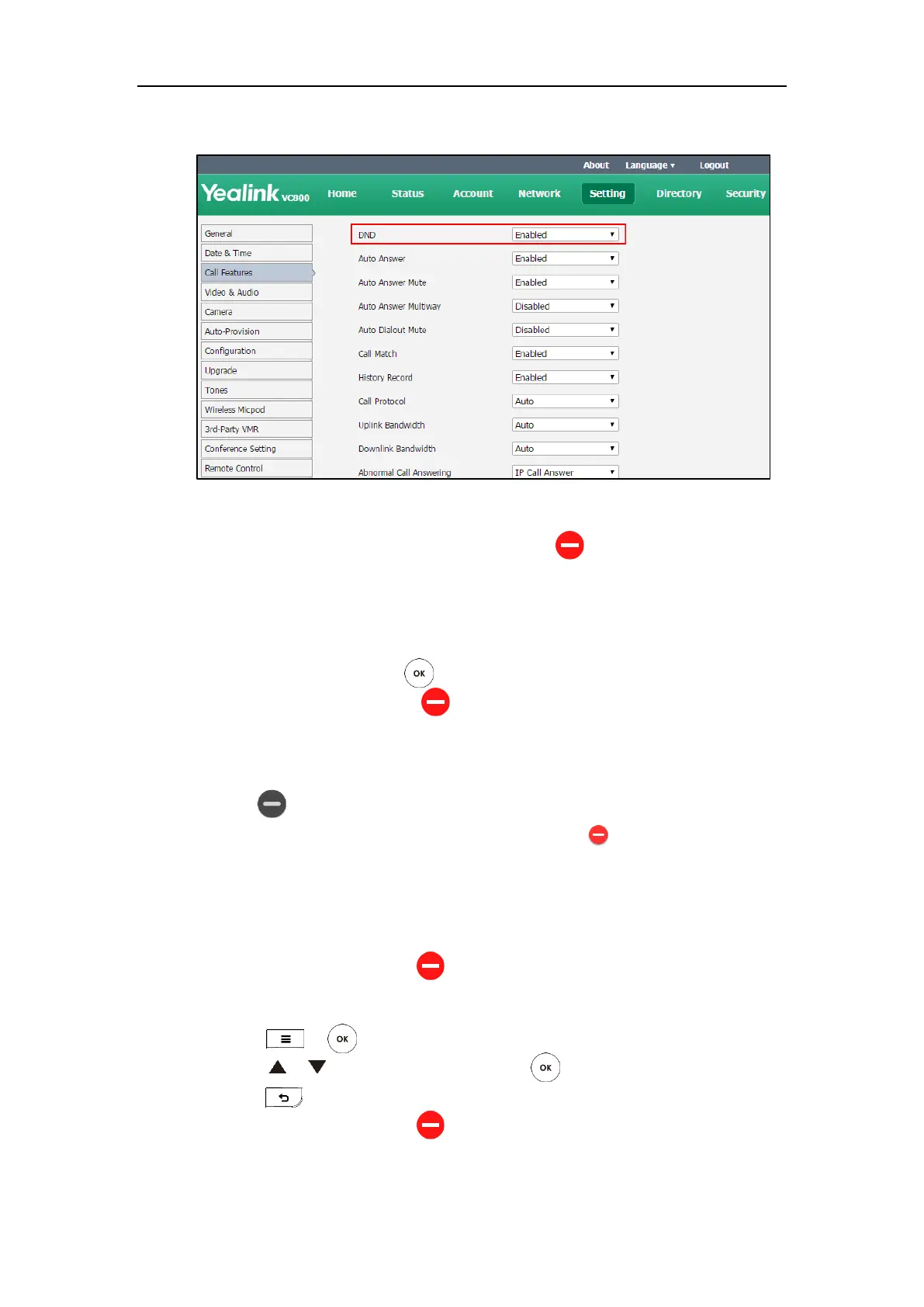Configuring Call Preferences
145
2. Select the desired value from the pull-down list of DND.
3. Click Confirm to accept the change.
If Enabled is selected, the display device will display .
To configure DND via the remote control when the system is idle:
1. Select More->Setting->Call Features.
2. Check the DND checkbox.
3. Select Save, and then press to accept the change.
The display device will display .
To enable the DND mode via the CP960 conference phone when the system is idle:
1. Swipe down from the top of the screen.
2. Tap to enable DND.
If the DND feature is enabled, the touch screen prompts “ DND mode is enabled”.
To configure DND during a call via web user interface:
1. Click Home.
2. Check the DND checkbox.
The display device will display .
To configure DND during a call via the remote control:
1. Press or to open Talk Menu.
2. Press or to scroll to DND and then press .
3. Press to return.
The display device will display .
