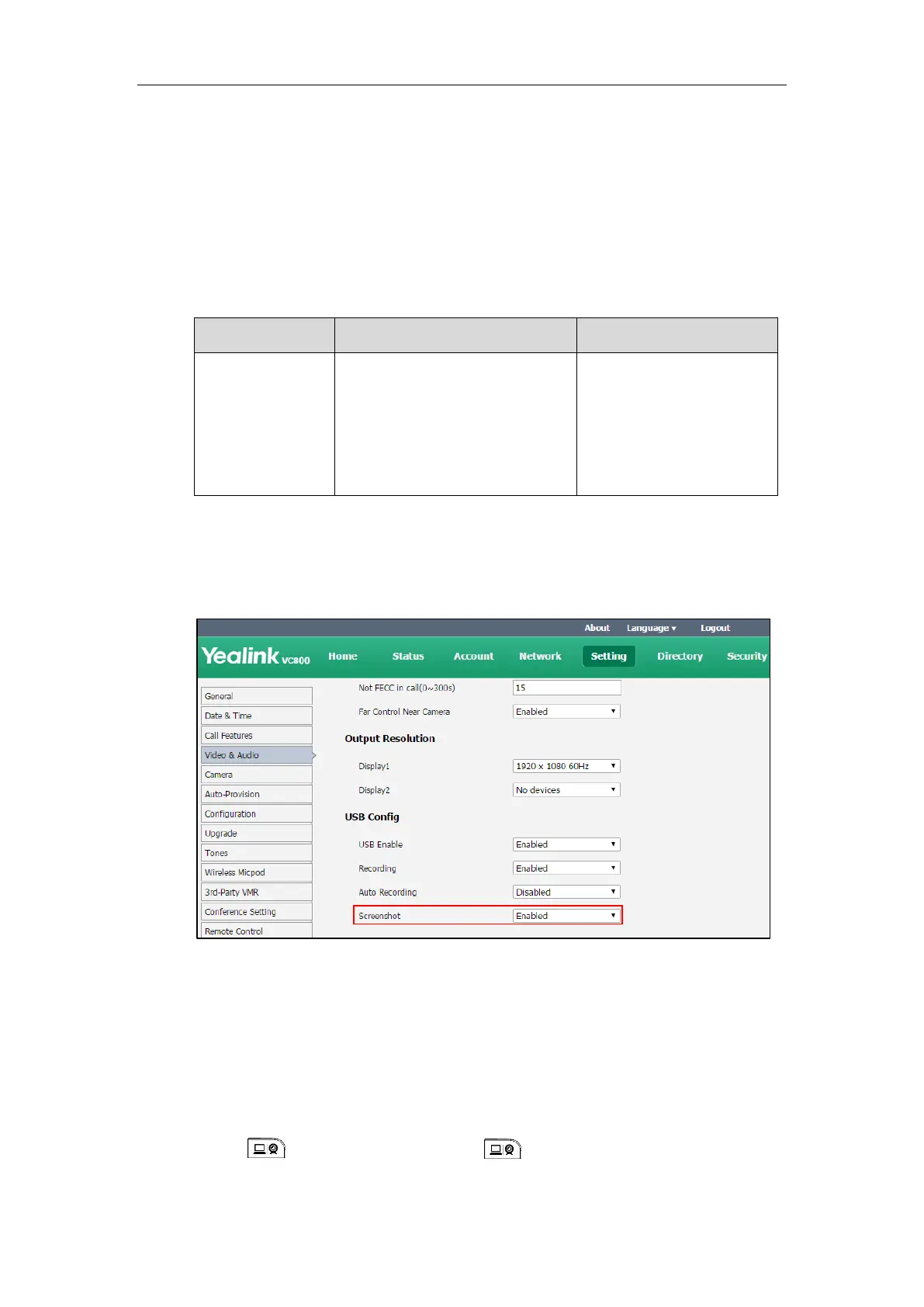Administrator’s Guide for Yealink VC800 Video Conferencing System
202
Screenshot
You can capture the screenshot from the camera via the remote control, CP960 conference
phone or web user interface. Make sure a USB flash driver is connected to VC800 codec, VCH50
video conferencing hub or CP960 conference phone and the USB feature is enabled. For more
information, please refer to USB Configuration on page 199.
The screenshot parameter on the system is described below.
Enables or disables the screenshot
feature on the system.
Default: Enabled
If it is set to Disabled, you cannot
capture screenshot.
To configure screenshot via web user interface:
1. Click on Setting->Video & Audio.
2. Select the desired value from the pull-down list of Screenshot.
3. Click Confirm to accept the change.
To capture screenshots via the web user interface when the system is idle or during a call:
1. Click Home
2. Click Screenshot.
To capture screenshots via the remote control when the system is idle or during a call:
1. If is set to Screenshot key, press to capture screenshot.
For more information on how to customize the key, refer to Custom Key on page 157.
