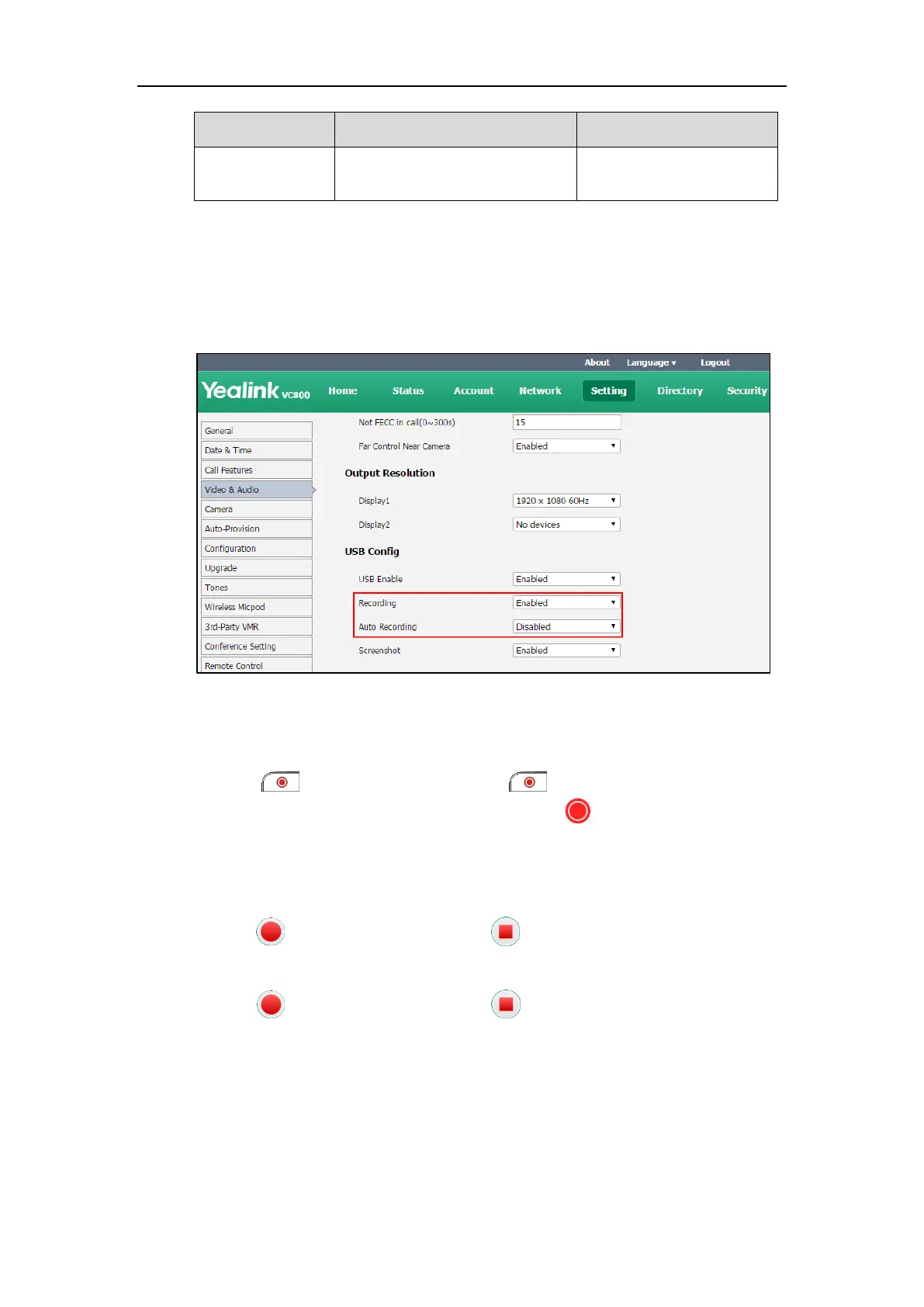Configuring System Settings
201
available only when the recording
feature is enabled.
To configure video recording via web user interface:
1. Click on Setting->Video & Audio.
2. Select the desired value from the pull-down list of Recording.
3. Select the desired value from the pull-down list of Auto Recording.
4. Click Confirm to accept the change.
To record video via the remote control when the system is idle or during a call:
1. Press to start recording and then press again to stop recording.
When you start recording, the display device will show and the recording time. When
you stop recording, the recording icon disappears from the screen. The display device
prompts “USB Record Successed”.
To record video via the CP960 conference phone when the system is idle:
1. Tap to start recording and then tap to stop recording.
To record video via the CP960 conference phone when the system is during a call:
1. Tap to start recording and then tap or Recording to stop recording.
When you start recording, the status bar of touch screen will prompt “Recording”. When
you stop recording, the display device prompts “USB recording successfully”.
