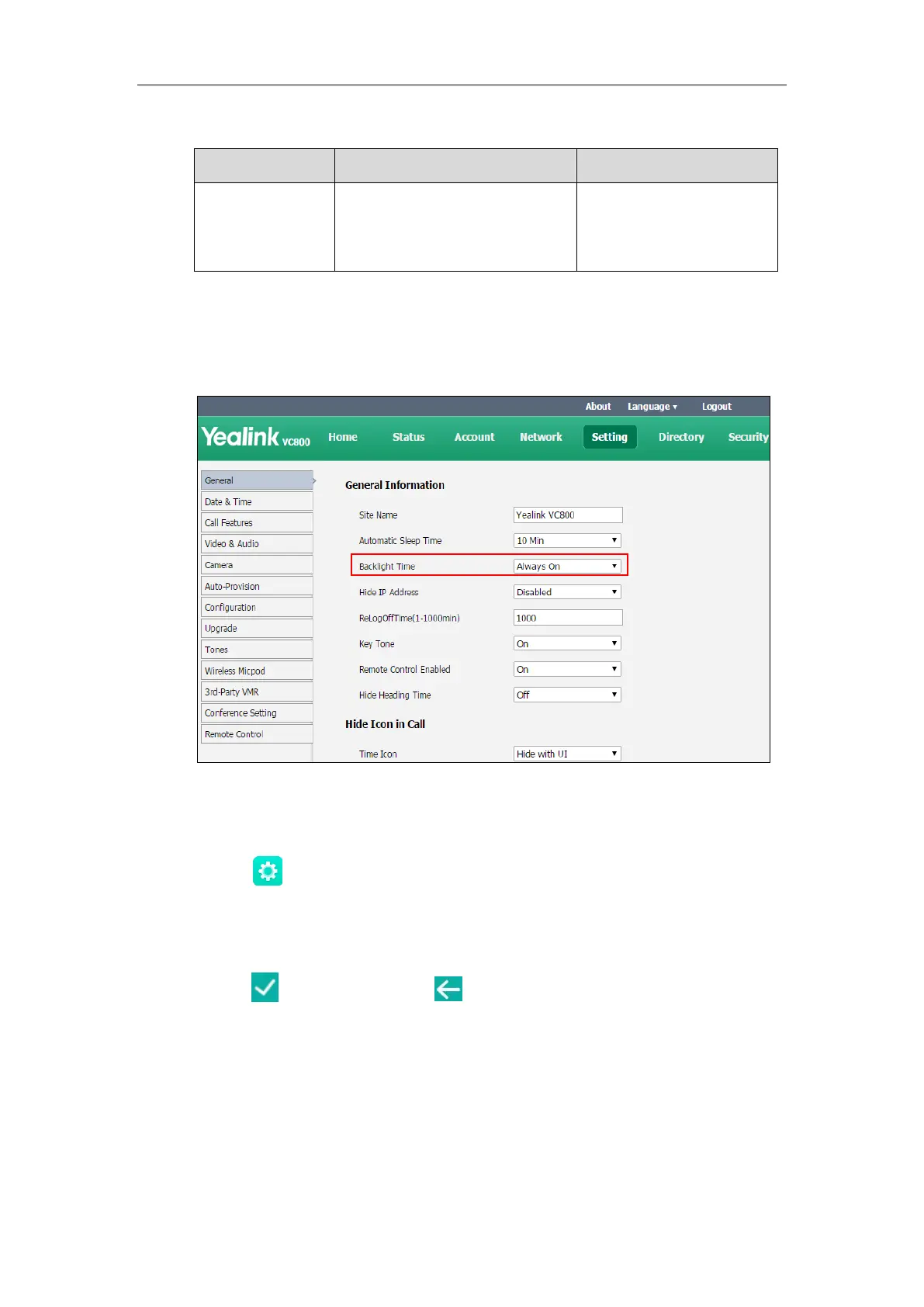Administrator’s Guide for Yealink VC800 Video Conferencing System
160
The backlight parameter on CP960 conference phone is described below:
Configures the backlight time of the
CP960 conference phone.
Default: Always On
Web User Interface
CP960 conference phone
To configure the backlight time of the CP960 conference phone via web user interface:
1. Click on Setting->General.
2. Select the desired value from the pull-down list of Backlight Time.
3. Click Confirm to accept the change.
To configure the backlight of the CP960 conference phone:
1. Tap ->Display->Backlight.
2. Drag the Active Level slider to change the intensity of the touch screen.
3. Tap the Backlight Time field.
4. Tap the desired time in the pop-up dialog box.
5. Tap to accept the change or to cancel.
You can also drag the backlight slider on the control center to change the intensity of the touch
screen.
To configure the backlight active level via the control center:
1. Swipe down from the top of the screen to enter the control center.
2. Drag the backlight slider.
