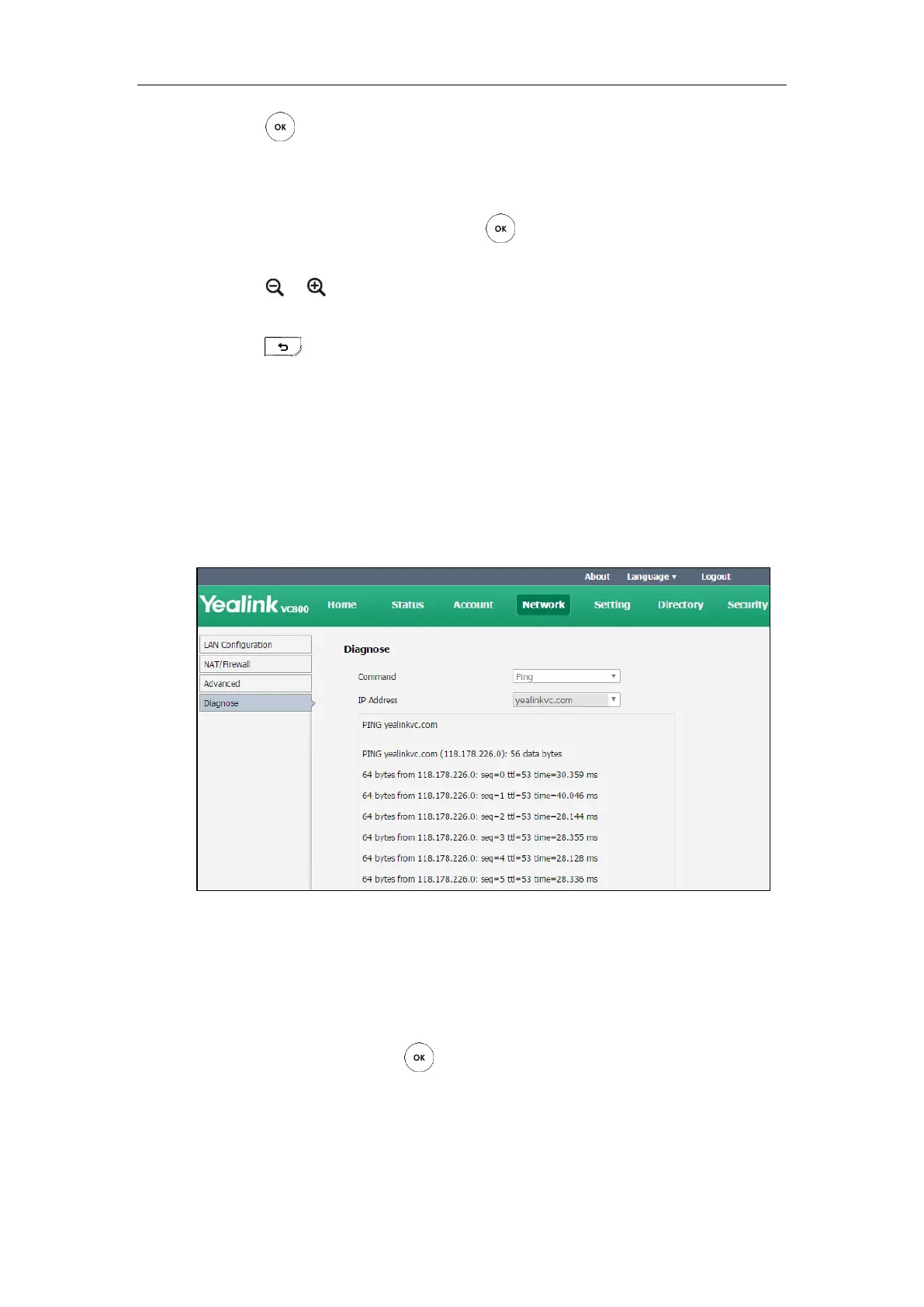Troubleshooting
263
5. Press to stop audio diagnostics.
To diagnose the camera via the remote control:
1. Select More->Setting-> Diagnose.
2. Select Camera Diagnose, and then press .
3. Press navigation keys to adjust the camera position.
4. Press or to adjust the focus.
If the camera can move and zoom normally, it means that the c amera works properly.
5. Press to stop camera diagnose.
To diagnose network via web user interface:
1. Click on Network->Diagnose.
2. Select the desired diagnostic method from the pull-down list of Command.
3. Click Start to start diagnosing.
You can also enter any IP address in the IP Address field.
The web page displays the diagnosis:
4. Click Stop to complete diagnosing.
You can click Copy to copy the content to the clipboard.
To diagnose network via the remote control:
1. Select More->Setting-> Diagnose->Ping.
2. Select Start, and then press .
3. The system will Ping yealinkvc.com address by default. This will check whether the system
can establish contact with the public IP address.
4. You can also enter any IP address (for example, the IP address of the remote system) in the
Ping field.
