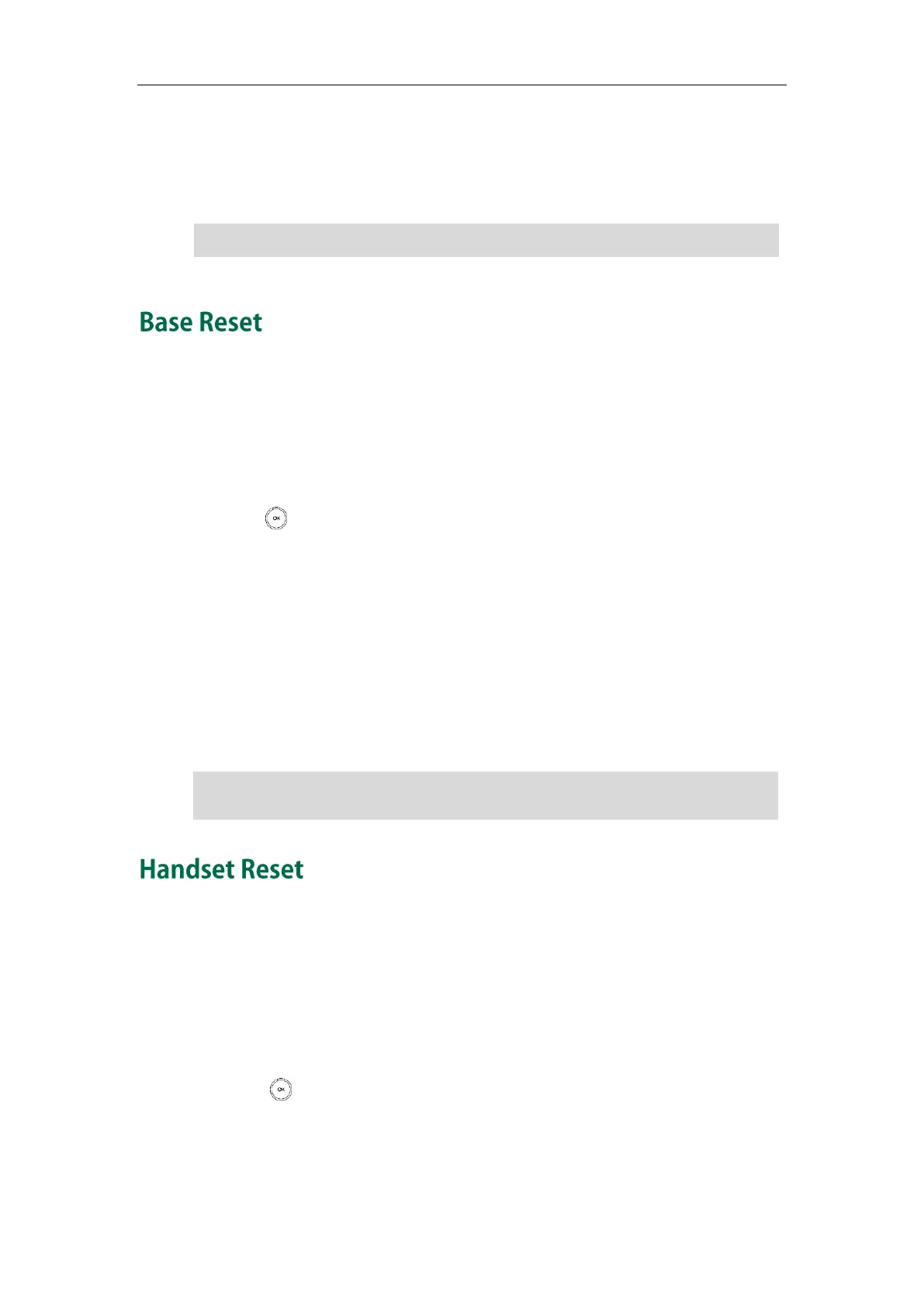Phone Settings
63
4. Enter the new PIN in the Enter New PIN and Re-enter New PIN field respectively.
5. Press the Save soft key to accept the change.
Base PIN is also configurable via the web user interface at the path: Security->Base PIN.
Note
You can reset the base station to factory settings. This will clear all individual settings of
the base station (e.g., directory and account registrations). Handset registrations and
the system PIN will not be reset to factory defaults. We recommend that you ask your
system administrator for advice before resetting your base station.
To reset the base station via the handset:
1. Press to enter the main menu.
2. Select Settings->System Settings->Base Reset.
3. Enter the system PIN (default: 0000), and then press the Done soft key.
All individual settings of the base station will be reset to factory defaults. The power
indicator LED and network status LED on the base station slow flash in sequence
during the resetting process. Indicator LEDs on the base station illuminate solid
green after startup.
Reset the base station is also configurable via the web user interface at the path:
Settings->Upgrade.
Note
You can reset individual settings that you have made on the handset. Resetting handset
will not overwrite settings of directory, call history, voice mail and the handset
registration to the base station. Other customized settings on the handset will be reset to
factory settings after handset reset. We recommend that you ask your system
administrator for advice before resetting your handset.
To reset the handset via the handset:
1. Press to enter the main menu.
2. Select Settings->System Settings->Handset Reset.
The LCD screen prompts “Reset handset to default?”.
3. Press the Yes soft key to reset the handset or the No soft key to cancel.
Base station reset may take a few minutes. Do not power off until the base station starts
up successfully.
We recommend you to set the new PIN in random and cannot be easily guessed.
