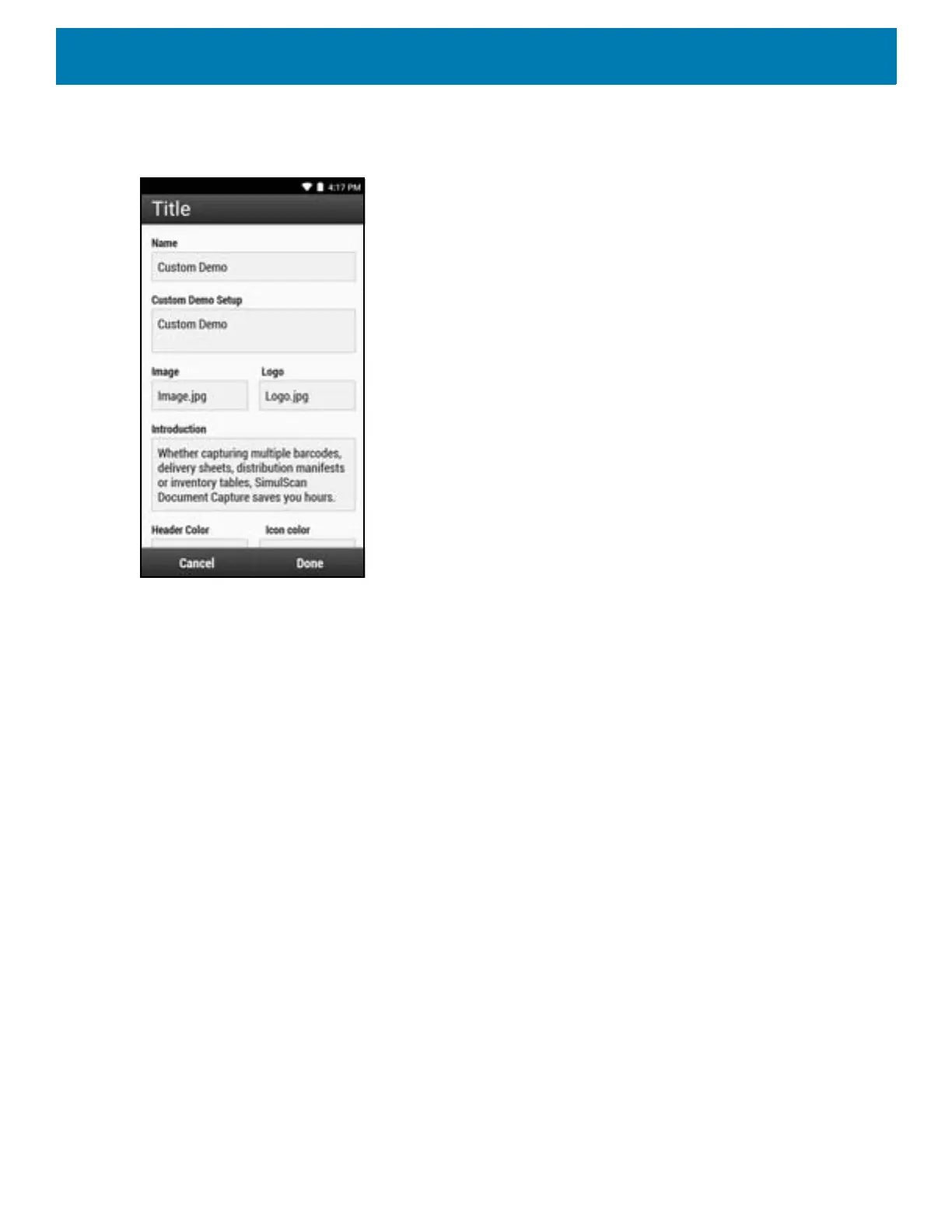Applications
123
2. Touch Setup Custom Demo.
Figure 112 Custom Demo Setup Screen
3. In the Name text box, enter a name for the custom demo that appears in the drop-down menu.
4. In the Custom Demo Setup text box, enter a title for the demo that appears in the demo screen title box.
5. Touch the Image field to select an image from the SD card.
6. Touch the Logo field to select the logo image from the SD card.
7. In the Introduction text box, enter text that appears on the demo screen.
8. In the Header color text box, enter the hex color value for the header.
9. In the Icon color text box, enter the hex color value for Menu icon and button text.
10.In the Key Features text box, enter text that appears in bullet format under the Key Feature heading.
11.Touch one of the SimulScan Document Capture Template fields to select a template
a. Browse external storage - select a template loaded on the device.
b. Default templates - select one of the default templates.
c. Select from server - select a template from the SimulScan server.
12.Touch Done. The customized example appears on the screen.
13.Touch Start SimulScan to begin the demonstration.
Default Templates
The following templates are available:
• Default - BankCheck.xml – Reads the MICR E-13B font (length between 19 and 40 characters) on bank
checks.
• Default - Barcode 1.xml – Reads a single supported bar code.
