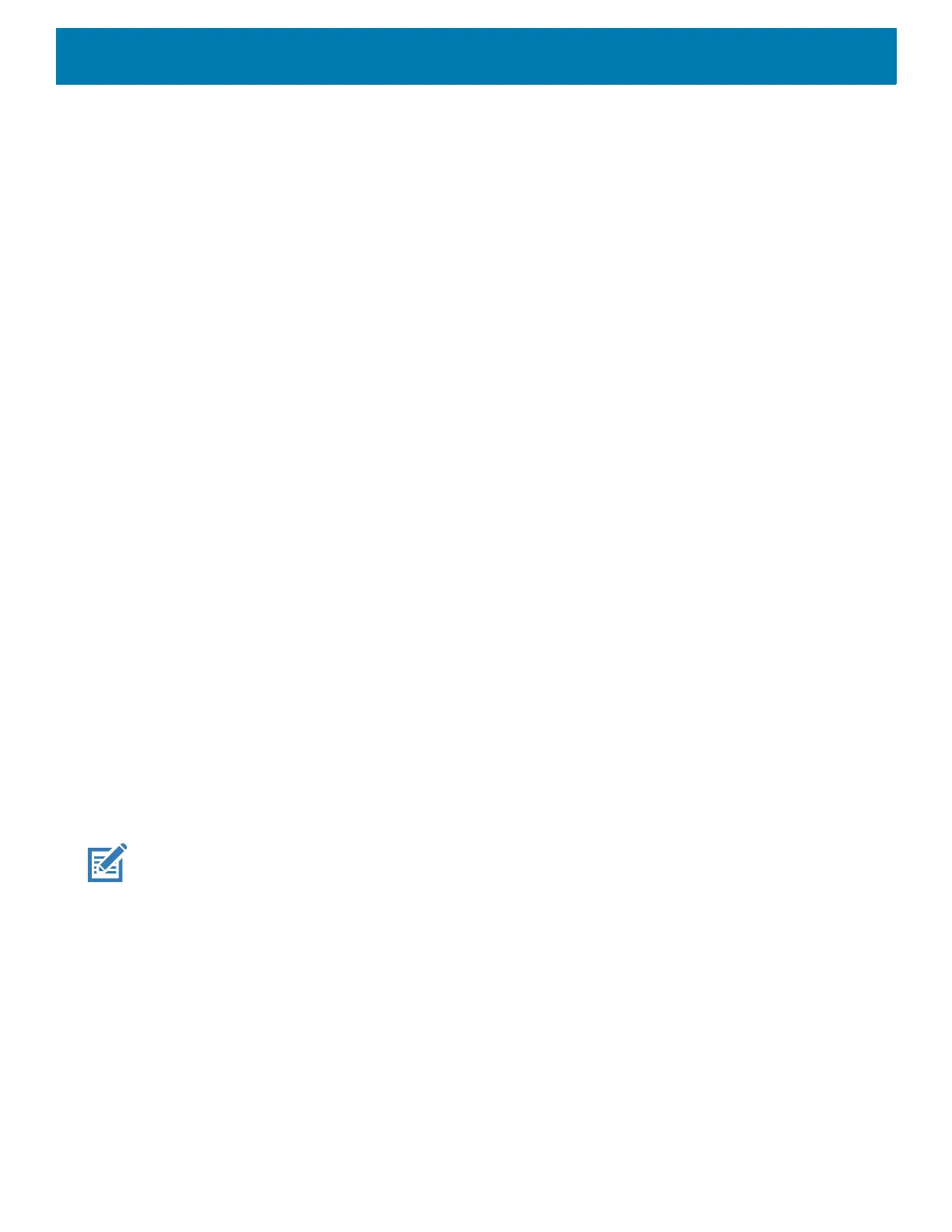Wireless
199
4. Touch OK.
5. Touch Data limit.
6. Enter a number. To switch between megabytes (MB) and gigabytes (GB), touch the down arrow.
7. Touch Set.
When the limit is reached, data automatically turns off and a notification appears.
Wireless Local Area Networks
Wireless local area networks (WLANs) allow the device to communicate wirelessly inside a building. Before
using the device on a WLAN, the facility must be set up with the required hardware to run the WLAN
(sometimes known as infrastructure). The infrastructure and the device must both be properly configured to
enable this communication.
Refer to the documentation provided with the infrastructure (access points (APs), access ports, switches,
Radius servers, etc.) for instructions on how to set up the infrastructure.
Once the infrastructure is set up to enforce the chosen WLAN security scheme, use the Wireless & networks
settings configure the device to match the security scheme.
The device supports the following WLAN security options:
• Open
• Wireless Equivalent Privacy (WEP)
• Wi-Fi Protected Access (WPA)/WPA2 Personal (PSK)
• Extensible Authentication Protocol (EAP).
•LEAP
• Protected Extensible Authentication Protocol (PEAP) - with MSCHAPV2 and GTC authentication
• Transport Layer Security (TLS)
• TTLS - with Password Authentication Protocol (PAP), MSCHAP and MSCHAPv2 authentication.
• EAP-FAST - with MSCHAPV2 and GTC authentication.
•PWD
The Status bar displays icons that indicate Wi-Fi network availability and Wi-Fi status.
NOTE: To extend the life of the battery, turn off Wi-Fi when not in use.
Connecting to a Wi-Fi Network
To connect to a Wi-Fi network: