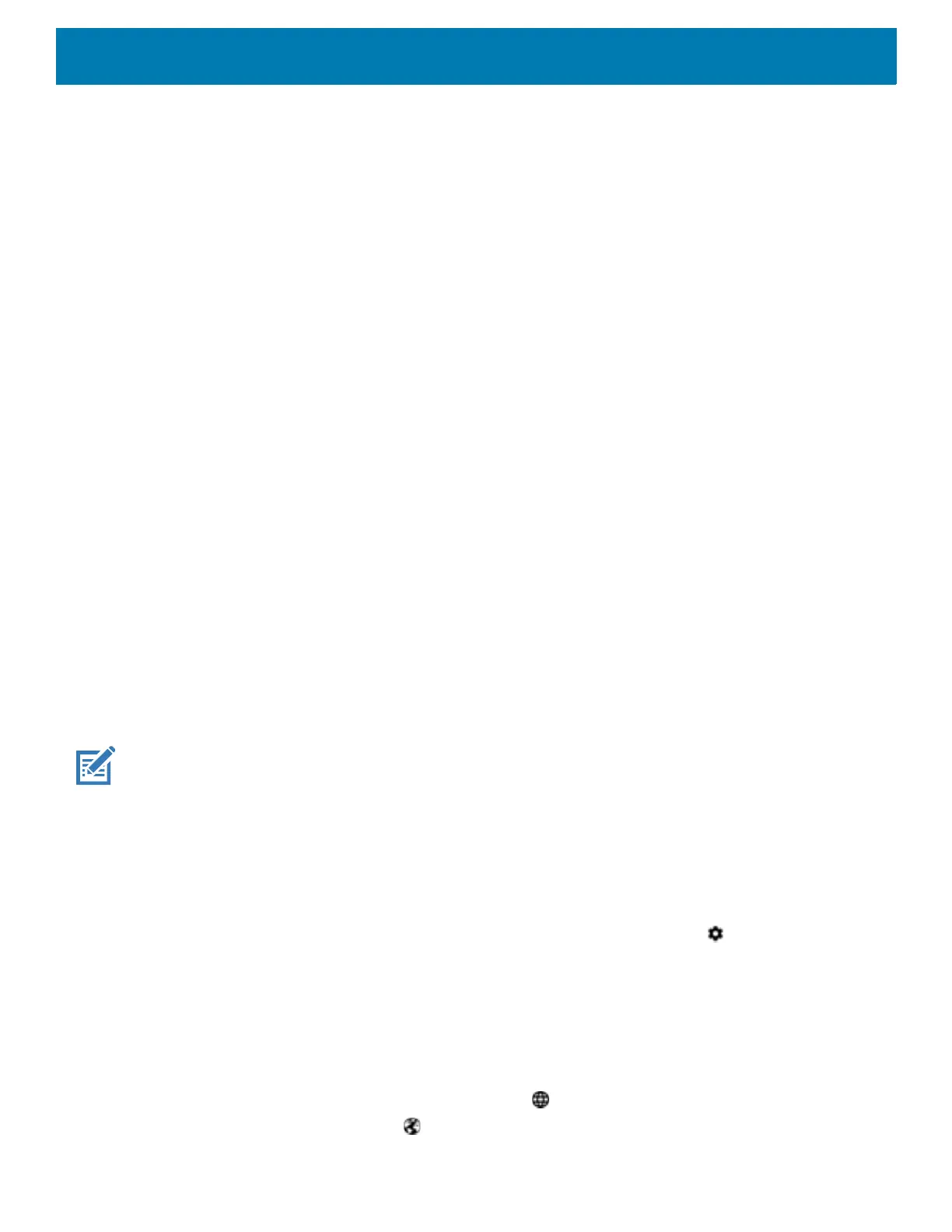Using the Device
62
• Tap - Tap to:
• Select items on the screen.
• Type letters and symbols using the on-screen keyboard.
• Press on-screen buttons.
• Tap and Hold - Tap and hold:
• An item on the Home screen to move it to a new location or to the trash.
• An item in Apps to create a shortcut on the Home screen.
• The Home screen to open a menu for customizing the Home screen.
• An empty area on the Home screen until the menu appears.
• Drag - Tap and hold an item for a moment and then move finger on the screen until reaching the new
position.
• Swipe - Move finger up and down or left and right on the screen to:
• Unlock the screen.
• View additional Home screens.
• View additional app icons in the Launcher window.
• View more information on an app’s screen.
• Double-tap - Tap twice on a web page, map, or other screen to zoom in and out.
• Pinch - In some apps, zoom in and out by placing two fingers on the screen and pinching them together (to
zoom out) or spreading them apart (to zoom in).
Keyboards
The device provides the following types of keyboards:
• Android Keyboard - Non-GMS devices only.
• Gboard - GMS devices only
• Enterprise Keyboard
NOTE: By default the Enterprise and Virtual Keyboards are disabled.
Keyboard Configuration
Enabling Keyboards
To enable keyboards:
1. Swipe down from the Status bar to open the Quick Settings bar and then touch .
2. Touch System > Languages & input > Virtual keyboard > Manage keyboards.
3. Touch a keyboard to enable.
Switching Between Keyboards
To switch between keyboards, touch in a text box to display the current keyboard.
• On the Android or Gboard keyboards, touch and hold .
• On the Enterprise keyboard, touch .
