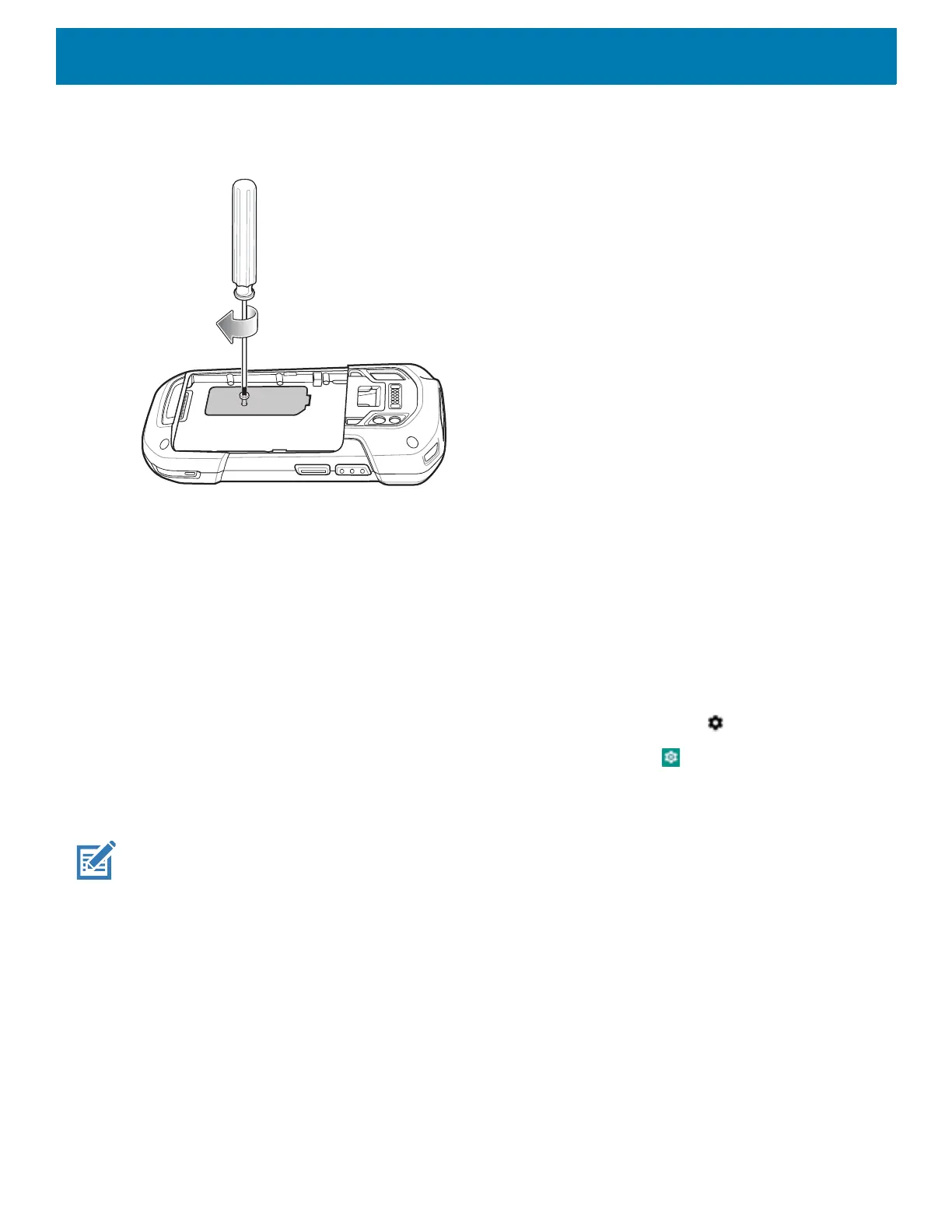Getting Started
40
16.If the device has a secure access door, use a Microstix 0 screwdriver to install the 3ULR-0 screw.
Figure 51 Replace Secure Access Door Screw
17.Insert the battery, bottom first, into the battery compartment in the back of the device.
18.Press the battery down until the battery release latch snaps into place.
19.Replace the hand strap, if required.
20.Press and hold the Power button to turn on the device.
Accessing Device Settings
To access device settings:
1. Swipe down from the Status bar to open the Quick Settings bar and then touch .
2. On the Home screen, swipe up from the bottom of the screen and touch .
Battery Management
NOTE: Prior to checking the battery charge level, remove the device from any AC power source (cradle or cable).
To check the charge status of the main battery, open Settings and touch System > About phone > Battery
Information.
Battery present status indicates if the battery is present and Battery level lists the battery charge (as a
percentage of fully charged). The battery percentage can also be viewed next to the battery icon in the quick
access panel. Swipe down with two fingers from the status bar to open the quick access panel.
Monitoring Battery Usage
The Battery screen provides battery charge details, power management options, and a list of apps that
consume the most battery power.
