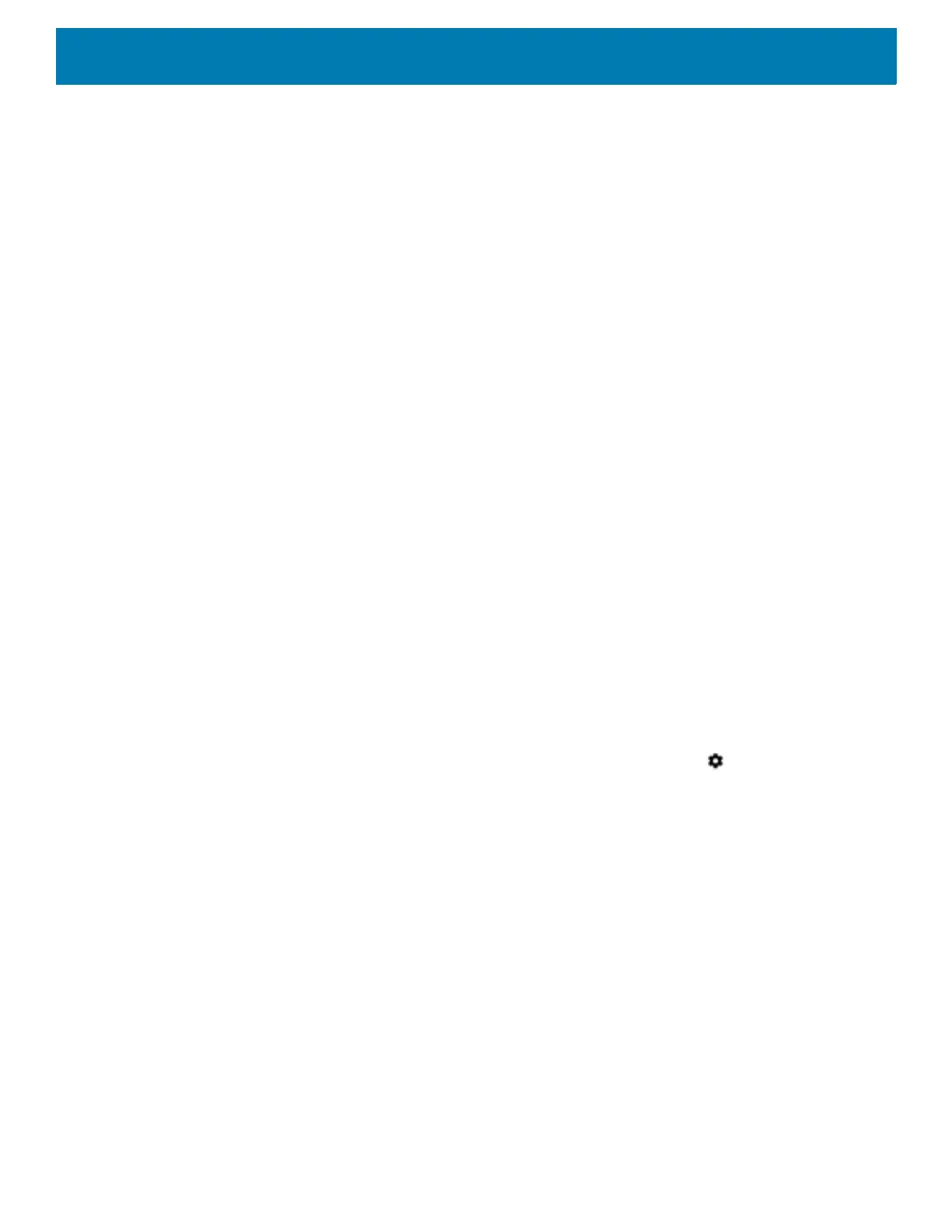Getting Started
49
• Block when screen is on - This option prevents notifications from displaying over the screen
(peeking) while you are actively using the device.
• Block when screen is off - This option prevents notifications from turning on the screen or pulsing
the LED light when a new notification is received while you are not using the device.
• Automatic rules - Choose when to automatically silence the device. Touch a default rule, such as
Weekend or Weeknight, or create your own rule. To create your own rule, tap Add more and then Time
rule.
• Phone ringtone - Touch to select a sound to play when the phone rings.
• Advanced - Touch to display advanced sound options.
• Default notification sound - Touch to select a sound to play for all system notifications.
• Default alarm sound - Touch to select a sound to play for alarms.
• Other sounds and vibrations
• Dial pad tones - Play a sound when pressing keys on dial pad (default - disabled).
• Screen locking sounds - Play a sound when locking and unlocking the screen (default – enabled).
• Charging sounds - Not applicable.
• Touch sounds - Play a sound when making screen selections (default – enabledenabled).
• Vibrate on tap - Vibrate the device when making screen selections (default – disabled).
•
• Emergency alerts - Touch to configure emergency broadcast settings and notifications.
Wake-Up Sources
By default the device wakes from suspend mode when the user presses the Power button. The device can be
configured to wake when the user presses the PPT or Scan buttons on the left side of the device.
To configure wake-up sources:
1. Swipe down from the Status bar to open the Quick Settings bar and then touch .
2. Touch Wake-Up Sources.
3. Touch SCAN checkbox. A check appears in the checkbox.
4. Touch SCANTRIG_KEY checkbox. A check appears in the checkbox.