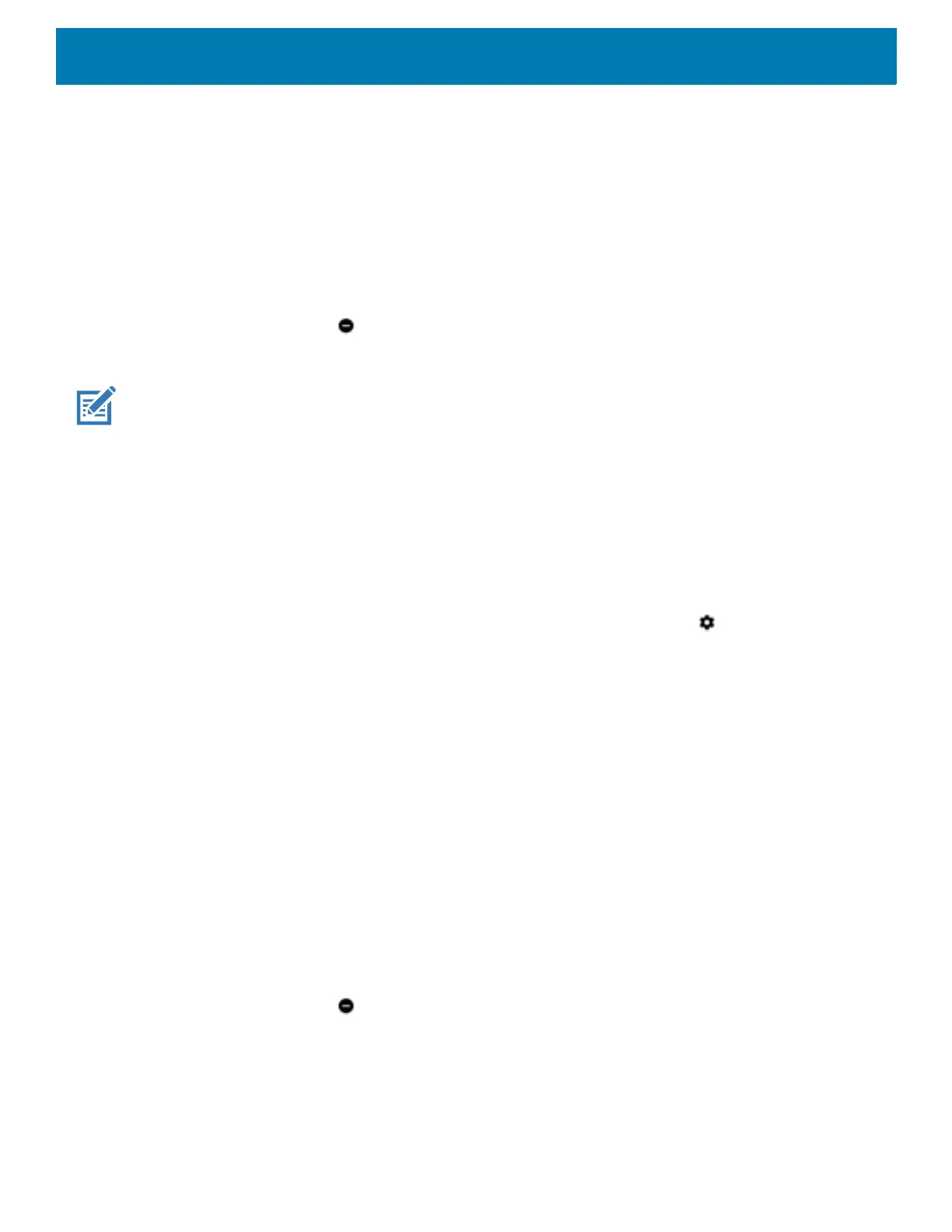Using the Device
66
Alarms Only
To mute the device so that you hear alarms, choose Alarms only. This option does not mute sounds from
music, videos, games, or other media.
1. Swipe down with two fingers from the status bar to open the quick access panel.
2. Touch Do not disturb > Alarms only.
3. Choose Until you turn it off or select a time period.
4. Touch Done.
When Alarms Only is on, appears in the quick access panel and the Status Bar.
To turn off Alarms Only, open the Quick Access panel and touch Alarms only.
NOTE: To quickly turn on Alarms Only, with the screen on, press and hold the Volume Down button until the volume is all
the way down. Then, press Volume Down again to turn on Alarms Only.
To turn off Alarms Only, press either the Volume Up or Volume Down button and the touch END NOW in the
alert message.
Priority Notifications Only
To only be interrupted by important notifications, choose Priority only. This option does not mute sounds from
music, videos, games, or other media.
Before turning on Priority Only mode, set the notification priorities:
1. Swipe down from the status bar to open the quick settings bar and then touch .
2. Touch Sound > Do not disturb > Priority only allows.
3. Set priorities.
• Alarms: Disabled by default.
• Reminders and Events: Switch on or off.
• Messages and Calls: Choose From anyone, From contacts only, From starred contacts only, or
none. To star contacts, use the Contacts applications.
• Repeat callers: Choose whether to let the device ring if the same person calls again within 15 minutes.
After setting notification priorities, turn on Priority Only mode to limit interruptions. The priority notifications
make a sound or vibrate based on the current ringer volume, but other notifications will be silenced.
1. Swipe down with two fingers from the status bar to open the quick access panel.
2. Touch Do not disturb > Priority only.
3. Choose Until you turn it off or select a time period.
4. Tap Done.
When Priority Only is on, appears in the quick access panel and the Status Bar.
To turn off Priority Only, open quick access panel and touch Priority only.