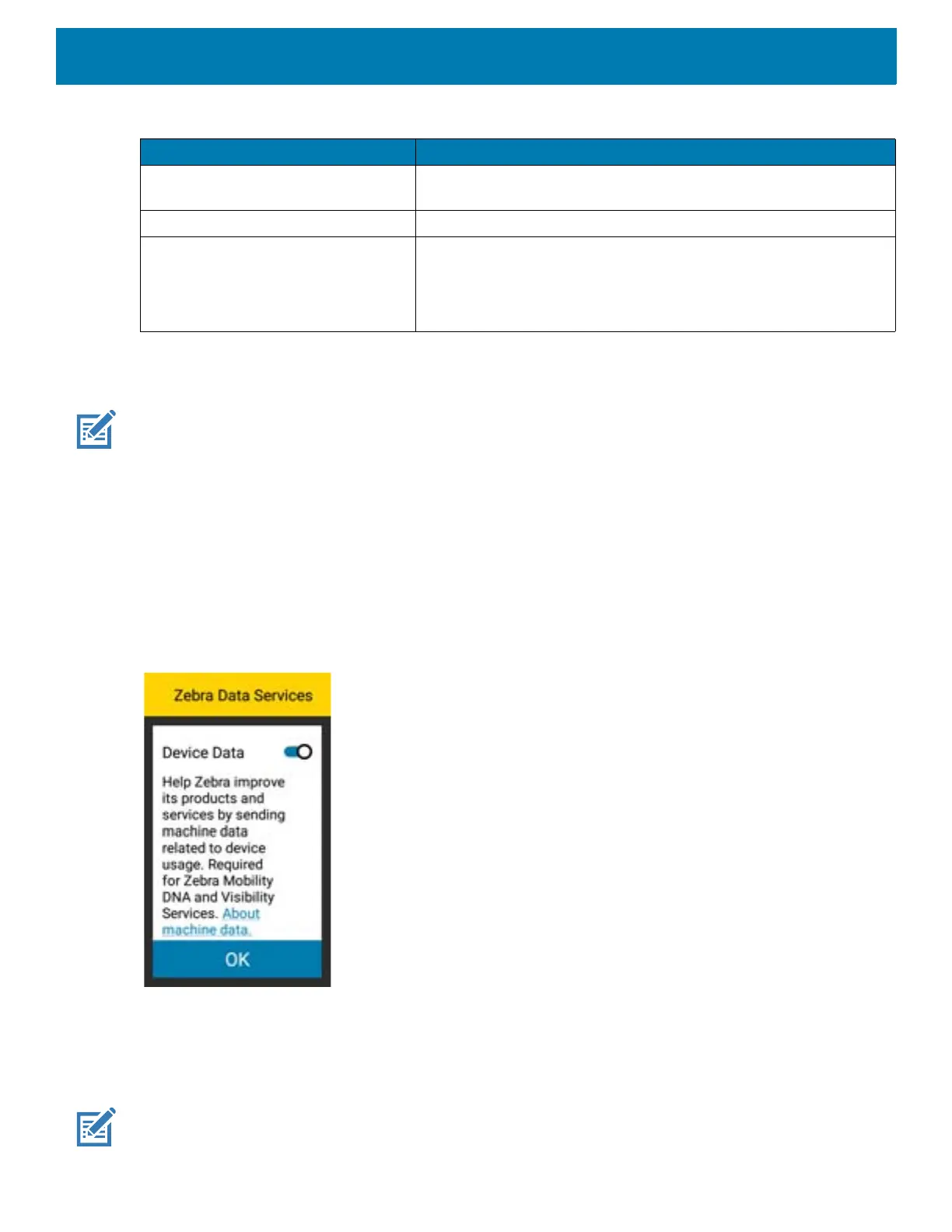Getting Started
32
Google Account Setup
NOTE: You must connect the device to the internet in order to set up a Google™ account.
A Google account is only required on devices with GMS software.
The first time the device starts, the Setup Wizard displays. Follow the on-screen instructions to set up a Google
account, configure Google Pay
™ for purchasing items from the Google Play ™ store, to enter your personal
information, and enable backup or restore features.
Zebra Visibility Services
The device captures and provides device analytics to a system administrator. The first time the device boots
(or after a Factory reset), the Zebra Services agreement screen displays.
Figure 33 Zebra Services
1. Touch the Device Data switch to disable the device from sending analytics data.
2. Touch OK.
Replacing the Battery
NOTE: User modification of the device, particularly in the battery well, such as labels, asset tags, engravings, stickers, etc.,
Slow Blinking Red (1 blink every 4
seconds)
The device is charging but the battery is at end of useful life.
Solid Red Charging complete but the battery is at end of useful life.
Fast Blinking Red (2 blinks/second) Charging error but the battery is at end of useful life.
• Temperature is too low or too high.
• Charging has gone on too long without completion (typically
eight hours).
Table 3 Charging/Notification LED Charging Indicators (Continued)
State Indication
