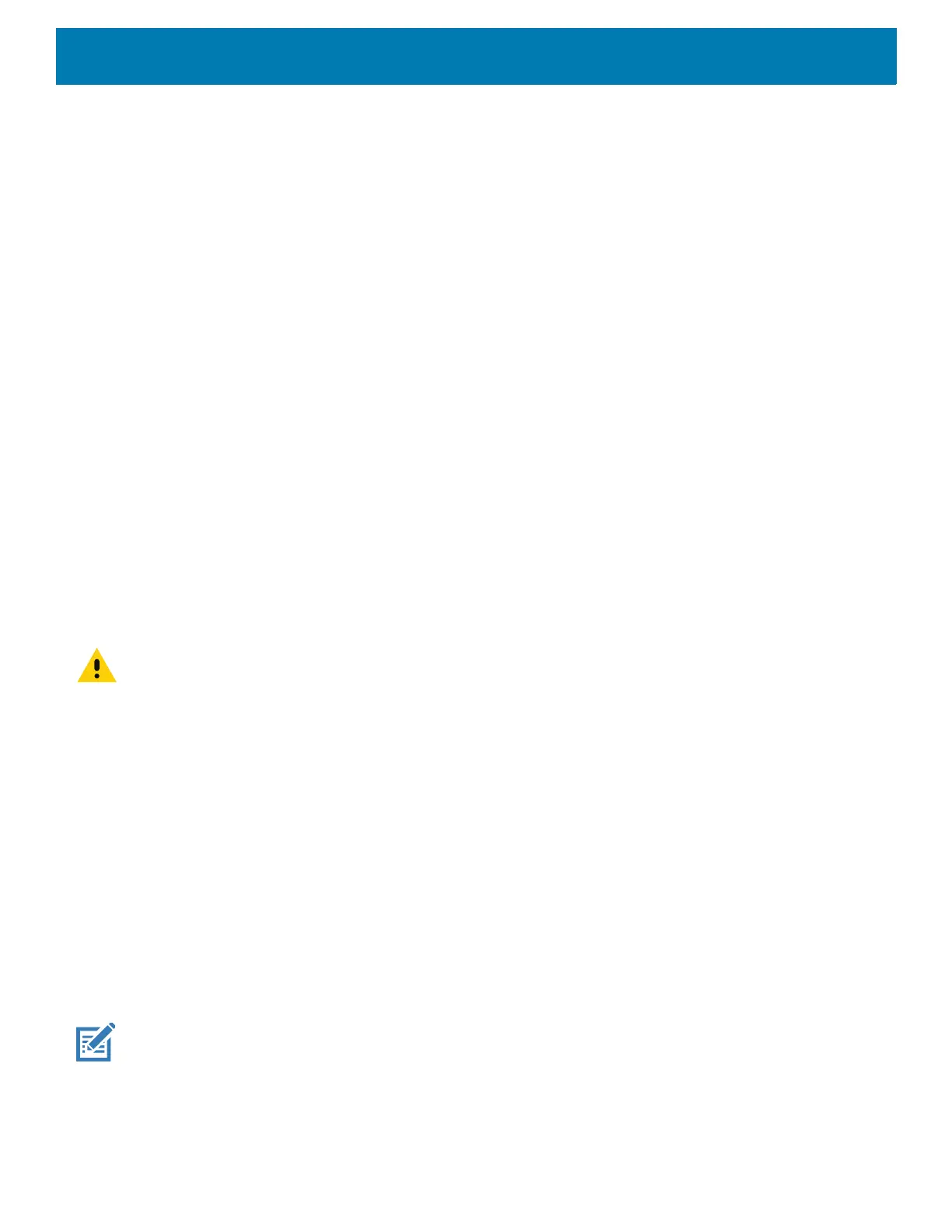Using the Device
76
• Accelerometer - Measures the linear acceleration of movement to detect the orientation of the device.
• Digital Compass - The digital compass or magnetometer provides simple orientation in relation to the
Earth's magnetic field. As a result, the device always knows which way is North so it can auto rotate digital
maps depending on the physical orientation of the device.
• Light Sensor - Detects ambient light and adjusts the screen brightness.
• Proximity Sensor - Detects the presence of nearby objects without physical contact.
In order to take advantage of these sensors, applications use API commands. Refer to the Zebra Android
EMDK for more information.
Resetting the Device
There are two reset functions, soft reset and hard reset.
Performing a Soft Reset
Perform a soft reset if applications stop responding.
1. Press and hold the Power button until the menu appears.
2. Touch Restart.
3. The device reboots.
Performing a Hard Reset
CAUTION: Performing a hard reset with a SD card installed in the device may cause damage or data corruption to the SD
card.
Perform a hard reset if the device stops responding.
1. Simultaneously press the Power, Scan and Volume Up buttons for at least four seconds.
2. When the screen turns off, release the buttons.
3. The device reboots.
Suspend Mode
The device goes into suspend mode when you press the Power buttonor after a period of inactivity (set in the
Display settings window).
To wake the device from Suspend mode, press the Power button. The Lock screen displays. Swipe the screen
up to unlock. If the Pattern screen unlock feature is enabled, the Pattern screen appears instead of the Lock
screen. If the PIN or Password screen unlock feature is enabled, enter the PIN or password after unlocking the
screen. See Un-Locking the Screen.
NOTE: If you enter the PIN, password, or pattern incorrectly five times, you must wait 30 seconds before trying again.
If you forget the PIN, password, or pattern contact your system administrator.
