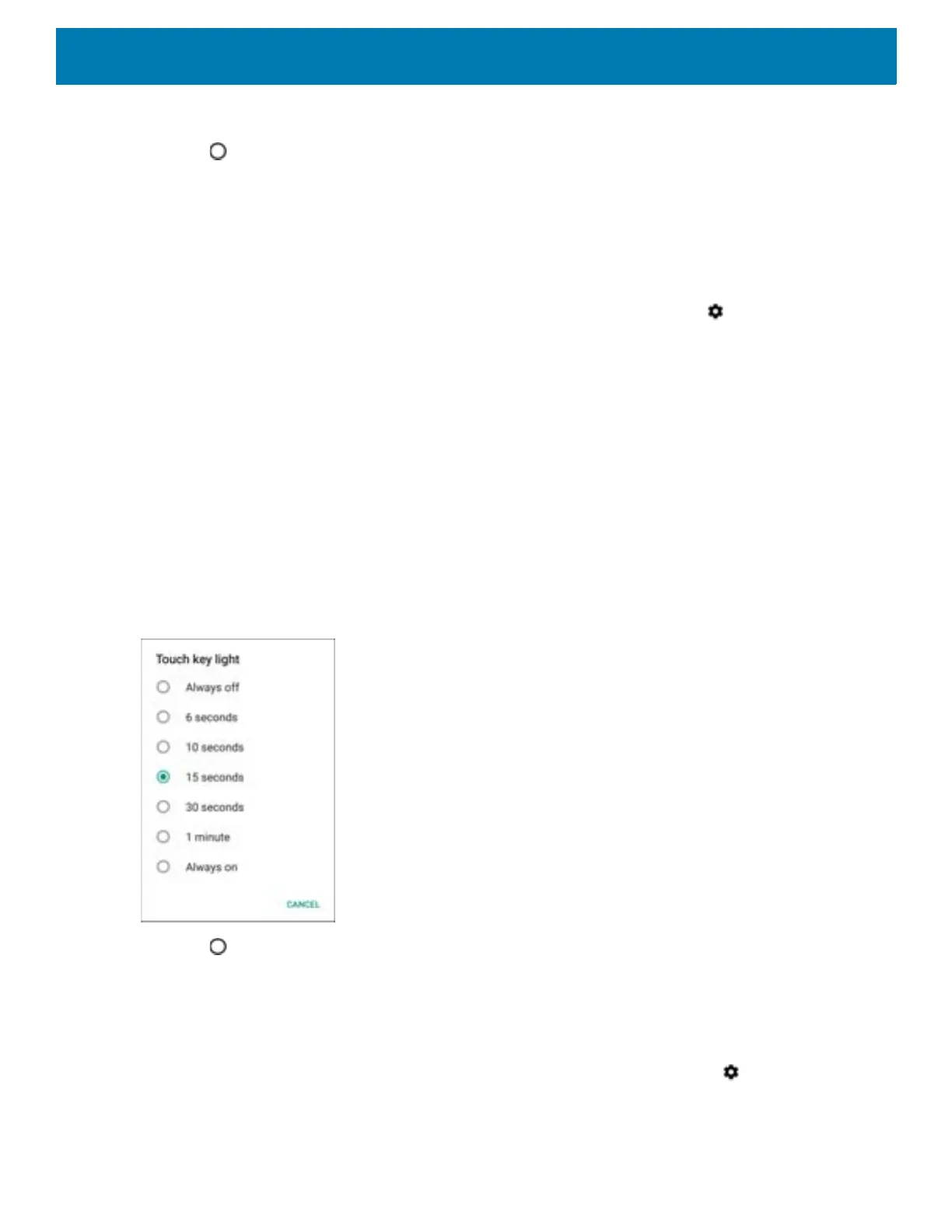Getting Started
45
4. In the When to show section, enable or disable an option using the switch.
5. Touch .
Setting Touch Key Light
The four touch keys under the screen are backlit.
To configure the touch key light to save battery power:
1. Swipe down from the Status bar to open the Quick Settings bar and then touch .
2. Touch Display.
3. Touch Touch key light.
4. Select an option to choose how long the touch key light stays on:
• Always off
• 6 seconds (default)
• 10 seconds
• 15 seconds
• 30 seconds
• 1 minute
• Always on.
Figure 55 Touch Key Light Dialog Box
5. Touch .
Setting Font Size
To set the size of the font in system apps:
1. Swipe down from the Status bar to open the Quick Settings panel and then touch .
2. Touch Display > Advanced.