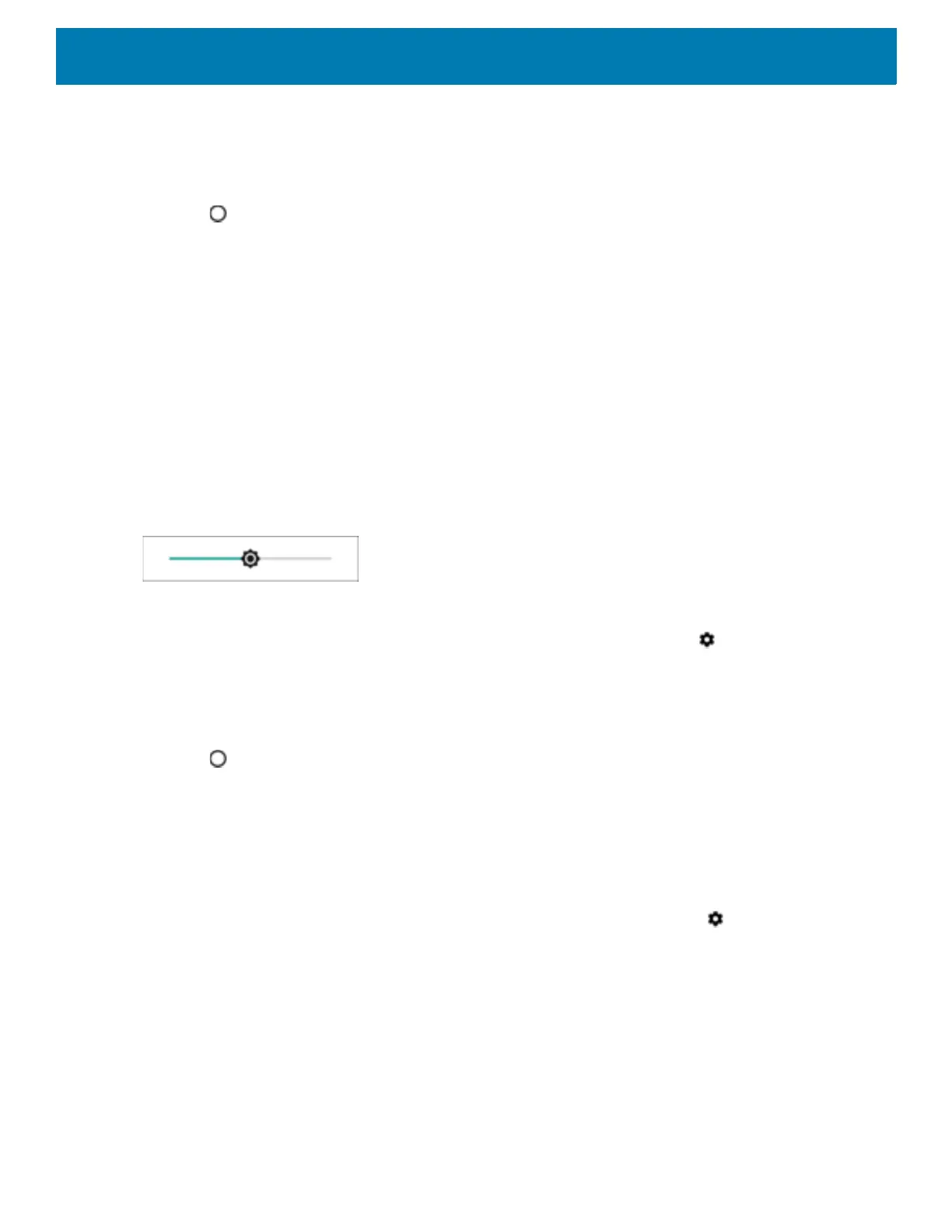Getting Started
43
13.Touch Select time zone.
14.Select the current time zone from the list.
15.Touch Use 24-hour format.
16.Touch .
Display Settings
Use Display settings to change the screen brightness, enable night light, change the background image,
enable screen rotation, set sleep time, and change font size.
Setting the Screen Brightness
To manually set the screen brightness using the touchscreen:
1. Swipe down with two fingers from the Status bar to open the Quick Access panel.
2. Slide the icon to adjust the screen brightness level.
Figure 54 Brightness Slider
To let the device automatically adjust the screen brightness using the built-in light sensor:
1. Swipe down from the status bar to open the quick settings bar and then touch .
2. Touch Display.
3. If disabled, touch Adaptive brightness to automatically adjust the brightness.
By default, Adaptive brightness is enabled. Toggle the switch to disable.
4. Touch .
Setting Night Light
The Night Light setting tints the screen amber, making the screen easier to look at in low light.
To enable night light:
1. Swipe down from the Status bar to open the Quick Settings bar and then touch .
2. Touch Display.
3. Touch Night Light.
4. Touch Schedule.
5. Select one of the schedule values:
• None (default)
• Turns on at custom time
• Turns on from sunset to sunrise.
