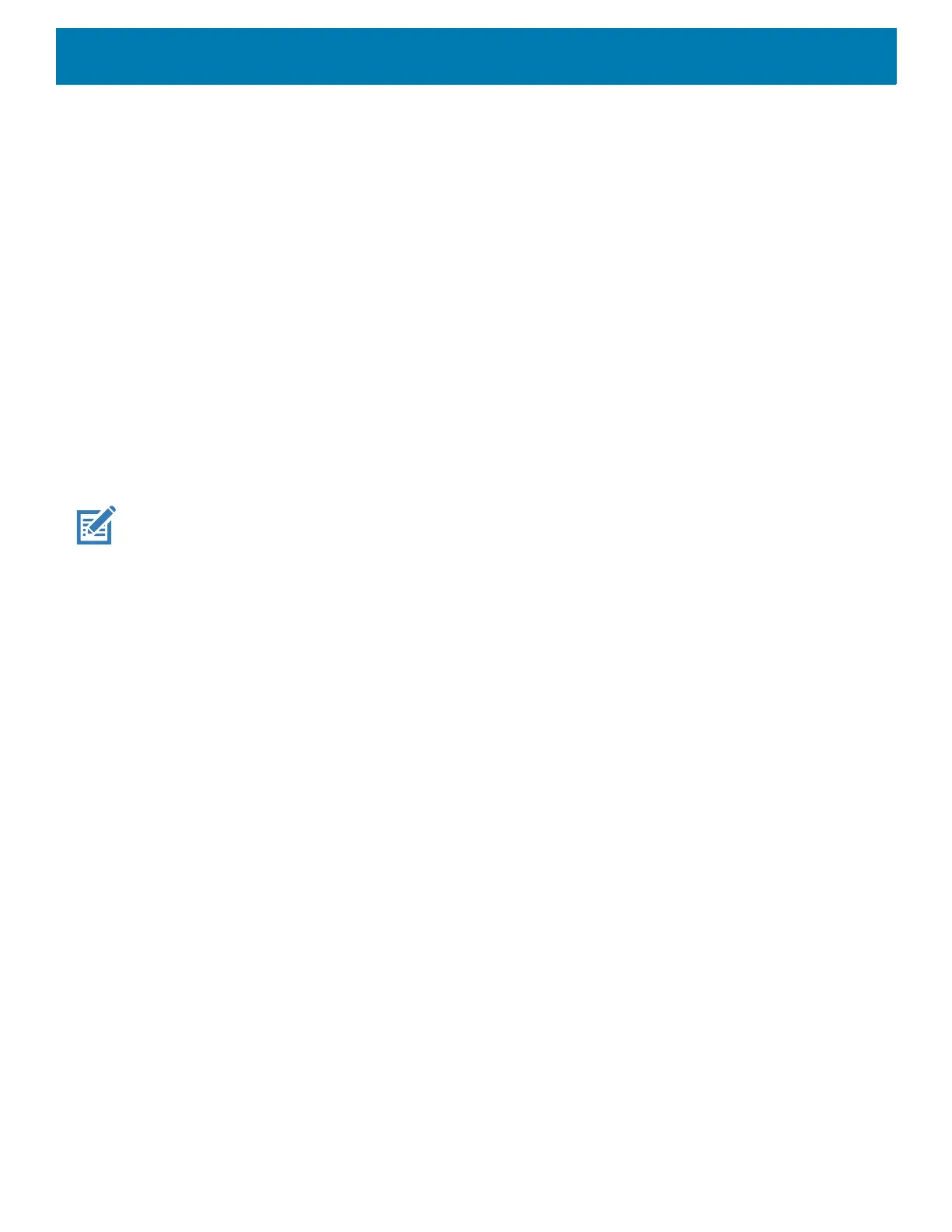Calls
219
• Sounds and vibrations
• Phone ringtone - Select a ringtone to sound when an incoming call is received.
• Also vibrate for calls - Check to make the device vibrate when a call is received (default - disabled).
• keypad tones - Check to play a sound when a phone key is touched (default - enabled).
• keypad tone length - Set the tone length to Normal (default) or Long.
• Quick responses - Touch to edit quick responses to use instead of answering a call.
• Speed dial settings - Set speed dial contact shortcuts.
• Calls
• Calling accounts
• SIP accounts - Choose to receive Internet calls for accounts added to the device, view or change
SIP accounts, or add an Internet calling account.
• Use SIP calling - Set to For all calls or Only for SIP calls (default).
• Receive incoming calls - Enable to allow incoming calls (default - disabled).
• Fixed Dialing Numbers - Set to only allow the phone to dial the phone number(s) or area code(s)
specified in a Fixed Dialing list.
• Call forwarding - Set to forward incoming calls to a different phone number.
NOTE: Call Forwarding may not be available on all networks. Check with the service provider for availability.
• Additional settings
• Caller ID - Set caller ID to reveal the identity of the person making an outgoing call. Options:
Network default (default), Hide number, Show number.
• Call waiting - Set to be notified of an incoming call while on a call.
• Call blocking - Set to block calls and texts from certain phone numbers. Touch ADD A NUMBER to block
a phone number.
• Voicemail - Configure voicemail settings.
• Notifications
• Importance - Set the notification importance to Urgent, High (default), Medium, or Low.
• Sound - Select a sound to play when a voicemail is received.
• Vibrate - Set vibrate to On (default) or Off.
• Advanced - Use toggle switches to enable or disable Blink link, Show notification, or Override Do
Not Disturb. Available options vary depending on the Importance setting.
• Advanced Settings
• Service - Set the service provider or other provider for voicemail service.
• Setup - Select to update the phone number used to access voicemail.
• Accessibility
• Hearing aids - Select to enable hearing air compatibility.
• RTT settings - Configure Real-time text (RTT) settings.
• Real-time text (RTT) call - Select to allow messaging during a call.
• Set RTT visibility - Set to Visible during calls (default) or Always visible.