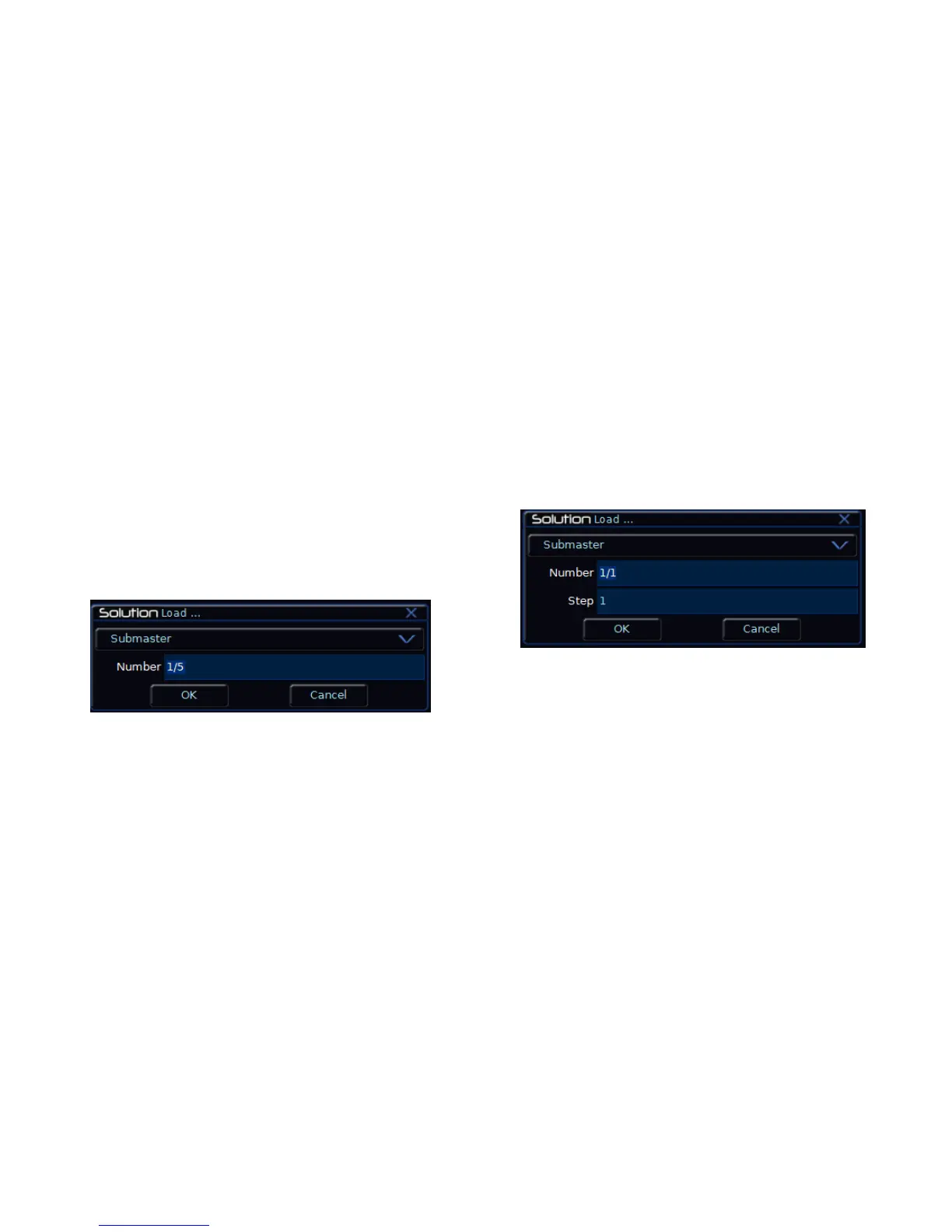Submasters
Solution & Solution XL Operating Manual – Issue 1.0 Page 113
Editing Submasters
Editing submasters is carried out by first loading the required scene or chase
step on the submaster into the Programmer, then adjusting the dimmer and
fixture parameter levels as required, and finally updating to save the edited
scene or chase step back to it‟s original location.
Note - If the submaster contains a transferred scene or chase memory, then
editing the submaster will edit the actual memory that has been transferred.
Editing a Submaster with a Direct Scene
Press the SUBMASTERS key to display the Submasters Window. Select the
submaster to be edited, then press the LOAD key. The Load Options Window
is displayed on the monitor:
Figure 94 - Loading a Scene Submaster
Select the [OK] button to load the submaster into the programmer.
Adjust the levels of the dimmer channels as required using the preset faders.
Adjust the levels of the fixture parameters as required using the MFKs and
control wheels.
Press the UPDATE key. The Update Options Window is displayed on the
monitor.
Set the update options as required and then select the [OK] button to
complete the edit.
Editing a Submaster with a Direct Chase
Editing a Chase Step
Press the SUBMASTERS key to display the Submasters Window. Select the
submaster with a direct chase to be edited, then press the LOAD key. The
Load Options Window is displayed on the monitor:
Figure 95 - Loading a Chase Submaster
Select the required submaster number and step number, if different to the
default numbers displayed. Select the [OK] button to load the chase step into
the programmer.
Adjust the levels of the dimmer channels as required using the preset faders.
Adjust the levels of the fixture parameters as required using the MFKs and
control wheels.
Press the UPDATE key. The Update Options Window is displayed on the
monitor. Set the update options as required and then select the [OK] button to
complete the edit.
