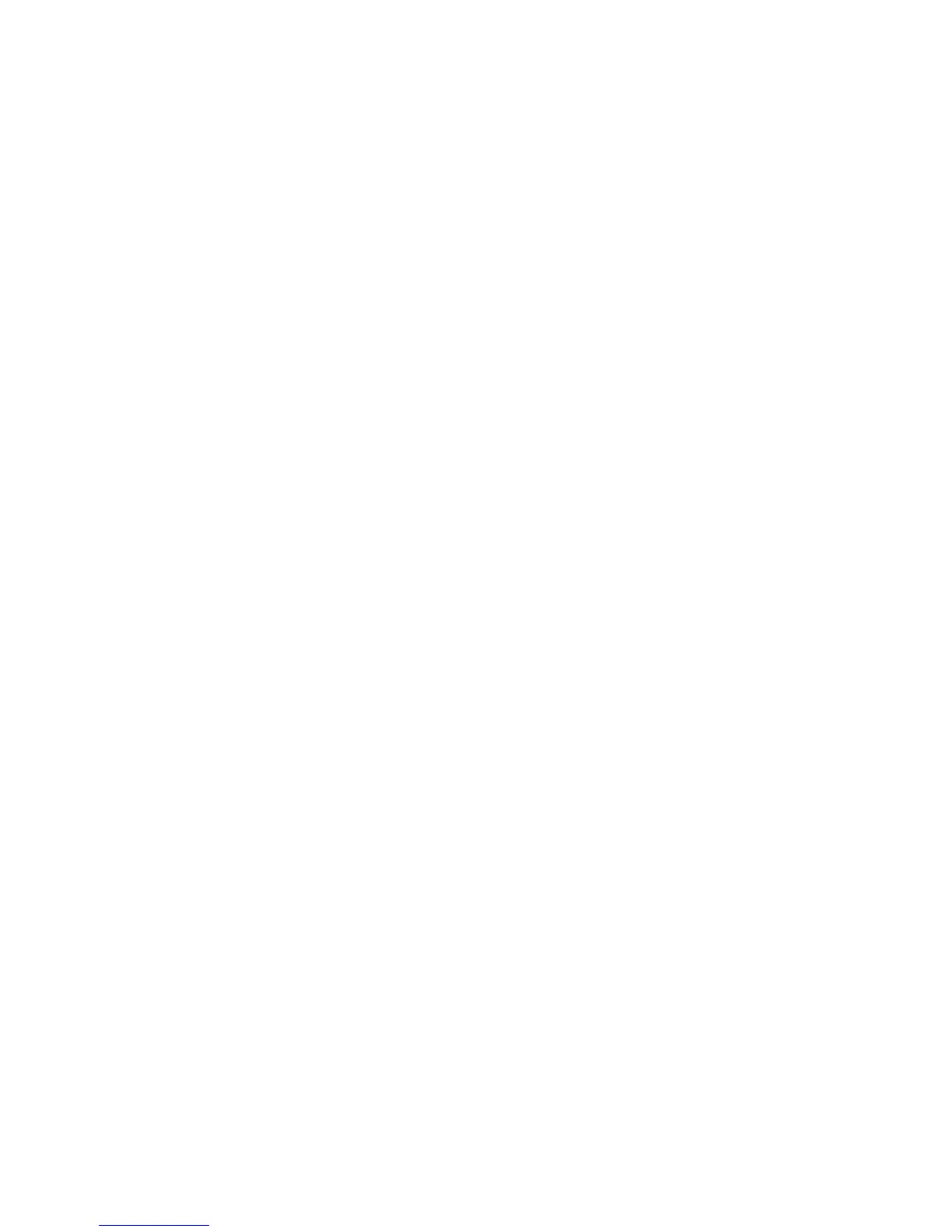Programming
Solution & Solution XL Operating Manual – Issue 1.0 Page 83
Tagging Parameters
Fixture parameters must be „tagged‟ for them to be recorded when
programming memories, submasters and palettes.
The tag status of each fixture parameter is indicated in the Program Window
by it‟s background colour: grey = untagged; light blue = tagged, and also on
the Wheel LCD: normal video = untagged; inverse video = tagged.
If a parameter‟s value is changed by moving the control wheel, applying a
palette or directly in the Program Window, it will be tagged automatically.
Tagging and untagging may be done at parameter, attribute or fixture level as
follows:
Tagging at Parameter Level
Moving a control wheel automatically tags the corresponding fixture
parameter.
Holding down the CLEAR key and moving a control wheel untags the
parameter assigned to that wheel.
Tagging at Attribute Level
To manually tag or untag all parameters of a particular attribute of the
selected fixture(s), carry out one of the following operations:
Hold down the CLEAR key and press the COLOUR key.
Hold down the CLEAR key and press the BEAMSHAPE key.
Hold down the CLEAR key and press the POSITION key.
Hold down the CLEAR key and press the EFFECTS key.
Tagging at Fixture Level
To manually tag or untag all the parameters of a particular fixture, carry out
the following operation:
Hold down the CLEAR key and press the corresponding Fixture Selection Key
(MFK).
Smart Tagging
Smart Tag is only available in Tracking Mode.
Smart Tags remove the need for you to work out which channels should or
shouldn't be tagged in a state. As such, they can be used to build states
using submasters and other playback elements.
With Smart Tags enabled, when the RECORD key is pressed the state on
stage is what will be recorded, regardless of whether or not a dimmer channel
or fixture parameter is tagged in the Program Window.
Put simply, using Smart Tags, you no longer have to think about Tracking.
The desk will insert whatever tracking is required to make your show work -
including ignoring fixtures whose intensity is set to 0% to enable Move On
Dark to fully function.
To switch on Smart Tags – click on the [Smart Tag] button in the Program
Window or press the [Smart Tag] MFK on Special Page 1.
Use Smart Tags in combination with Cue Only to create inserted cues that
don't affect the rest of the cue stack, for example an added blackout in the
middle of a scene.
Smart Tags is the difference between Tracking-Basic and Tracking-Advanced,
and as such you can use the Smart Tags MFK to switch between these two
modes as required. As Smart Tags is applied when you record a cue, you
can safely switch between enabled and disabled as required.
