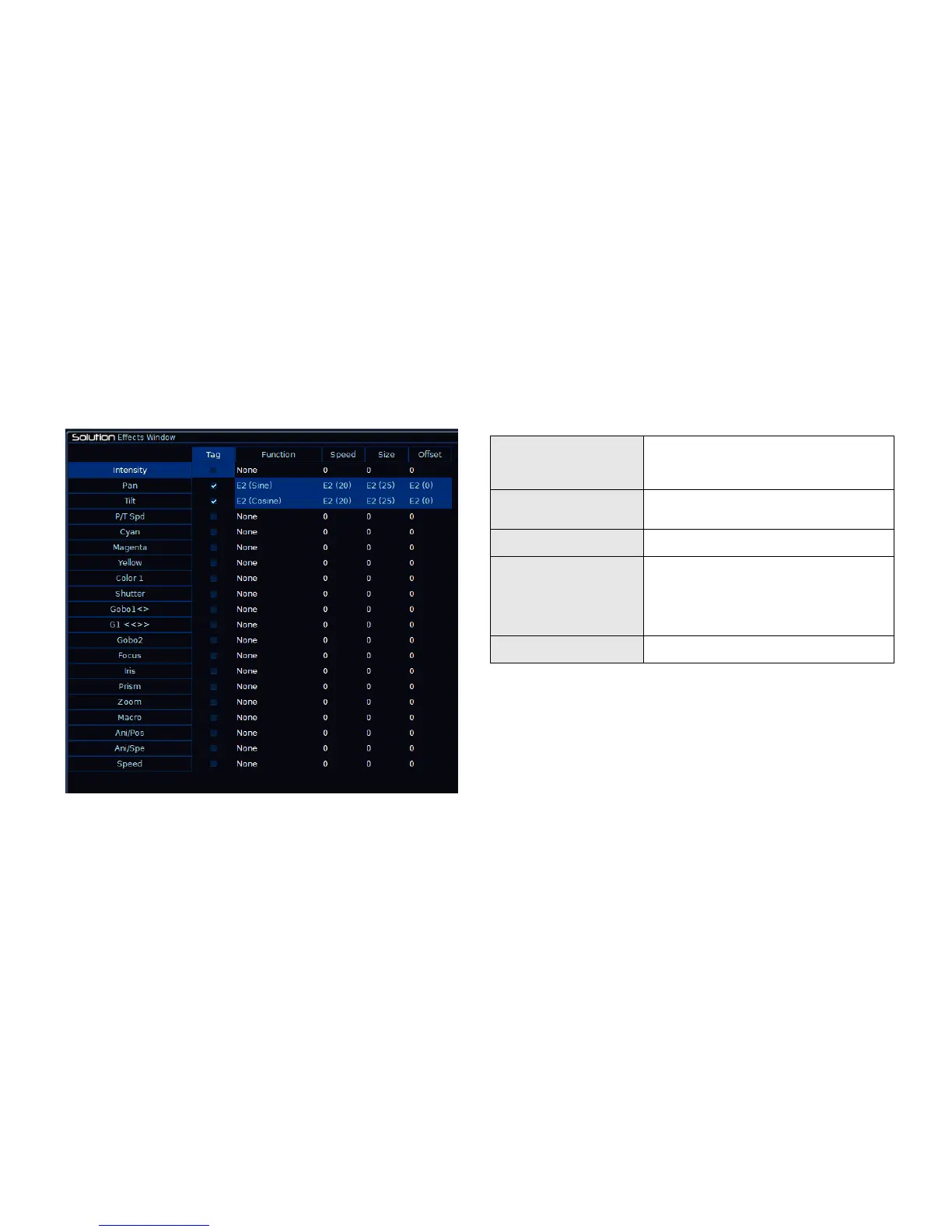Effects
Page 128 Solution & Solution XL Operating Manual – Issue 1.0
Effect Window
The Effect Window can be used to manipulate a running effect, or to create a
new effect. Push the Effect Window button at the top of the Effect Palette
window to open the Effect Window.
Figure 111 - Effects Window
From within the Effect Window, each parameter of the selected fixture can be
assigned an effect function, a speed, size and offset.
Automatic Effects
The following standard effects are generated by selecting the [Create Auto
Palettes] option from the [Auto Menus] option in Setup:
Circle, Square, Step Square, Triangle, Figure
8,
Vert Line, Horiz Line.
Intensity / Movement
Effects
Mark On, Mark Off, Chaser, Fader, Smooth.
Blue Step On, Red Step On, Green Step On,
Blue Step Off, Red Step Off, Green Step Off,
Blue Fade, Red Fade, Green Fade, Blue
Rainbow,
Red Rainbow, Green Rainbow, Rainbow.
Iris Step On, Iris Step Off, Iris, Focus.
A default „No Effects‟ palette will also be created, to speed up programming
stop effects.
