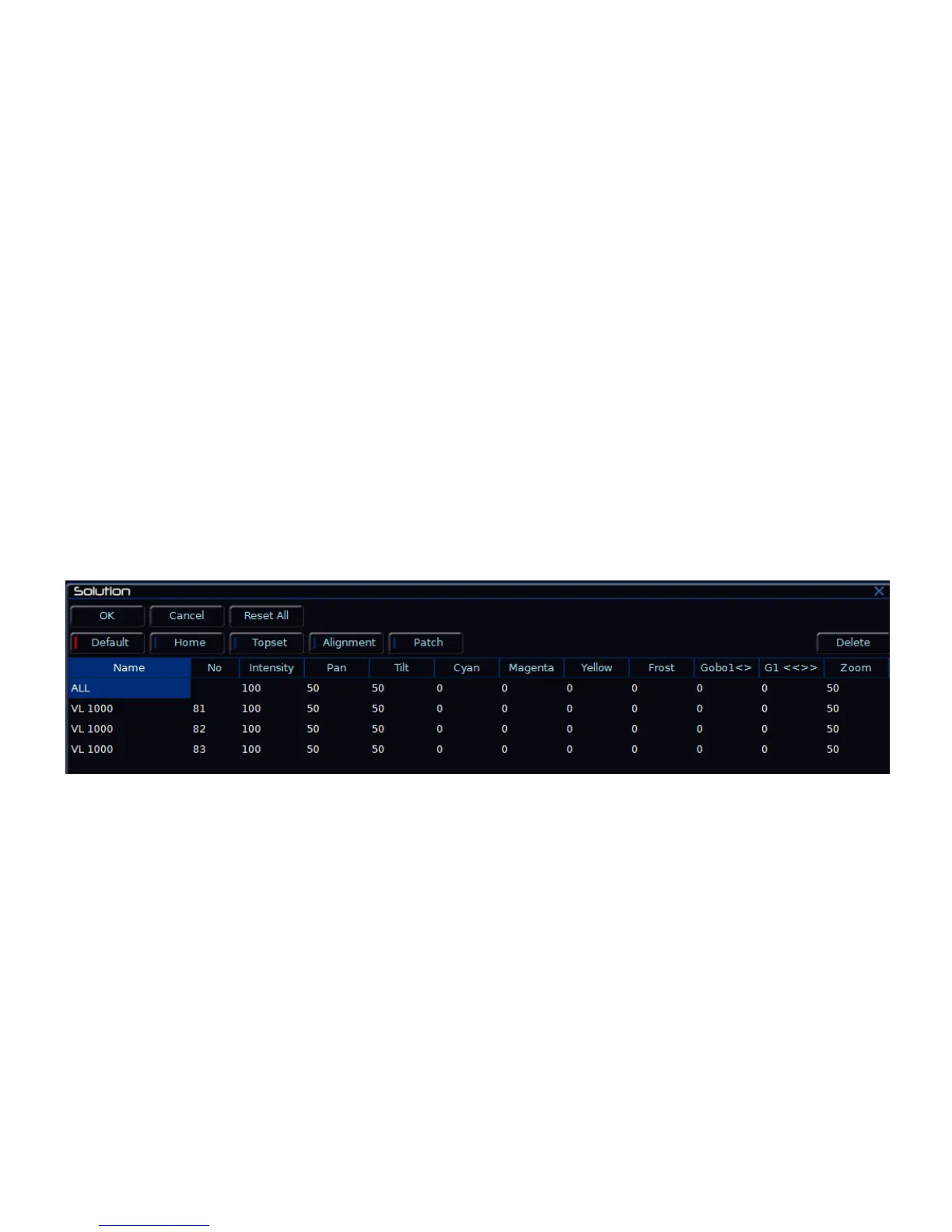Setup
Page 38 Solution & Solution XL Operating Manual – Issue 1.0
Editing Fixtures
The Edit Fixtures screen allows you to customise a number of different
parameters for the fixtures in the fixture schedule. These functions are
summarised below:
Default – These settings edit the fixture parameter default values which
are output when a fixture is released.
Home – Home Values are applied when a fixture is homed or highlighted.
Topset – Allows you to set upper limits for fixture parameter values.
Alignment – Used for Inverting Pan, Tilt and Swapping Pan and Tilt
parameters for individual fixtures.
Name – Provide user defined fixture names for the assigned fixtures
Number – User defined fixture numbers for easy referencing.
Patch – Patch, repatch or unpatch fixtures. Move fixture location to MFK,
Preset Fader or DMX In channel, swap one fixture type for another.
Delete – Delete (unassign) fixtures from the schedule.
Press the [Edit Fixtures] button to load the Edit Fixtures window to the
monitor. Note that you require a monitor to edit fixtures:
Figure 20 - Edit Fixtures
Selecting Fixtures to be Edited
Before carrying out any of the edit fixture operations - Select the fixture(s) to be edited using the fixture selection keys (MFKs). As each fixture is selected it is added
to the Edit Fixtures screen on the monitor. Fixtures can be removed from this selection by pressing their fixture selection key (MFK) at any time.
