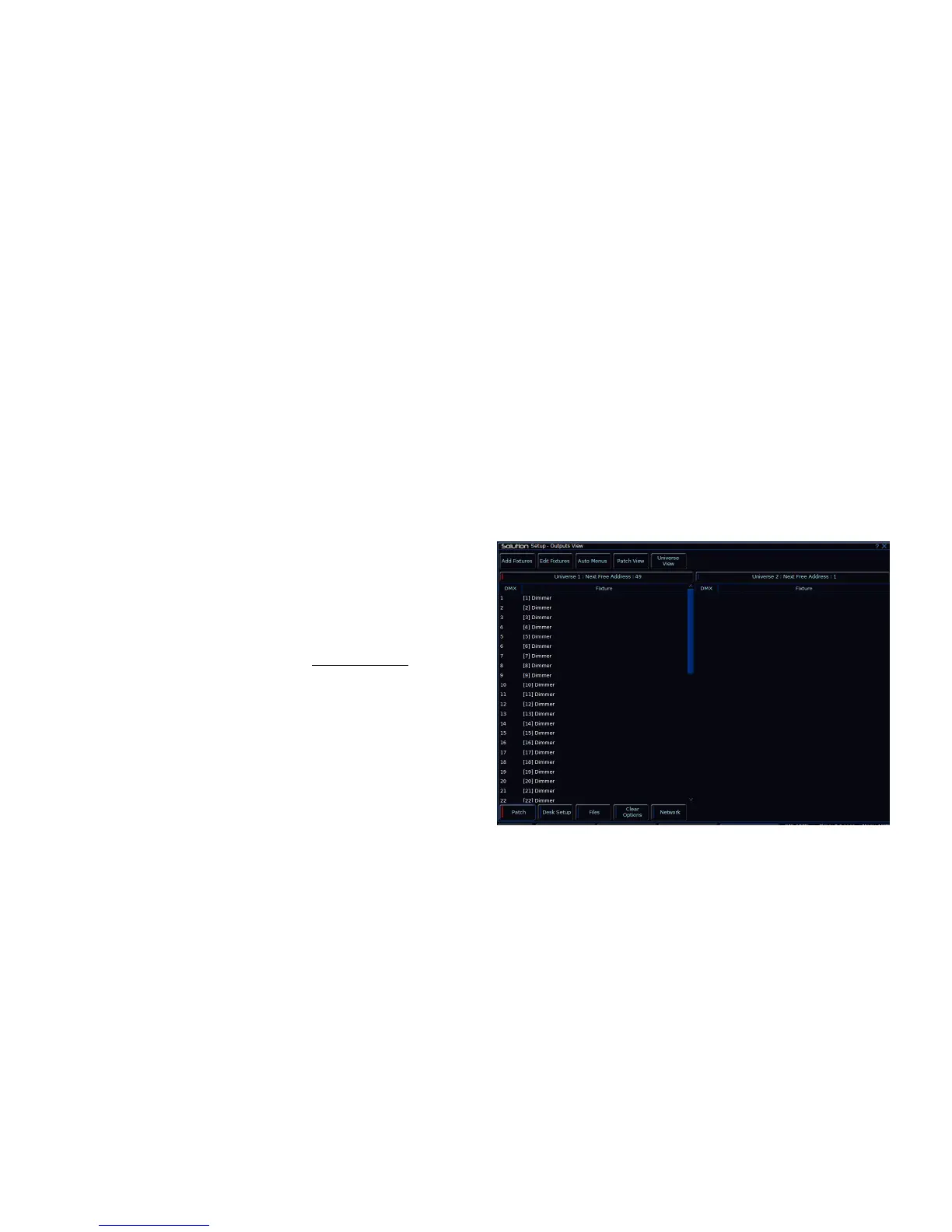Setup
Solution & Solution XL Operating Manual – Issue 1.0 Page 45
Position Palettes
The desk generates a single Home Position palette which sets the Pan and
Tilt parameters to a value of 50%.
Effects Palettes
The desk generates a number of standard effect palettes (see Effects chapter
for details).
Auto Macros
Press the [Auto Menus] MFK or select the [Auto Menus] button on the Setup
Window
Press the [Create Auto Macros] MFK or select the [Create Auto Macros]
option from the drop down menu on the monitor.
The desk then generates a number macros determined by the fixtures you
have patched in (Reset, Lamp On, Lamp Off).
Patch Views
The Patch data can be displayed in three different formats or views in the
Patch Window.
Press the [Patch View] MFK or select the [Patch View] button in the Patch
Window and then select [Outputs], [Fixtures] or [Channels] via the MFKs or
drop down menu.
Outputs View
This is the default patch view and displays the DMX start address for each
dimmer and fixture for each DMX universe, for example:
Figure 30 - Outputs View
Pressing the [Universe View] button produces a drop down menu allowing you
to select either universes 1 and 2 or universes 3 and 4 to be displayed.
