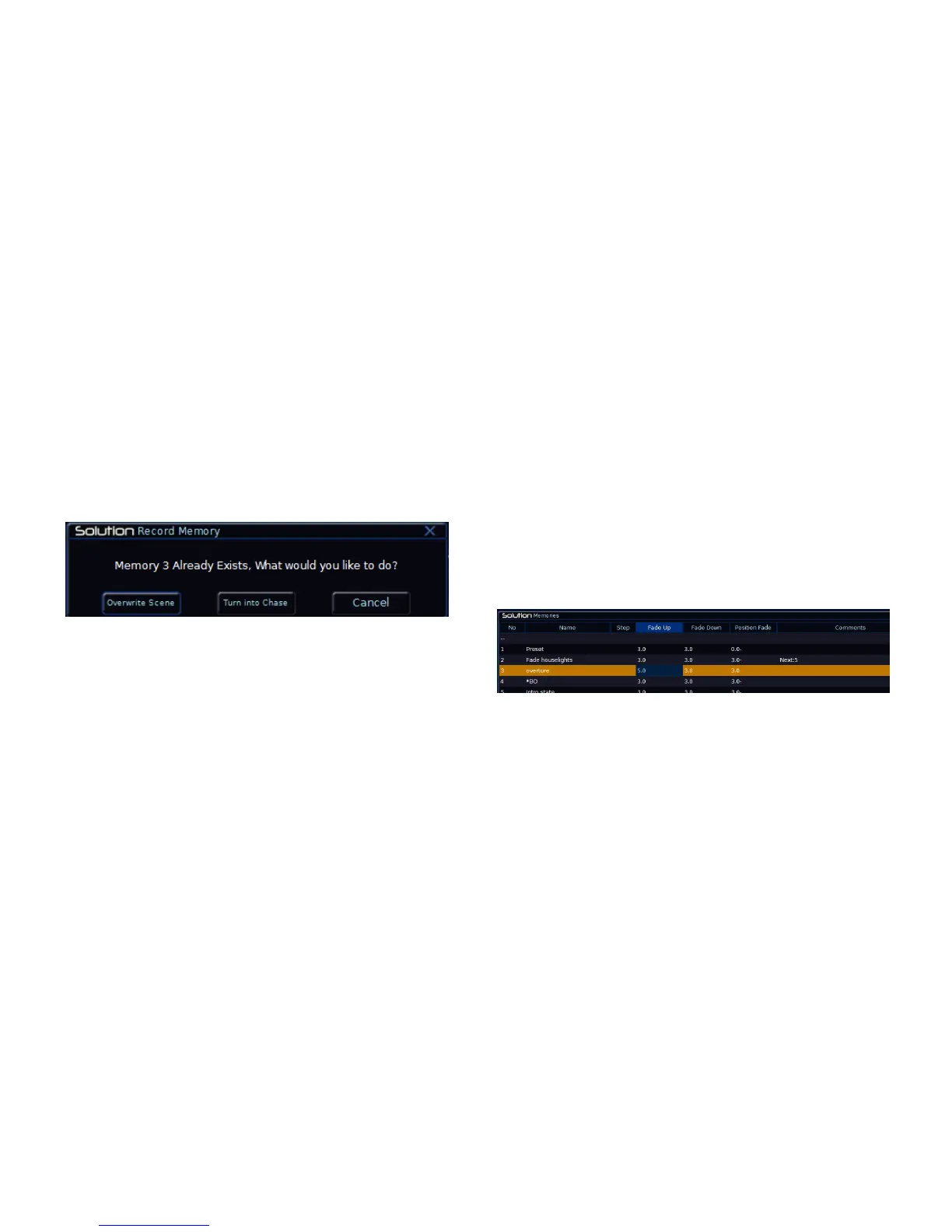Memories
Solution & Solution XL Operating Manual – Issue 1.0 Page 97
Programming a Chase Memory
First program a scene memory (see previous section). Select the programmed
scene memory. This scene will become the first step of the chase memory.
Set the levels of the dimmer channels using the preset faders.
Set the levels of the fixture parameters using the MFKs and control wheels.
Press the RECORD key.
A warning is displayed on the monitor and Main LCD with the following
options: [Overwrite Scene], [Turn into Chase] and [Cancel].
Figure 77 - Creating a Chase
Select the [Turn into Chase] option. All the tagged data in the programmer is
recorded into step two of the chase memory. The Step field in the Memories
Window shows step 3 unprogrammed (Step: 3*).
Set up the dimmer levels and fixture parameter values for the next step of the
chase.
Press the RECORD key to record the dimmer and fixture data into the next
step of the chase. The Step field in the Memories Window shows step 4
unprogrammed (Step: 4*).
Repeat the above operation until all the steps of the chase have been
recorded.
To complete the programming of the chase, return to the Memories Window
and move the cursor out of the Step field.
To run the chase and adjust the modifers as required – see Memory Setup
Window.
Setting Fade and Delay Times
Each memory has a set of fade and delay times which are applied to the
dimmer and fixture channel data programmed in the memory when the
memory is played back.
The following fade and delay times are provided, which can be left at their
default values (as defined in Setup) or adjusted as required:
Intensity Delay Up, Fade Up, Delay Down, Fade Down
Colour Colour Delay, Colour Fade
Beamshape Beamshape Delay, Beamshape Fade
Position Position Delay, Position Fade.
The fade and delay times for each programmed memory are shown in the
Memories Window and may be adjusted using the front panel keys and
control wheels or directly in the Memories Window as described in the
sections below.
Figure 78 - Setting Fade Times
Adjusting Fade and Delay Times using the Wheels
Select the memory to be edited.
Move the cursor to the Fade Up or Fade Down field.
The first finger control wheel adjusts the Intensity Fade times as follows:
Moving the first finger wheel adjusts the intensity fade up and intensity
fade down times together giving them the same value.
Holding down the SHIFT key and moving the first finger wheel adjusts the
intensity fade down time only.
