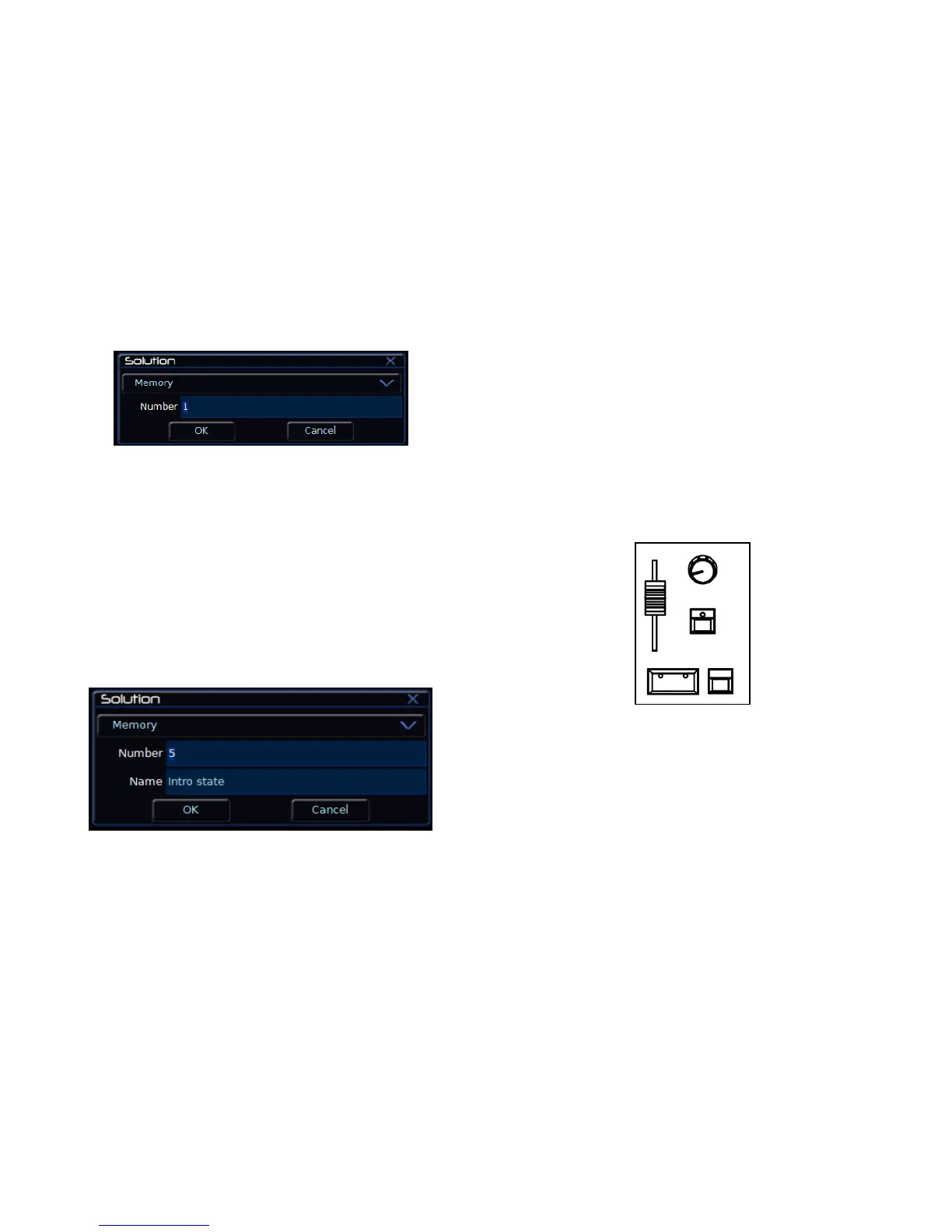Quick Start Guide
Solution & Solution XL Operating Manual – Issue 1.0 Page 21
Figure 3 - Load Memories Window
Select the [OK] button to load the memory into the Program Window. The
levels from this memory will be output. Now you can make changes using the
preset faders and fixture controls, and press the UPDATE key. The Update
Options Window is displayed on the monitor. Select the [OK] button to
complete the edit.
Naming Memories
Each memory can have a name associated with it. These are displayed in the
memories window and can be useful for reminding you of the contents of a
particular memory.
To set the name, press the MEMORIES key to display the Memories Window.
Select a programmed memory to be named. Press the NAME key. The Name
Window is displayed on the monitor:
Figure 4 - Name Memories Window
Use the MFKs to enter the memory name as required, then select the [OK]
button to complete the operation.
Playing Back Memories
Before playing back the programmed memories in the stack, it is important to
clear the Program Window by pressing the CLEAR button. This removes any
unrecorded commands and sends fixtures to their default values (assuming
no Submasters are outputting).
The Playback X controls on the front panel together with the Memories
Window are used to play back the programmed memories in the memory
stack.
Starting the Show
Set the Playback X MASTER and GRAND MASTER faders to full. Ensure that
Blackout is not active. Check that the OVERRIDE control is in it‟s central
position.
Select the first programmed memory using the arrow keys and press the GO
button. The memory fades up according to it‟s programmed fade and delay
times.
