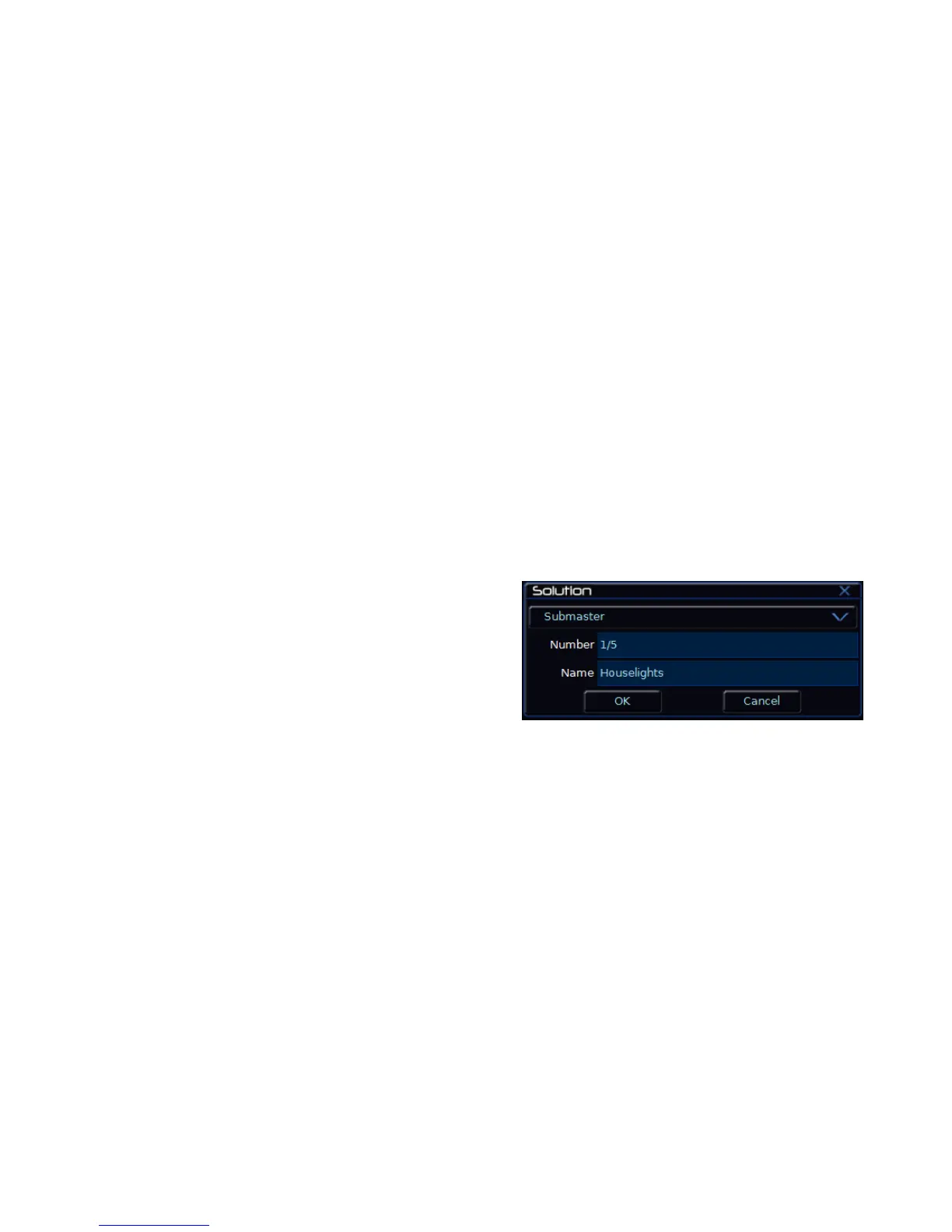Quick Start Guide
Solution & Solution XL Operating Manual – Issue 1.0 Page 23
Submasters
Once you have set up a scene (or part of a scene) that you like you can then
record that onto a submaster.
Recording a Submaster
Press the SUBMASTERS key to display the Submasters Window, then select
the submaster number to be programmed by pressing the relevant flash
button under the submaster. Note that there are 20 pages of submasters
available so check the page indicator is on 1 before continuing.
To store the Submaster, simply press the RECORD key. The Submaster LCD
will indicate that a scene is stored onto the submaster.
Adjusting Fade Times
Default fade times for Intensity, Colour, Beamshape and Position are defined
in Desk Setup, and can be adjusted if required via the Submasters Window.
The fade times can be adjusted by moving the cursor to the required field in
the Submasters Window and using the control wheels, or by moving to the
field on the Submasters Window, pressing the ENTER key, typing in the time
using the MFKs or external keyboard and pressing ENTER. See the
Submasters chapter in the User Manual for full details.
Editing Submasters
The easiest way to Edit a submaster is simply to use the Update function.
With the submaster active, make the changes you require using the preset
faders and fixture controls, then press Update. The MFKs will list all of the
currently active submasters and memories which can be updated, as well as
any palettes. Select the Submaster to update, and press OK. Clear the
programmer and the update is complete.
Naming Submasters
A submasters name is displayed on the LCD above it. To set the name, press
the SUBMASTERS key to display the Submasters Window, then select a
programmed submaster to be named. Press the NAME key and the Name
Window is displayed on the monitor:
Figure 5 - Name Submasters Window
You can now use the MFKs to enter the submaster name as required and
press [OK] to complete the operation. The name will be displayed on the
Submaster LCD, above the fader.
