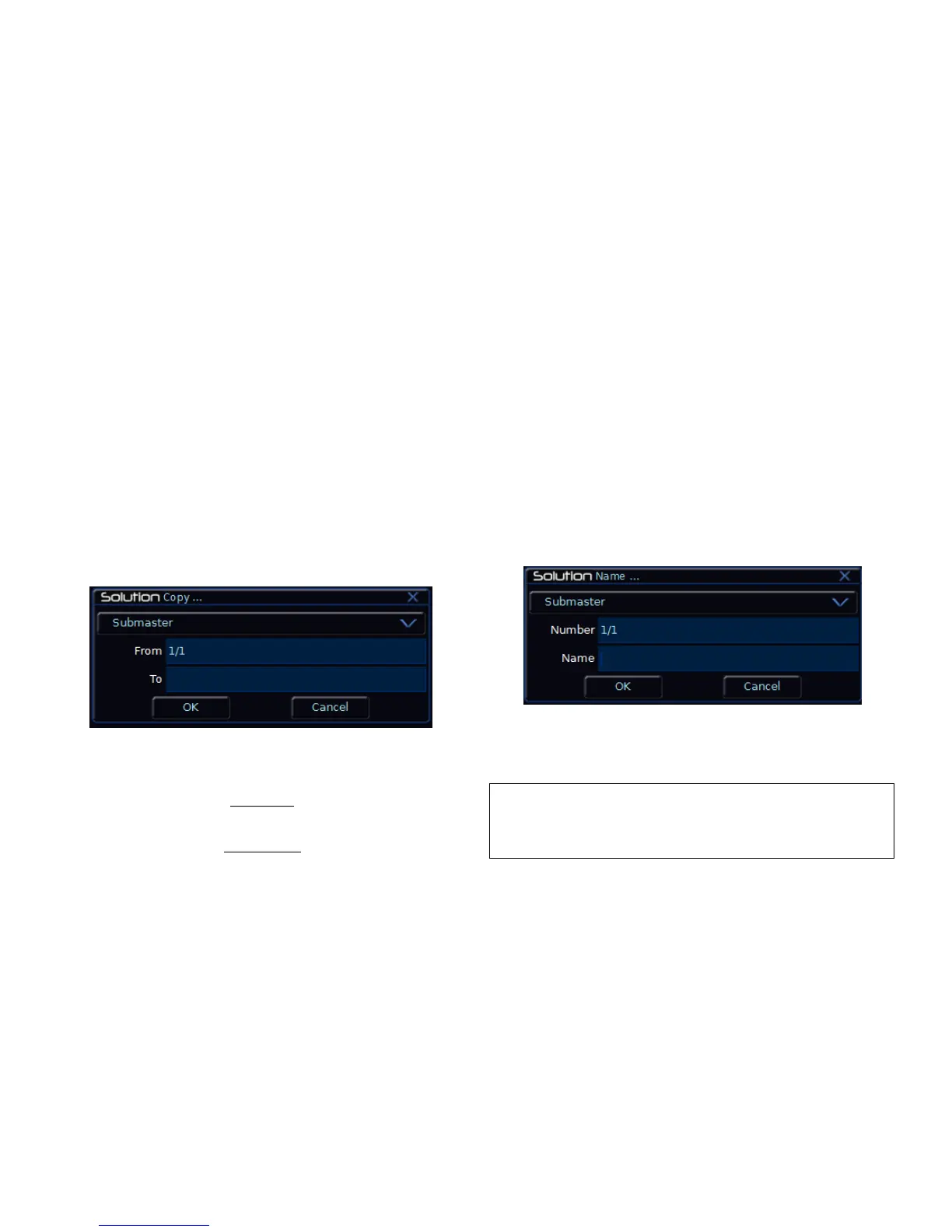Submasters
Solution & Solution XL Operating Manual – Issue 1.0 Page 115
A warning message is displayed on the Main LCD and monitor telling you that
you are about to edit the memory that has been transferred to the submaster.
Select the [OK] button to continue with editing the chase memory. Details of
editing a chase memory can be found in the Memories chapter.
Copying a Submaster
The Solution & Solution XL desk provides the facility to copy a submaster
from one location to another.
Press the SUBMASTERS key to display the Submasters Window on the Main
LCD and monitor.
Select a programmed submaster to be copied or an unprogrammed
submaster to be copied to. Press the COPY key. The Copy Window is
displayed on the monitor:
Figure 98 - Copying a Submaster
If the selected submaster was programmed – the From field contains the
selected submaster, the To field contains the number of the next
unprogrammed submaster; the cursor is displayed in the To field.
If the selected submaster was unprogrammed – the From field contains the
first programmed submaster, the To field contains the selected submaster; the
cursor is displayed in the From field.
Enter the source (From) or destination (To) submaster number in the
corresponding field and then select the [OK] button to confirm the operation.
If the destination submaster is unprogrammed – the source submaster is
copied to the destination submaster.
If the destination submaster is programmed – a warning message is
displayed. You then have the option to overwrite the submaster or cancel the
copy operation.
Naming a Submaster
Press the SUBMASTERS key to display the Submasters Window on the Main
LCD and monitor. Select a programmed submaster to be named. Press the
NAME key. The Name Window is displayed on the monitor:
Figure 99 - Naming a Submaster
Use the MFKs or external keyboard to enter the submaster name as required,
then select the [OK] button to complete the operation.
Note – Naming a Submaster
An alternative way to name a submaster is to move the cursor to the
Name field on the Submasters Window, press the ENTER key, use the
MFKs or external keyboard to enter the submaster name and then press
the ENTER key to complete the operation.
