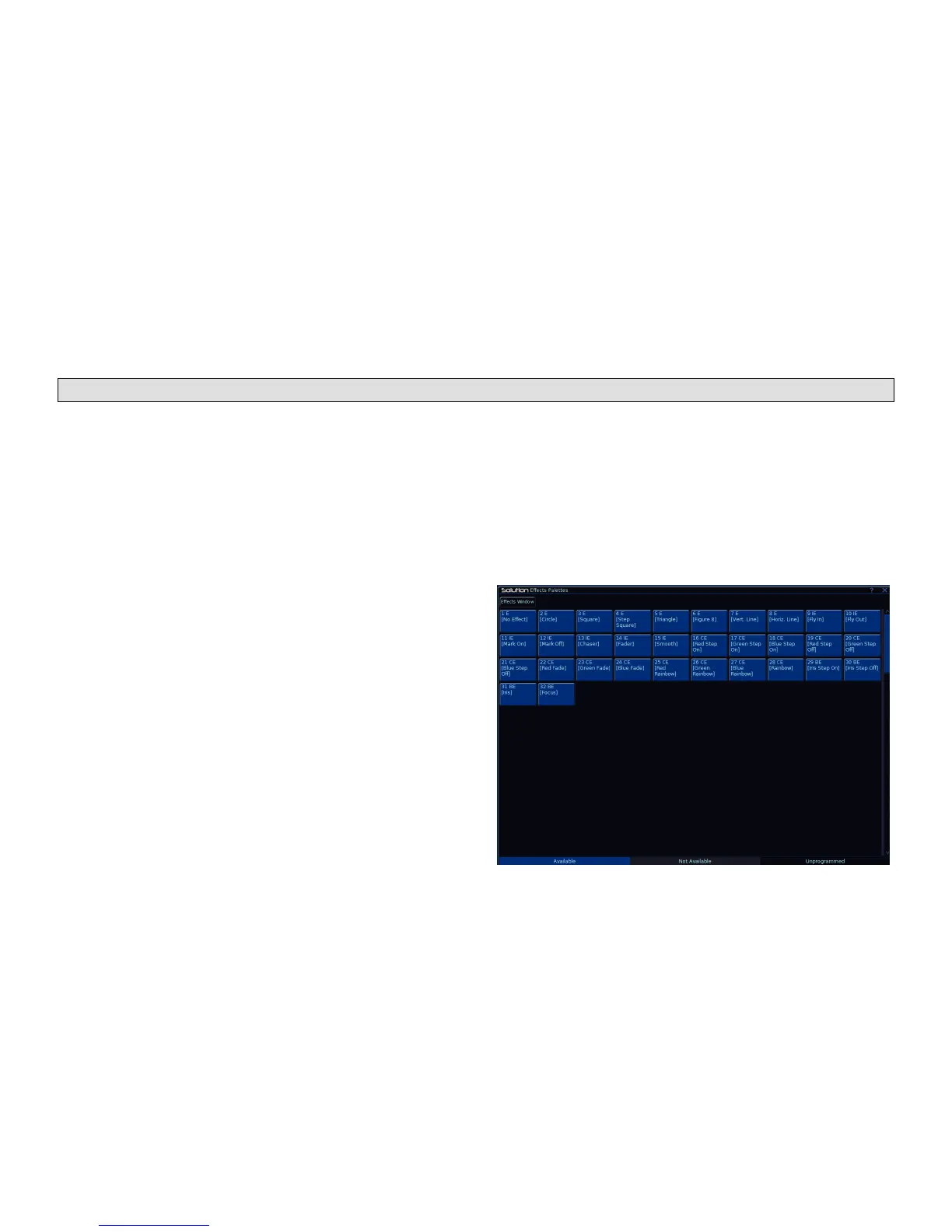Effects
Solution & Solution XL Operating Manual – Issue 1.0 Page 127
Effects
Introduction
The Solution & Solution XL desk provides a powerful effects generator with a
number of standard effects. By adjusting the size, speed and offset values, a
wide range of movement and other effects can be generated quickly and
easily.
Automatic Effects - In Setup, there is an option to generate a set of
automatic palettes based on the fixture types in the schedule. The desk
generates a number of intensity, colour, beamshape and position effects –
see later for details.
User Defined Effects - In addition to the Automatic effects, you can also
create your own effects by applying standard effects to fixtures, adjusting the
effect parameters and then saving as a new effect.
Effects Palette Window
To display the Effects Palette Window on the monitor, hold down the SHIFT
key and then press the EFFECTS key.
The Effects Palette Window contains a soft button for each of the 400 effects
palettes. Each soft button contains the following information:
Effect Number, a set of content flags indicating which attributes are
programmed in the effect palette (I = Intensity, C = Colour, B = Beamshape, P
= Position, E = Effects) and name, if defined. For example:
Figure 110 - Effects Palette Window
