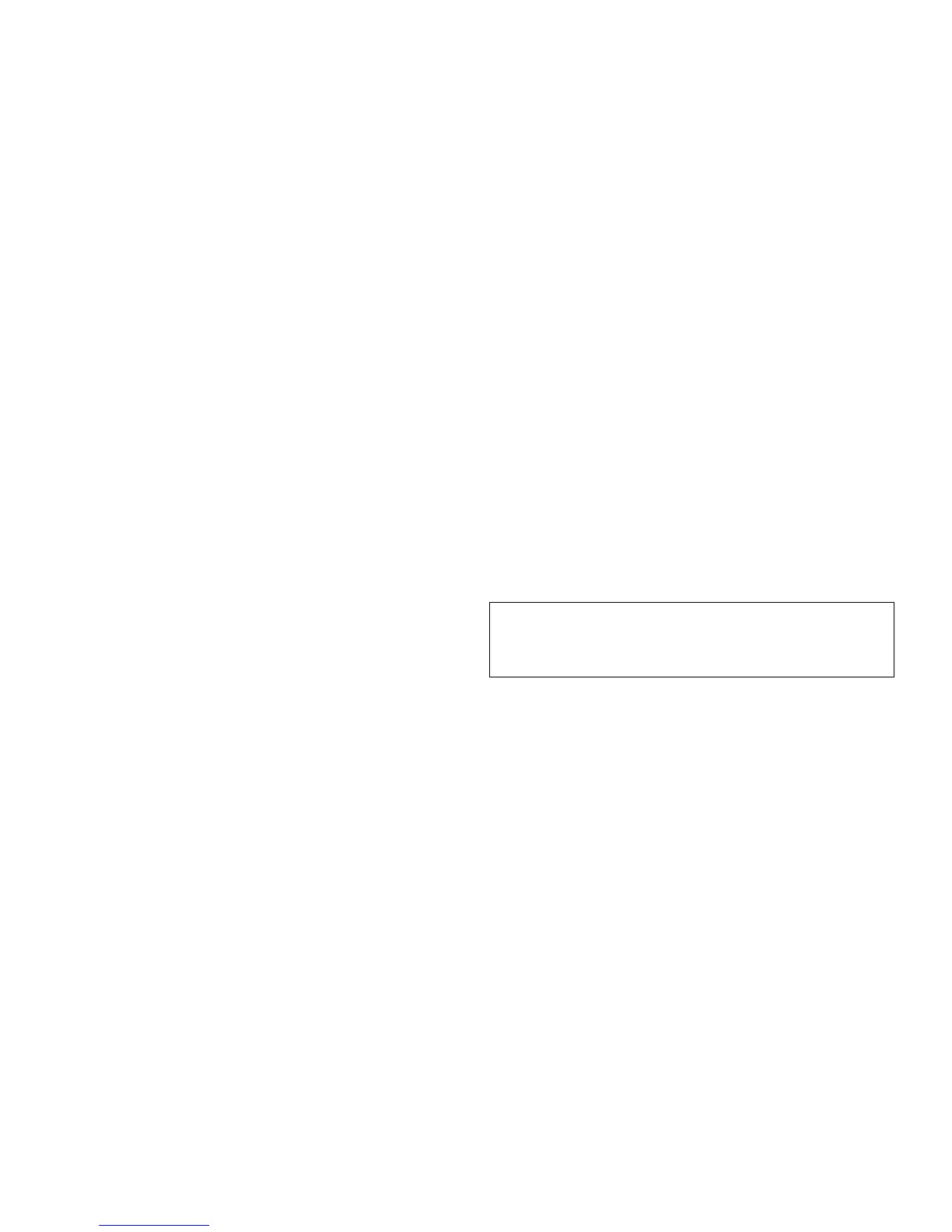Programming
Page 82 Solution & Solution XL Operating Manual – Issue 1.0
Selecting Fixtures
Before fixtures can be controlled by the desk they need to be selected. Press
the FIXTURES key. The MFKs become fixture selection buttons and the LCDs
above the keys indivate what fixture has been assigned to which MFK. Press
the MFK to select the fixture; press it again to deselect the fixture.
As each fixture is selected it appears in the Program Window. It is also
possible to select Dimmers, if the Preset [Flash Mode] is set to Off/Select, or
by holding SHIFT and pressing the flash key under each channel required..
Controlling Fixture Parameters
Each fixture type has it‟s own set of parameters (intensity, colour, gobo, pan,
tilt etc.) which are grouped together in different attributes (Position, Colour,
Beamshape).
Once a fixture, or group of fixtures has been selected, the attribute buttons
and control wheels can be used to adjust the parameter output levels as
required.
Controlling Intensity Parameters
The intensity (or brightness) parameter of the selected fixture(s) is controlled
by a control wheel. Select the fixture(s) required and then press the
POSITION key (if not already selected). The intensity parameter (dimmer) is
assigned to the second finger wheel.
Use the control wheel to adjust the intensity level as required. The output
value is shown on the LCD above the control wheel.
Command Line – Numeric Entry of Intensity Values
It is also possible to enter levels for dimmers and fixture intensity parameters
via a command line syntax. Select Special Page 2 on the MFKs.
The [SHOW COMMAND LINE] button is used to display the command syntax
bar on the monitor and enable the numeric keypad on the MFKs to be used to
control the levels of dimmers and fixture intensity channels.
Commands are of the form: <selection> @ <value> ENTER. For example:
1 @ 10 ENTER; 3 @ 50 ENTER: 5 @ FULL
Single channel commands
5 + 6 @ 20 ENTER; 14 +16 + 20 @ 75 ENTER;
Multi channel commands
1 THRU 10 @ 80 ENTER; 15 THRU 20 @ FULL;
Range of channel commands
Tip – No Intensity Output ?
If the intensity output levels do not change when you adjust the intensity
level using the wheel, check that the GRAND MASTER fader is at full
(100%) and the BLACKOUT button is off. If the selected fixture(s) have a
Shutter parameter, check that the shutter is open.
Controlling Colour / Beamshape / Position Parameters
The colour, beamshape and position parameters of the selected fixture(s) are
controlled using the control wheels. Select the required fixture(s) and then
press the COLOUR, BEAMSHAPE or POSITION key. The corresponding
parameters for the fixture are assigned to the control wheels and are indicated
on the Wheel LCD.
If the fixture(s) has more than three parameters of the selected attribute
pressing the attribute key (eg COLOUR) will select the next group of
parameters.
