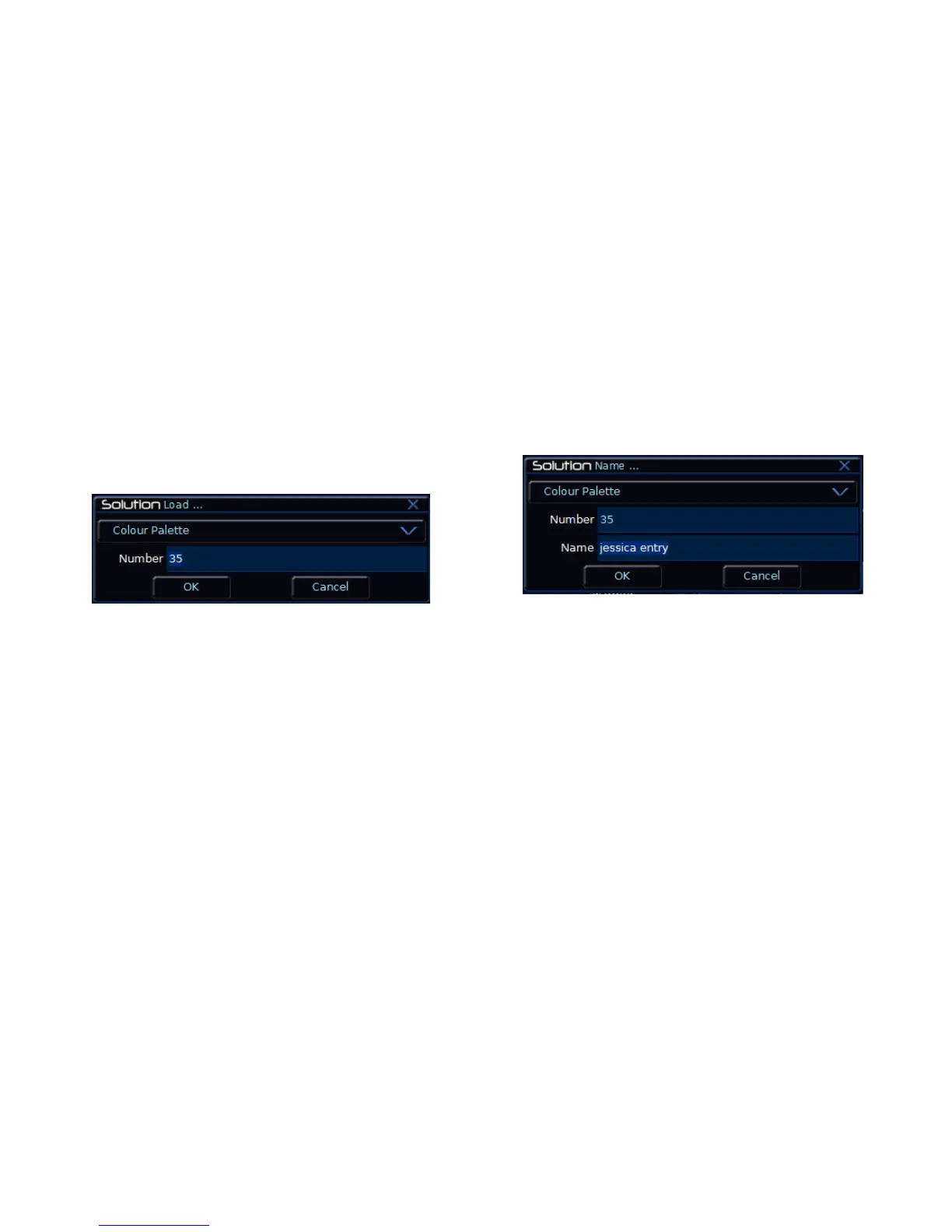Palettes
Page 124 Solution & Solution XL Operating Manual – Issue 1.0
Editing a Palette
Editing a palette is carried out by first loading the palette into the Programmer,
adjusting the dimmer and fixture parameter values as required, and finally
updating to save the edited palette back to it‟s original location.
Display the appropriate palette window on the monitor. Select the palette to be
edited, then press the LOAD key. The Load Options Window is displayed on
the monitor:
Figure 106 - Loading a Palette
Select the [OK] button to load the palette into the Programmer.
Adjust the levels of the dimmer channels as required using the preset faders.
Adjust the levels of the fixture parameters as required using the control
wheels.
Press the UPDATE key. The Update Options Window is displayed on the
monitor.
Set the update options as required and then select the [OK] button to
complete the edit.
Naming a Palette
Display the appropriate palette window on the monitor. Select a programmed
palette to be named. Press the NAME key. The Name Window is displayed
on the monitor:
Figure 107 - Naming a Palette
Use the MFKs or external keyboard to enter the palette name as required,
then select the [OK] button to complete the operation.
