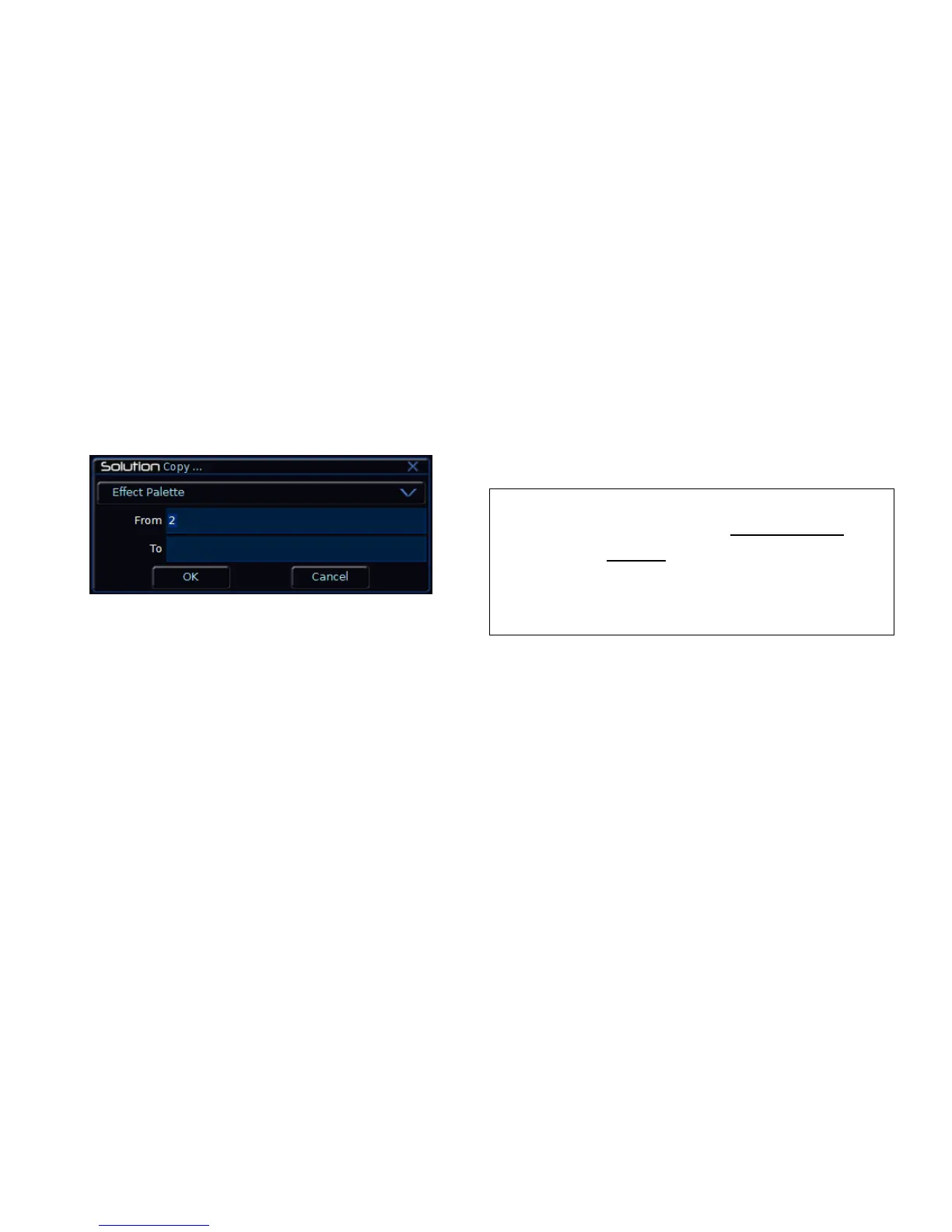Effects
Solution & Solution XL Operating Manual – Issue 1.0 Page 131
Copying an Effect
Display the Effect Palette window on the monitor. Select a programmed effect
to be copied. Press the COPY key. The Copy Window is displayed on the
monitor:
Figure 114 - Copying an Effect
Enter the destination (To) effect number and then select the [OK] button to
confirm the operation.
If the destination effect is unprogrammed – the source effect is copied to the
destination effect.
If the destination effect is programmed – a warning message is displayed.
You then have the option to overwrite the effect or cancel the copy operation.
Outputting an Effect
Select the required fixture(s). Press the EFFECTS key to make the MFKs
Effect Selection Keys. Use the PAGE UP or PAGE DOWN key to select the
required page.
Press the Effect MFK to output the data recorded in that effect for the selected
fixture(s).
Note – Outputting Effects
When outputting an effect, if a selected fixture is not programmed in the
effect, but there are one or more fixtures of the same fixture type that are
programmed in the effect, then the fixture outputs the value that is
programmed for the first fixture of that type.
Example – Fixture 1 (MAC 250) only is programmed in effect palette 5;
no other fixtures have programmed values in this palette. Fixture 7
(another MAC 250) references effect palette 5. It sees that there is no
value programmed for fixture 7 in this palette, but fixture 1 is the same
fixture type and has a value, so it uses the value stored for fixture 1.
