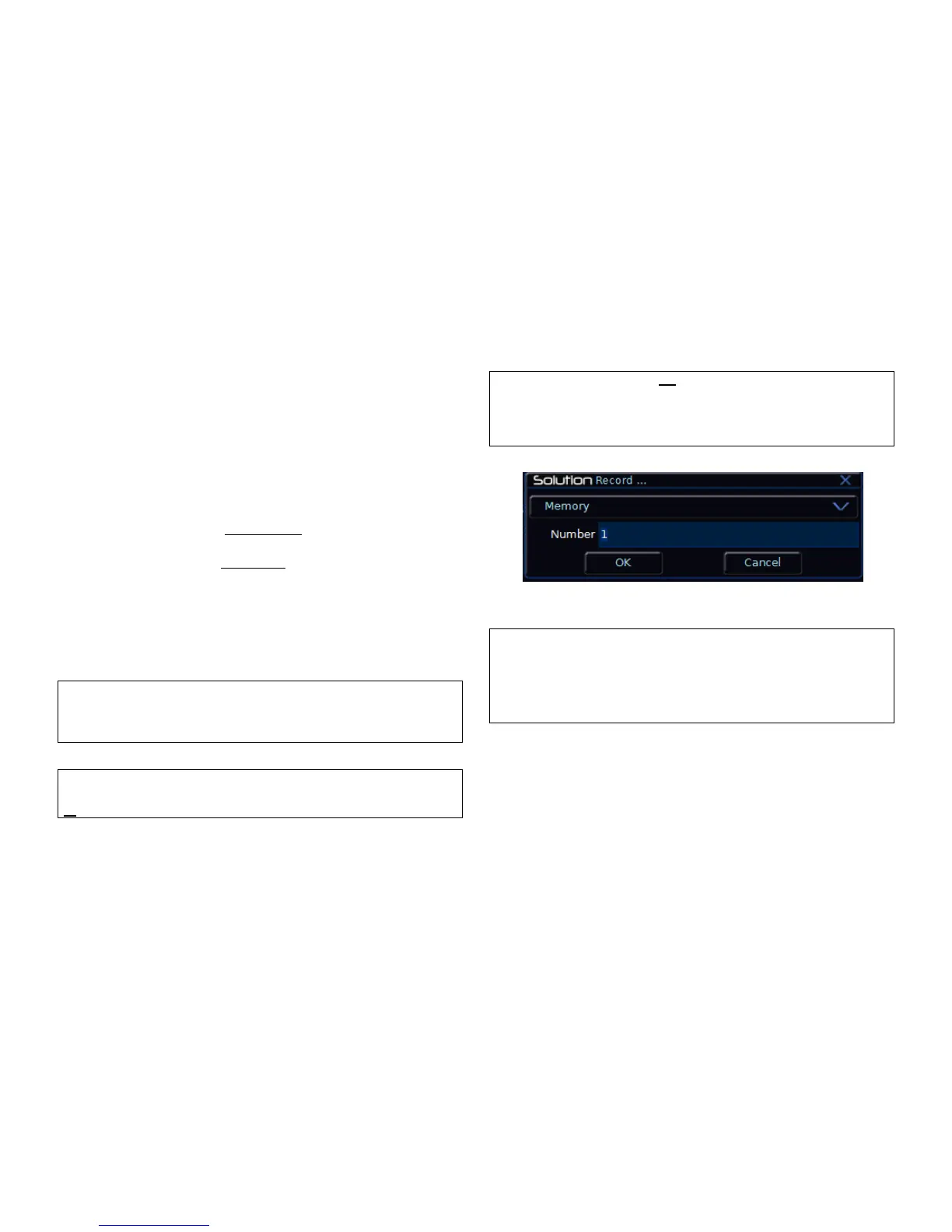Memories
Page 96 Solution & Solution XL Operating Manual – Issue 1.0
Programming Memories
Programming a Scene Memory
Press the MEMORIES key to display the Memories Window. Select the
memory number to be programmed, if different to the one already selected -
see Note below.
Set the levels of the dimmer channels using the preset faders.
Set the levels of the fixture parameters using the MFKs and control wheels.
Press the RECORD key.
If the selected memory is unprogrammed – All the tagged data in the
programmer is recorded into the selected memory.
If the selected memory is programmed – A warning is displayed on the
monitor and Main LCD with the following options: [Overwrite Scene], [Turn
into Chase] and [Cancel]. Select the [Overwrite Scene] option. All the
tagged data in the programmer is recorded into the selected memory,
replacing the previous memory data.
The Next memory automatically increments. All the dimmer and fixture
parameters are untagged.
Note – Overwriting Memories
If the selected memory is already programmed – pressing the RECORD
key twice, or holding down the RECORD key for a second will overwrite
the memory.
Note – Recording Full Memories
Holding down the SHIFT key and pressing the RECORD key will record
all dimmers and fixture parameters – a ‘full’ or ‘block’ memory.
Note – Recording a Memory if not on the Memories Window
If the Memories Window is not selected (active) and you press the
RECORD key, the Record popup window is displayed. Select the
[Memory] option, if not already selected, enter the required memory
number in the field provided and click on the [OK] button.
Figure 76 - Record...
Note – Programming Memories and Tracking
The Solution & Solution XL desks operate, when in Tracking mode, as
tracking consoles. This means that if a dimmer or fixture parameter is
programmed in one memory, it will track through all subsequent
memories in the stack until it is programmed to do something else.
See page 78 for more information on the operating modes of the desk.
