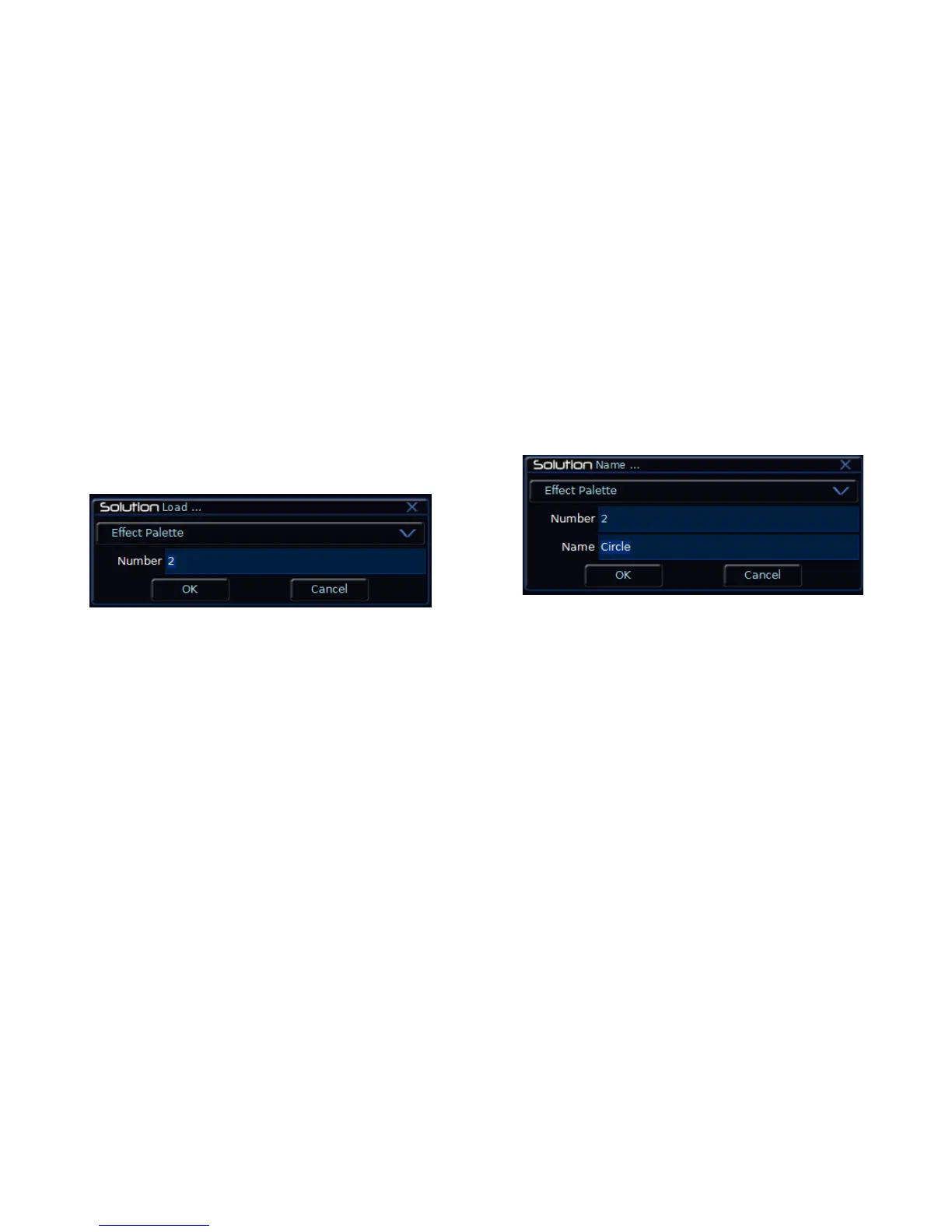Effects
Page 130 Solution & Solution XL Operating Manual – Issue 1.0
Editing an Effect
Editing an effect is carried out by first loading the effect into the Programmer,
adjusting the effect parameter values as required, and finally updating to save
the edited effect back to it‟s original location, or a new location if required.
Display the Effect palette window on the monitor. Select the effect to be
edited, then press the LOAD key. The Load Options Window is displayed on
the monitor:
Figure 112 - Load Effect Palette
Select the [OK] button to load the effect into the Programmer.
Now the effect can be adjusted using the control wheels, or (if required)
manipulated using the Effect Window.
Press the UPDATE key. The Update Options Window is displayed on the
monitor.
Set the update options as required and then select the [OK] button to
complete the edit.
Naming an Effect
Display the Effect palette window on the monitor. Select a programmed effect
to be named. Press the NAME key. The Name Window is displayed on the
monitor:
Figure 113 - Naming an Effect
Use the MFKs or external keyboard to enter the effect name as required, then
select the [OK] button to complete the operation.
