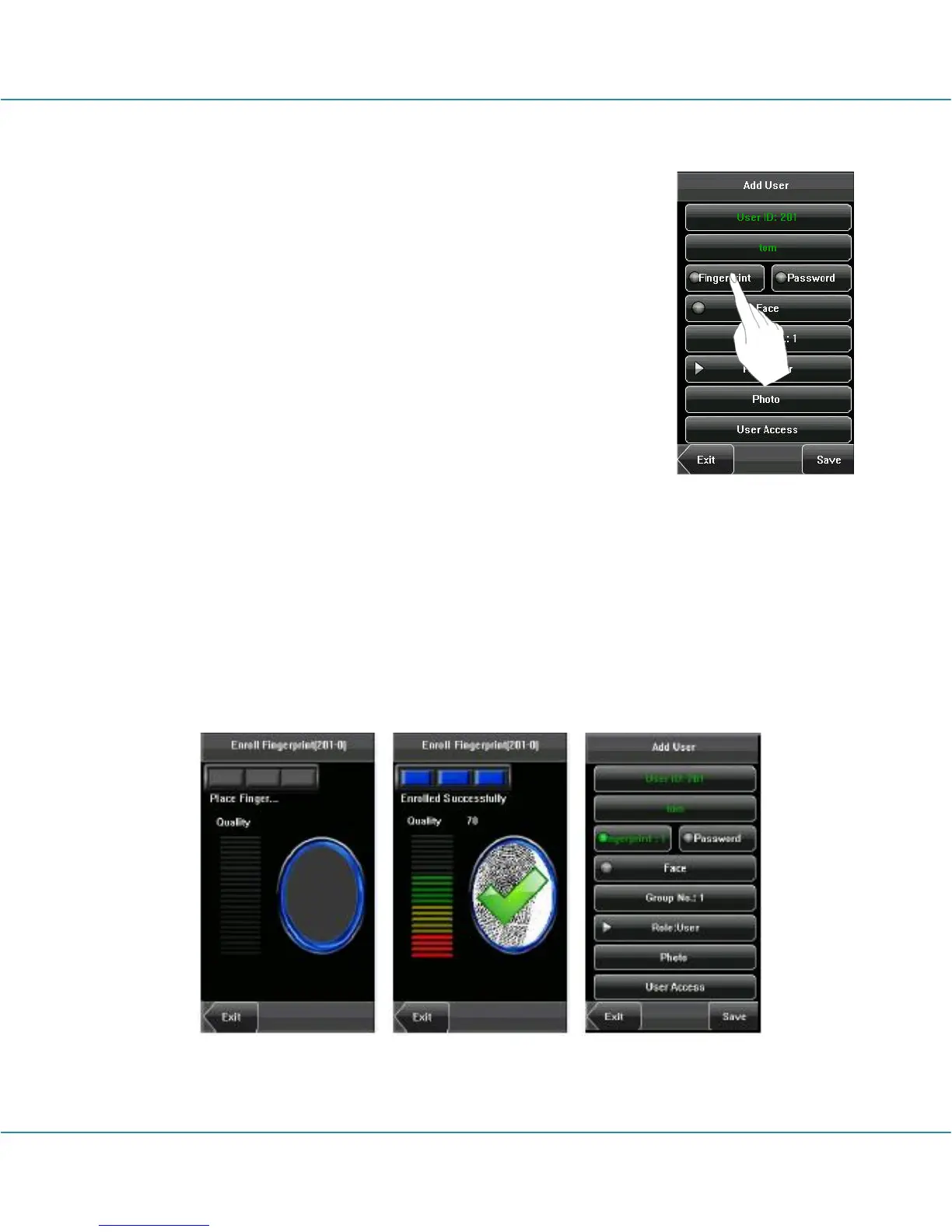MultiBio700- User Manual
eSSL Pvt. Ltd. Page 24
3. 3 Enrolling a Fingerprint
1. Press [Fingerprint] on the [Add User] interface to display the
[Enroll Fingerprint] interface.
2. On the displayed [Enroll Fingerprint] interface, place your finger
on the fingerprint sensor properly according to the system prompt.
For details, see 1.3 Finger Placement.
3. Place the same finger on the fingerprint sensor for three
consecutive times correctly. If the enrollment succeeds, the
system will display a prompt message and automatically return to
the [Add User] interface. If the enrollment fails, the system will
display a prompt message and return to the [Enroll Fingerprint]
interface. In this case, you need to repeat the operations of step 2.
4. You can enroll the backup fingerprint by pressing [Fingerprint] again. A user can
enroll 10 fingerprints at maximum.
5. Press [Save] to save the current information and return to the previous interface.
Press [Exit] to return to the previous interface without saving the current information.
