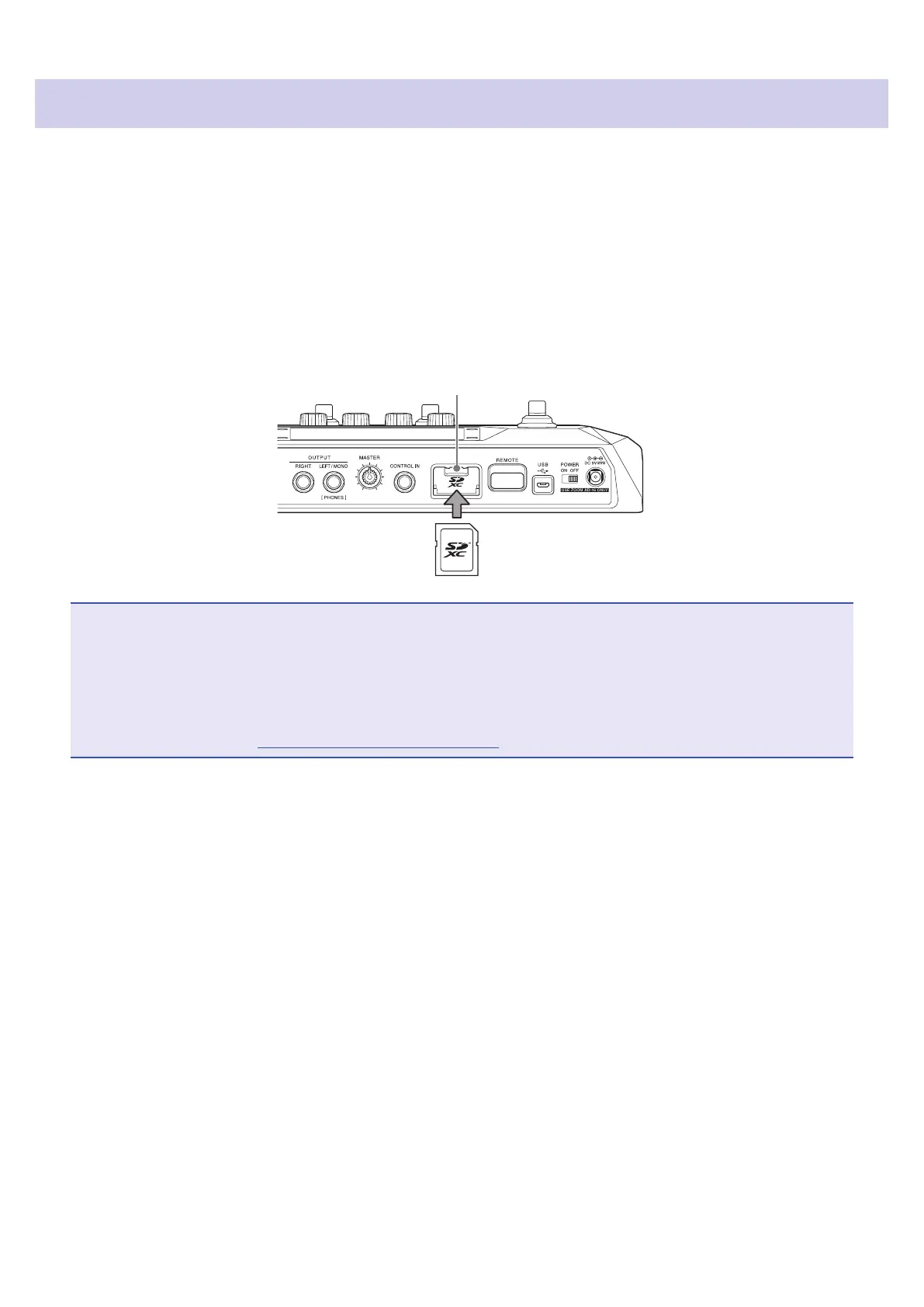Inserting SD cards
Inserting an SD card in the
G6
makes the following possible.
• Loops can be saved and loop recording time increased.
• Impulse response data, including data you already have and from third parties, can be loaded and used.
•
The
G6
can be used as a card reader.
• The firmware can be updated.
1.
When the power is off, open the SD card slot cover, and insert an SD card all the way into the slot.
To remove an SD card, push it further into the slot and then pull it out.
SD card slot
NOTE
• Cards that conform to SD, SDHC or SDXC specifications are supported.
• Disable write-protection on the SD card before inserting it.
• Inserting or removing an SD card while the power is on could result in data loss.
• When inserting an SD card, be sure to insert the correct end with the top side up as shown.
• Before using SD cards that have just been purchased or that have been formatted on a computer, they must be
formatted by the
G6
(
→
“Formatting SD cards” on page 101).
17
