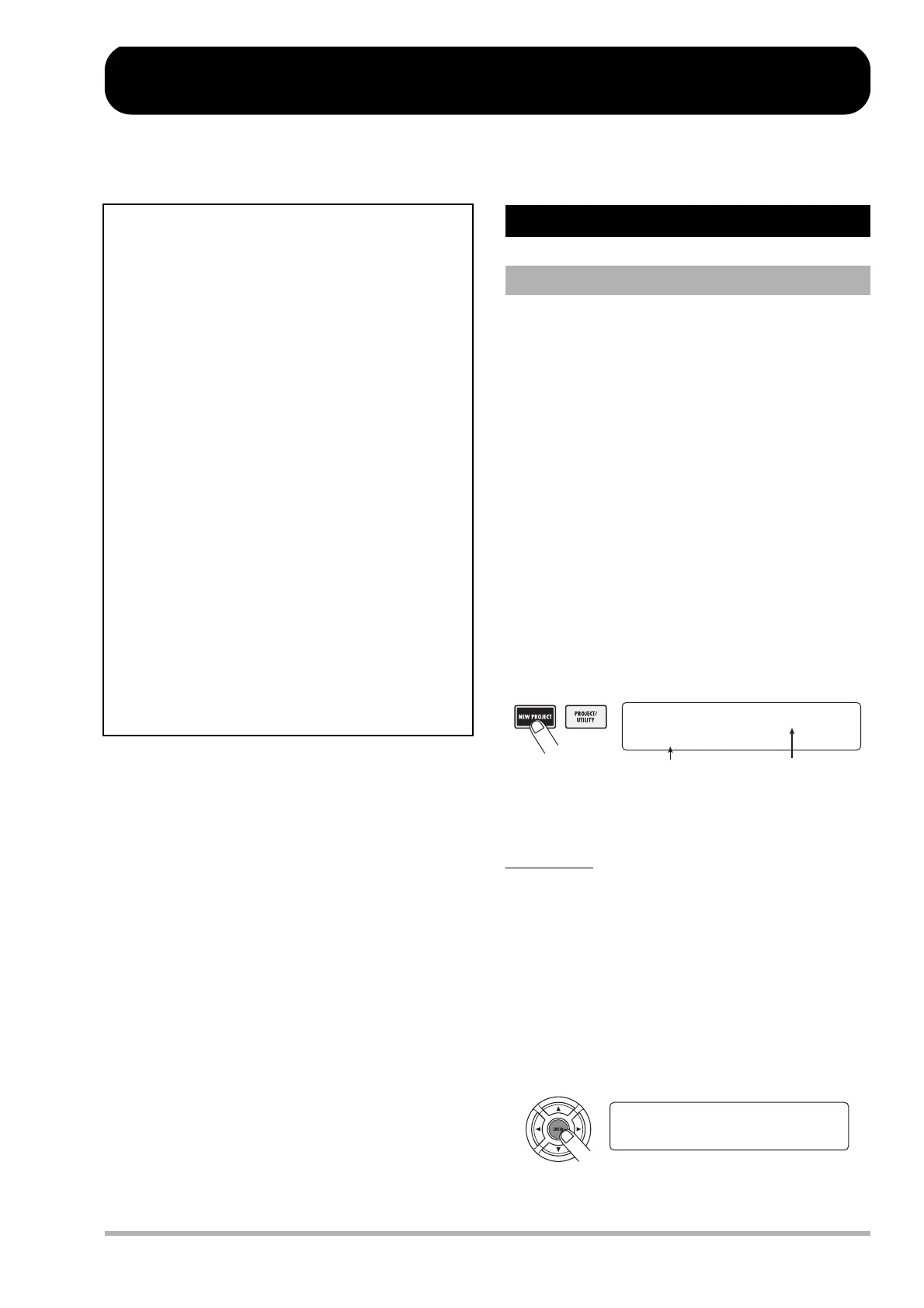ZOOM HD8/HD16
23
Quick Tour
Now let’s use your HD8/HD16 to do some serious recording. Connect an instrument or microphone and follow the instructions
below to get a feel for what the unit can do.
On the HD8/HD16, song data are managed in units called
“projects”. To start recording with the HD8/HD16, you must
first create a project.
1. Connect the instrument to record and the
monitoring system to the HD8/HD16 (→ p. 16,
17).
2. Turn power on in the order HD8/HD16 →
monitoring system.
When the HD8/HD16 starts up, the last handled project is
automatically loaded.
3. Press the [NEW PROJECT] key in the control
section.
When you press the [NEW PROJECT] key at the main screen,
the display indication changes as follows, and a new project
can be created.
You can assign a name to the project. For details on entering
characters, see page 37.
HINT
• When creating a new project, the lowest free project number is
automatically selected.
• It is also possible to create a new project from the project menu
(→ p. 151).
4. Press the [ENTER] key.
A new project is created, and the main screen appears. While
this screen is displayed, you can perform various recorder
actions such as recording and playback.
Step 1: Preparations
1.1 Creating a new project
Project No.1
PRJ001 -A-
Number of new project
Name of new project
PRJ 1 PRJ001
Ó00 000:00:000
This Quick Tour describes the five steps that cover the
entire process of recording tracks and completing a song.
■ Step 1: Preparations
Shows how to create a new project, select a guide
rhythm, and perform other steps necessary for recording.
■ Step 2: Recording the first track
Shows how to record the first track while using the insert
effect.
■ Step 3: Overdubbing
Shows how to record further tracks while listening to a
track already recorded (overdubbing).
■ Step 4: Mixing
Shows how to adjust the level, panning, and EQ of each
track, apply the send/return effect, and mix the recorded
tracks down to a pair of stereo tracks.
■ Step 5: Mixdown
Finally the completed stereo mix is recorded on the
master track to create the finished song.
