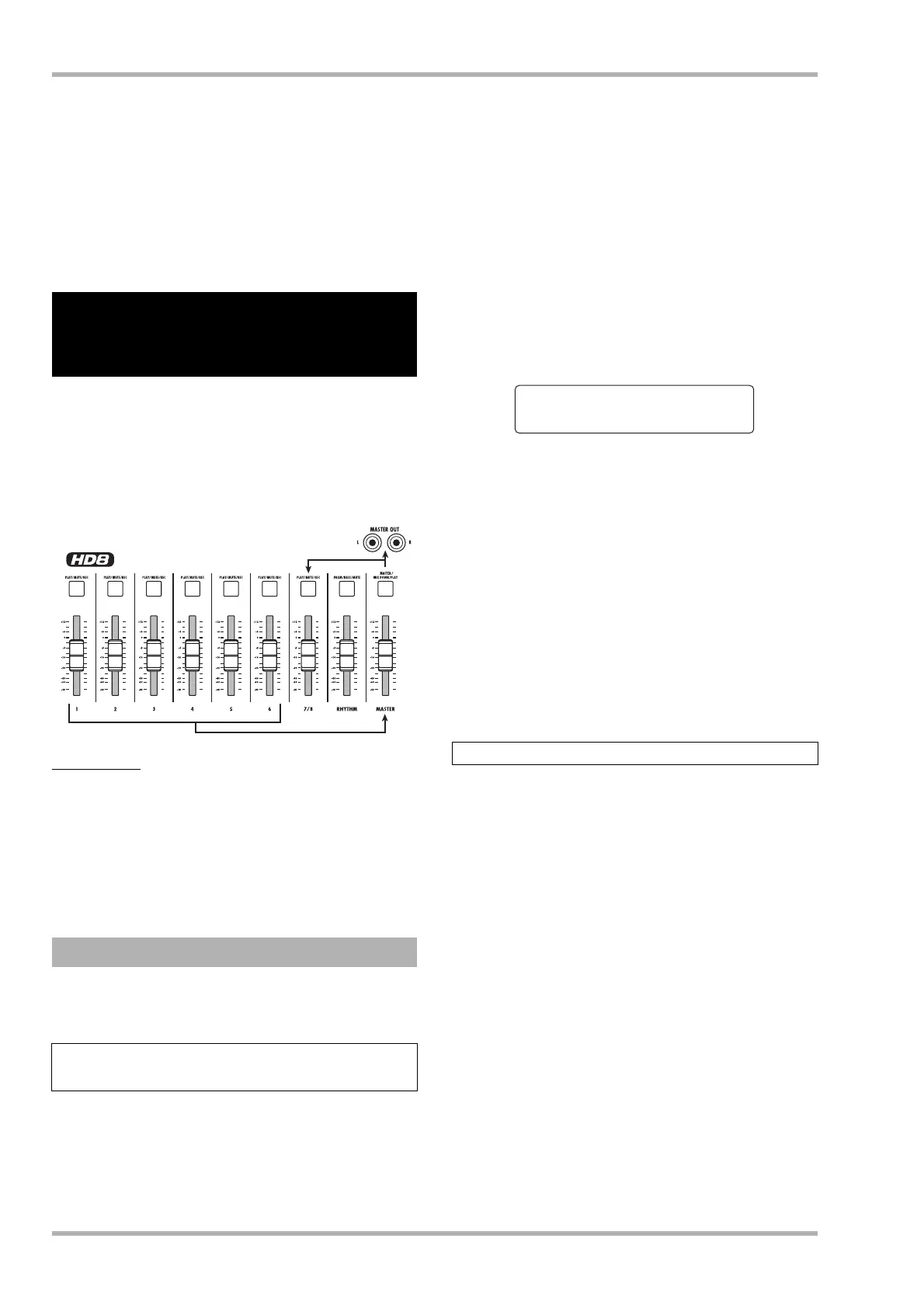Reference [Recorder]
ZOOM HD8/HD16
44
display.
5. To create the file, press the [ENTER] key once
more.
The stereo WAV file is created in the IMPORT folder of the
currently selected project. By pressing the [EXIT] key instead
of the [ENTER] key, you can cancel the operation and back up
one step at a time.
“Bounce” is a function that mixes the sound from the audio
tracks and drum/bass track, and records them on one or two
tracks. (This is sometimes called “ping-pong recording”.)
The illustration below shows the signal flow when performing
bounce recording on the HD8.
HINT
•You can mix the signals from the INPUT jacks into the bounce
recording.
• If you select only one mono track as the bounce destination, a
signal mixed to mono will be recorded.
• If necessary, you can play back all tracks, and bounce the signal
onto an empty V-take of a selected track.
Before using the bounce function, you may have to make
certain settings.
By default, the bounce destination recording track(s) will be
muted. To play back a track while you bounce-record onto
another V-take of that track, use the following procedure to
change the internal setting so that the recording track(s) will
also play back.
1. From the main screen, press the [PROJECT/
UTILITY] key.
The indication “REC UTILITY” appears on the first line and
the indication “PROJECT” on the second line of the display.
2. Use the cursor left/right keys to bring up the
indication “BOUNCE” on the second line of
the display, and press the [ENTER] key.
3. Use the cursor left/right keys to bring up the
indication “REC TRACK” on the second line
of the display, and press the [ENTER] key.
The current setting is shown.
The indications have the following meaning.
• Mute
The recording track(s) will be muted (default setting).
• Play
The recording track(s) will play back.
4. To play the bounce target track, turn the dial
to change the setting to “Play”.
5. To return to the main screen, press the [EXIT]
key several times.
By default, the result of the bounce operation will be recorded
on the V-take that is currently selected for the recording
track(s). To play back a track while bouncing onto another V-
take of that track, you can use the following procedure to
change the recording destination V-take.
1. From the main screen, press the [PROJECT/
UTILITY] key.
The indication “REC UTILITY” appears on the first line and
the indication “PROJECT” on the second line of the display.
2. Use the cursor left/right keys to bring up the
indication “BOUNCE” on the second line of
the display, and press the [ENTER] key.
3. Use the cursor left/right keys to bring up the
indication “REC TAKE” on the second line of
the display, and press the [ENTER] key.
The current setting is shown.
Combining multiple tracks
on one or two tracks
(bounce function)
Making bounce settings
Specifying playback/mute for the recording
track(s)
Tracks 1 - 6
Selecting the recording destination V-take
Rec Track
Mute
